presenter display
The presenter display is a separate window that you can open while a slideshow is playing to help you navigate and deliver your presentation. For example, you can view or edit your presenter notes, preview the next slide, track the presentation run-time, and more.
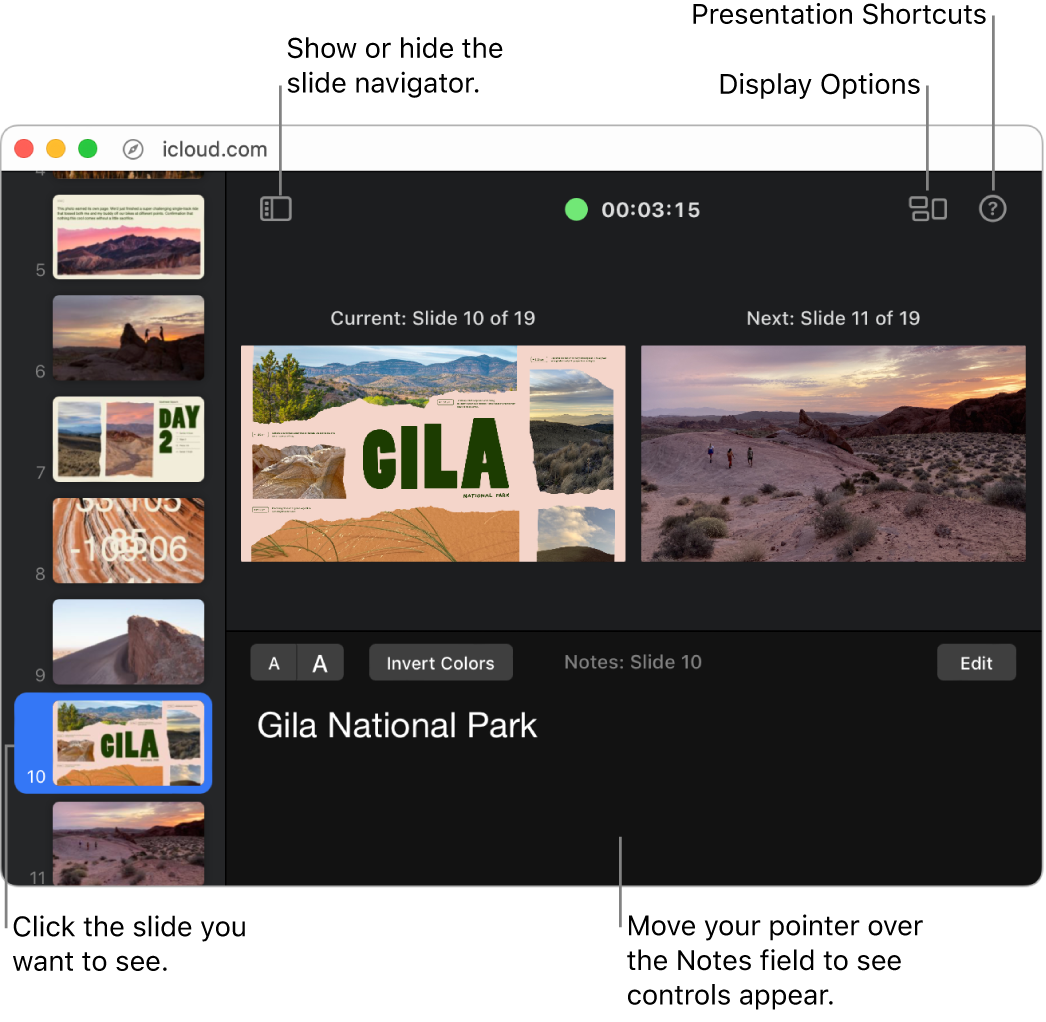
To open the presenter display, click ![]() in the toolbar, then move your pointer over the bottom center of the slideshow, and when the controls appear, click
in the toolbar, then move your pointer over the bottom center of the slideshow, and when the controls appear, click ![]() .
.
Note: If you switch to playing your presentation in full screen (instead of in the Keynote for iCloud window), the presenter display closes. To see the presenter display and also play the slideshow in full screen, you need to connect a separate display to your computer.