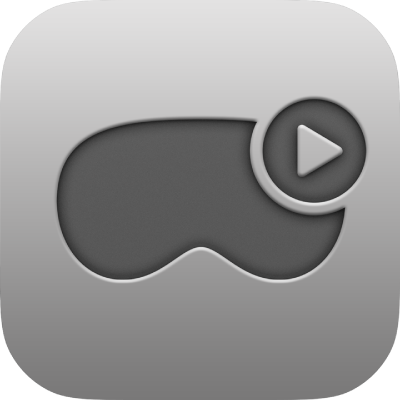
Apple Immersive Video Utility User Guide
Import, organize, and package Apple Immersive Video
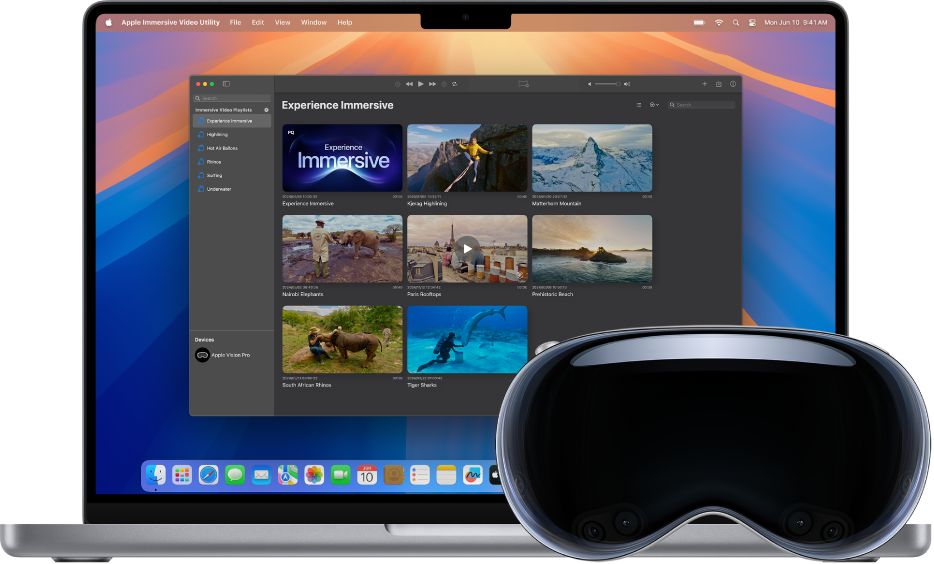
Get started
Make sure you have everything you need to start using Apple Immersive Video Utility on your Mac and Apple Vision Pro.
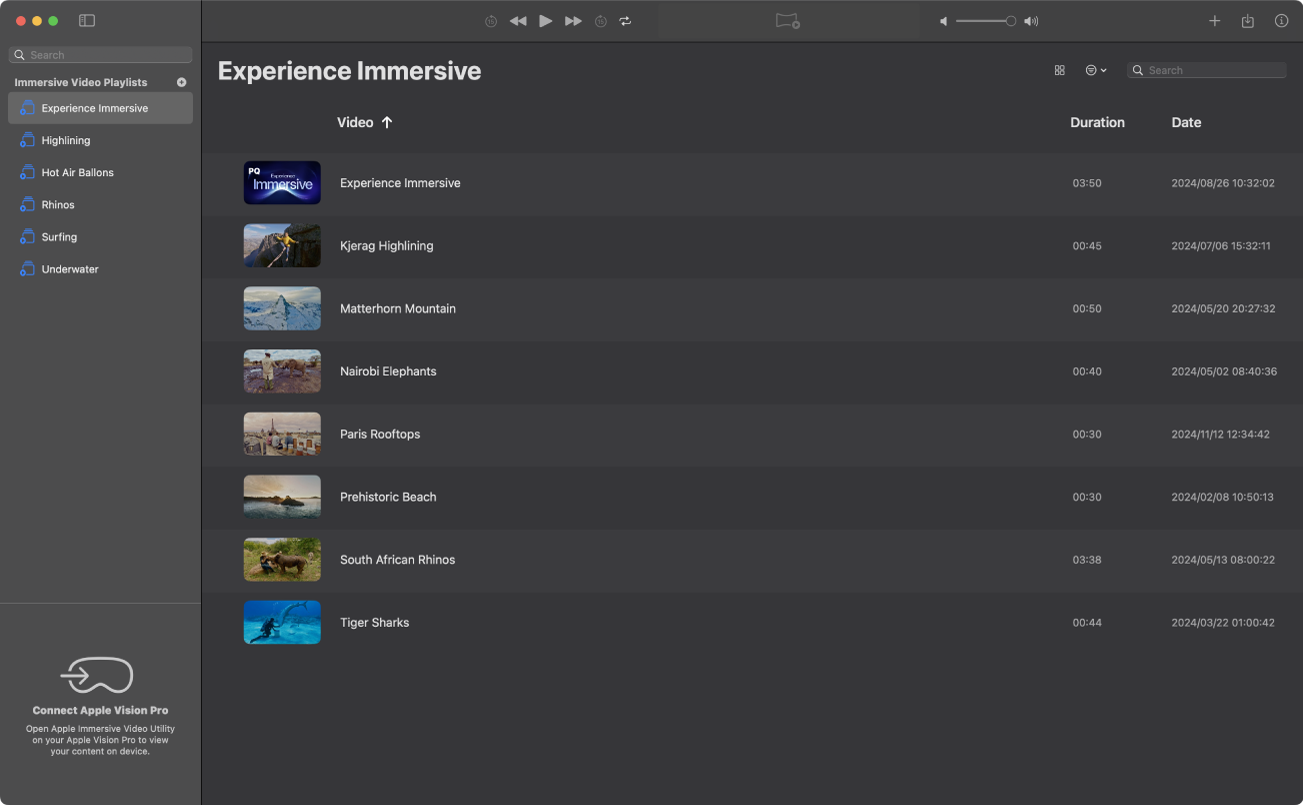
Keep your library organized
You can create playlists to keep your media organized, and sort and filter your playlists to play your clips in the order you want.
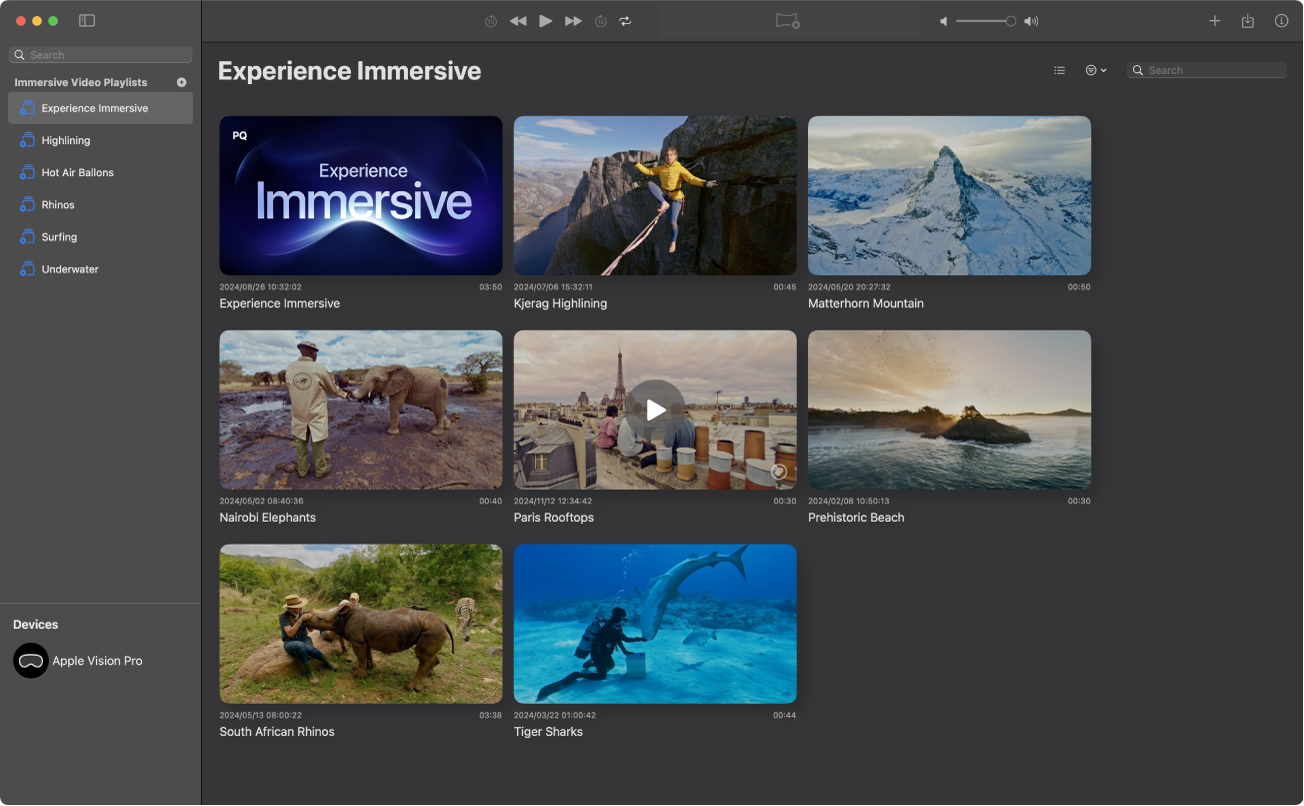
Import media and create AIVU files
You can import video to your library in Apple Immersive Video Utility at any point in the production process. You can also create Apple Immersive Video Universal (AIVU) files to review and test different combinations of metadata.
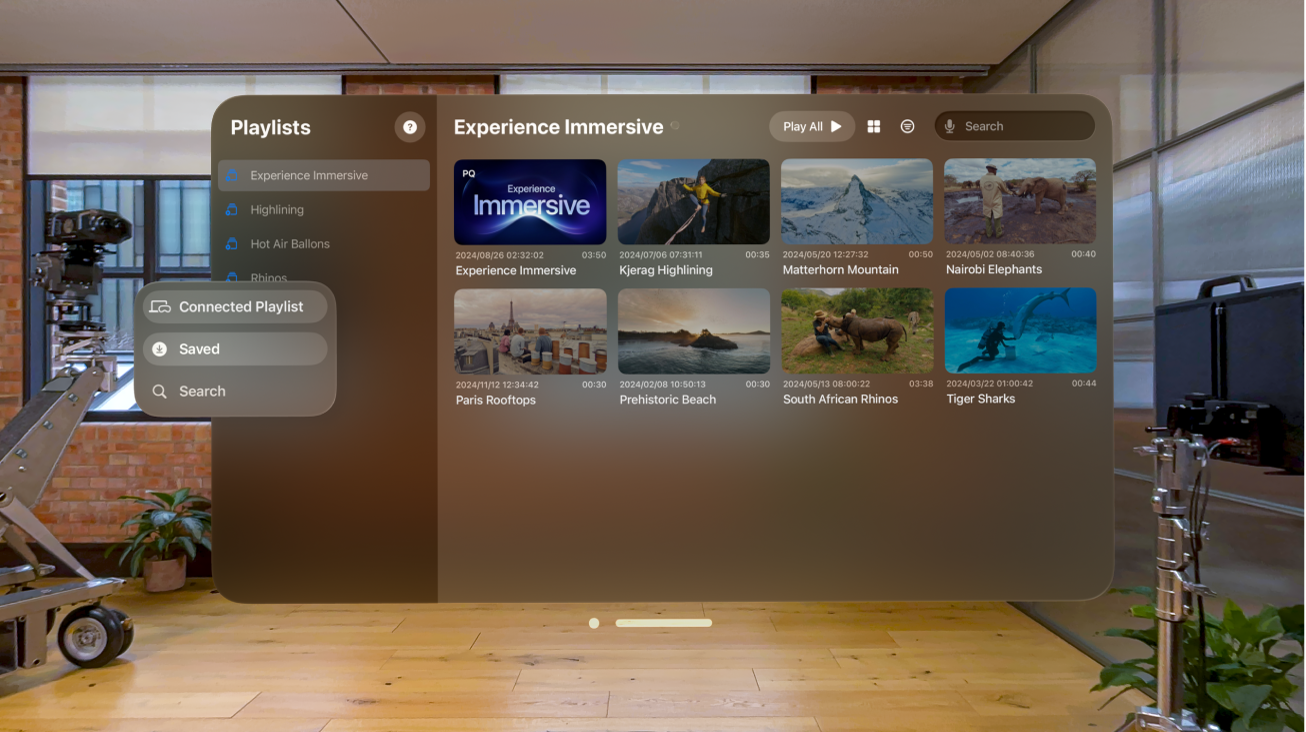
Share the experience
To see your library on Apple Vision Pro, connect one or more devices to your Mac with USB-C or Wi-Fi. Once you’re connected, you can review clips on Apple Vision Pro in a stereoscopic view.
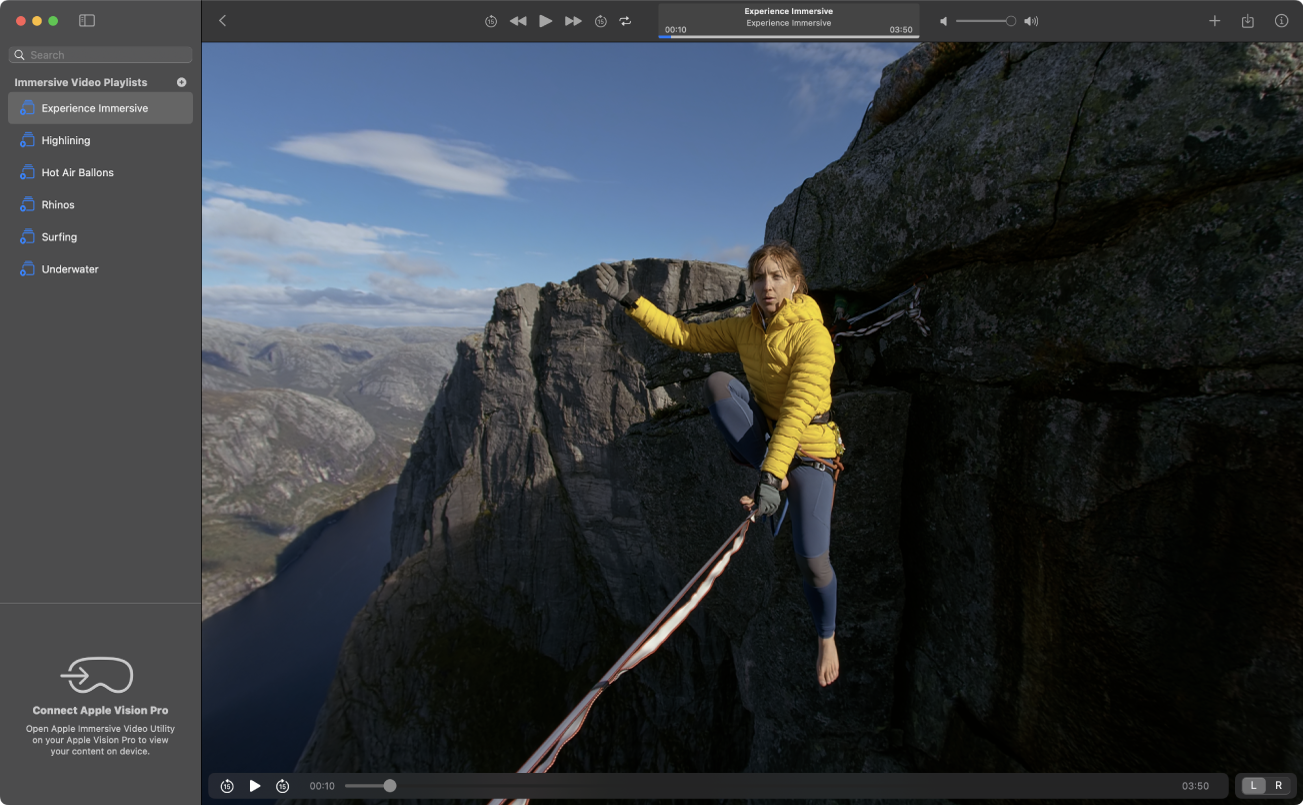
Review content and control playback
You can review media on your Mac, or get a more immersive experience on a connected Apple Vision Pro. You can even facilitate viewing sessions and control what Apple Vision Pro users see from your Mac.
To explore the Apple Immersive Video Utility User Guide, click Table of Contents at the top of the page, or enter a word or phrase in the search field.