Share photo albums using iCloud for Windows
With Shared Albums in Cloud for Windows, you can share photos and videos with specific people you invite—subscribers—who can then view, like, comment on, and download your photos and videos. They can also add their own photos and videos to your album.
Create a shared album
On your Windows computer, open Shared Albums.
Click “New shared album” in the toolbar.
Name your new shared album and invite people to subscribe by entering their email addresses.
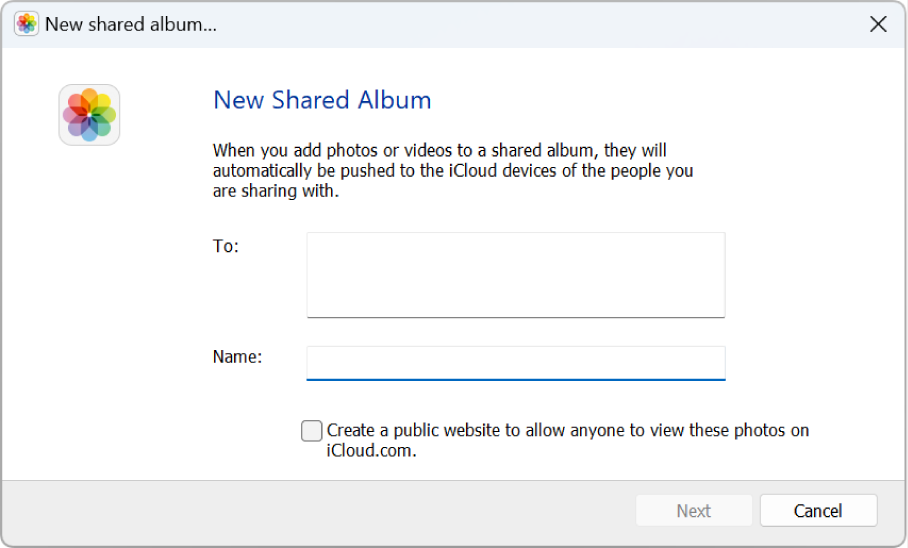
To create a public album that anyone with the link can view, select “Create a public website to allow anyone to view these photos on iCloud.com.”
If you want only the people you invite to view the album, don’t select the checkbox.
Click Next, then drag photos or videos to the dialog that appears, or click “Choose photos or videos,” then follow the onscreen instructions.
Click Done.
The people you invite receive an email and a notification asking them to join or subscribe to your shared album.
Manage subscribers or sharing options
You can manage subscribers and sharing options for shared albums you own.
On your Windows computer, open Shared Albums.
Double-click the shared album you want to manage, then click Options in the toolbar.
Do any of the following:
Add a subscriber: Type an email address, then click Add or press the Enter key on your keyboard.
Remove a subscriber: Select a subscriber, then click Remove.
Resend sharing invitations: Select a subscriber, then click “Resend invitation.”
Change posting setting: Select or deselect “Allow subscribers to add photos and videos to this shared album.”
Change public website setting: Select or deselect “Create a public website to allow anyone to view these photos on iCloud.com.” When this checkbox is selected, anyone with the link can view the album.
Click Done to save your changes.
If you don’t own a shared album, you can’t manage subscribers or sharing options, but you can see who subscribes to the album. Open the shared album, then click Info in the toolbar.
See the link to a public shared album
When you select the “Create a public website to allow anyone to view these photos on iCloud.com” setting, anyone with the link to the album can view the photos.
On your Windows computer, open Shared Albums.
Double-click the shared album you want to find the link to, then click Info in the toolbar.
The link is below the subscriber list. If you don’t see a link, the album isn’t public.