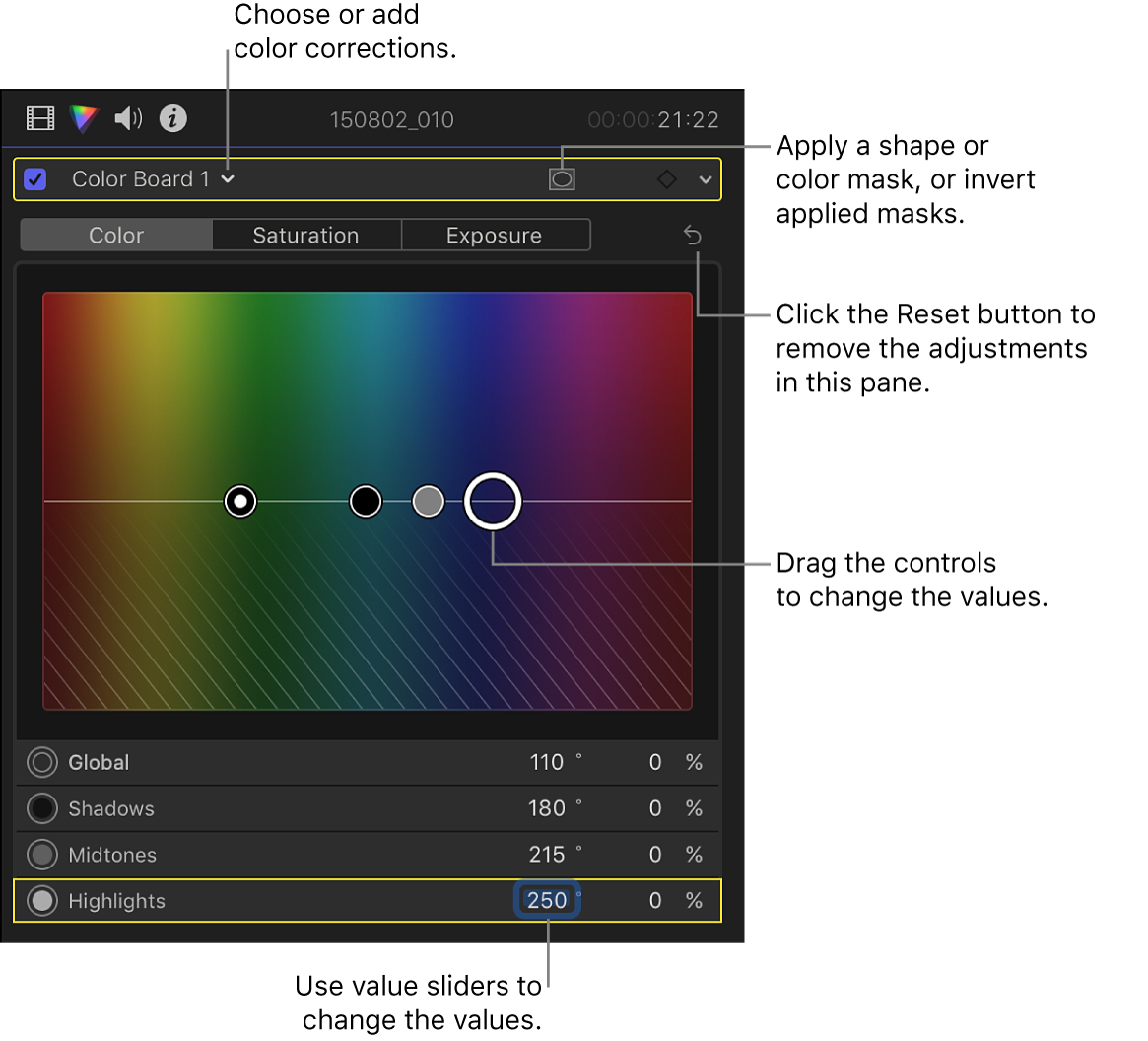Final Cut Pro User Guide for Mac
- Welcome
- What’s new
-
- Intro to effects
-
- Intro to transitions
- How transitions are created
- Add transitions and fades
- Quickly add a transition with a keyboard shortcut
- Set the default duration for transitions
- Delete transitions
- Adjust transitions in the timeline
- Adjust transitions in the inspector and viewer
- Merge jump cuts with the Flow transition
- Adjust transitions with multiple images
- Modify transitions in Motion
-
- Add storylines
- Use the precision editor
- Conform frame sizes and rates
- Use XML to transfer projects
- Glossary
- Copyright
Color Board
The Color Board allows you to manually adjust a clip’s color properties. It contains separate panes for adding or subtracting a color tint, controlling the intensity of the color, and controlling the brightness of the video. In addition to an overall control, each pane has individual controls for the highlight, midtone, and shadow areas of the image.
To open the Color Board, follow these steps.
In the timeline, select the clip you want to correct.
If the Color inspector isn’t already shown, choose Window > Go To > Color Inspector (or press Command-6).
Click the pop-up menu at the top of the Color inspector, then do one of the following:
Add a new instance of the Color Board effect: Choose Color Board from the Add Correction section at the bottom of the menu.
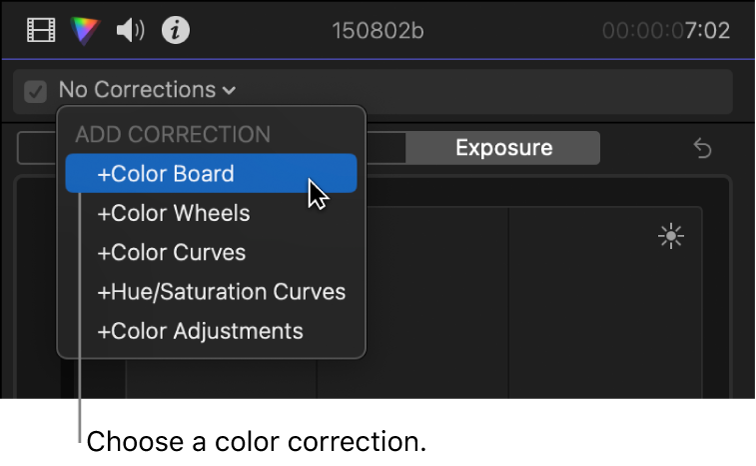
Correct a Color Board effect already applied to the clip: Choose the Color Board effect you want to correct from the Corrections section at the top of the menu.
Color Board controls appear in the Color inspector.