Final Cut Pro User Guide
- Welcome
- What’s new
-
- Intro to effects
-
- Intro to transitions
- How transitions are created
- Add transitions and fades
- Quickly add a transition with a keyboard shortcut
- Set the default duration for transitions
- Delete transitions
- Adjust transitions in the timeline
- Adjust transitions in the inspector and viewer
- Merge jump cuts with the Flow transition
- Adjust transitions with multiple images
- Modify transitions in Motion
-
- Add storylines
- Use the precision editor
- Conform frame sizes and rates
- Use XML to transfer projects
- Glossary
- Copyright

Balance a clip’s colors in Final Cut Pro for Mac
Clips in Final Cut Pro have a Balance Color setting that turns automatic color balance correction on and off, whether the clip is in the browser or the timeline. The frame used as the reference frame is either a frame chosen during color balance analysis, the frame the playhead is on in the timeline, or the middle frame.
If the clip has been color-analyzed, either during import or while in the browser: The analysis process extracts color balance information for the entire clip. Whether you add a portion of the clip or the entire clip to a project, the color-balancing feature chooses the frame within the project clip that is closest to being correctly balanced. This means that if you add multiple partial clips from the same browser clip to the project, each clip is balanced based on analysis information for its own section of media.
If the clip has not been color-analyzed and you balance its color: You can determine the reference frame for a clip selected in the timeline by moving the playhead to that frame in the clip. If the playhead is on a different clip or you’ve selected a clip in the browser, the clip’s middle frame is used.
For more information about color analysis, see Analyze a clip for color in Final Cut Pro for Mac.
Turn a clip’s color balance correction on or off
Select one or more clips in the Final Cut Pro timeline or browser.
If you want to select the frame in the clip used as the color balance reference frame, position the playhead or skimmer on that frame.
Do one of the following:
Choose Modify > Balance Color (or press Option-Command-B).
Click the Enhancements pop-up menu below the viewer and choose Balance Color.
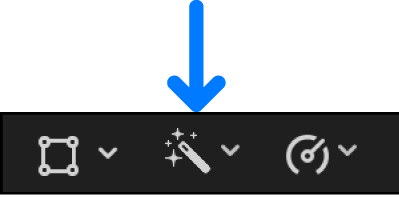
After you’ve applied a color balance correction (using one of the methods above), select or deselect the Balance Color checkbox in the Effects section of the Video inspector.
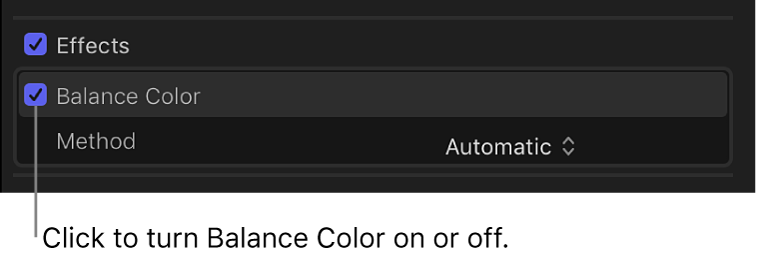
Download this guide: Apple Books | PDF