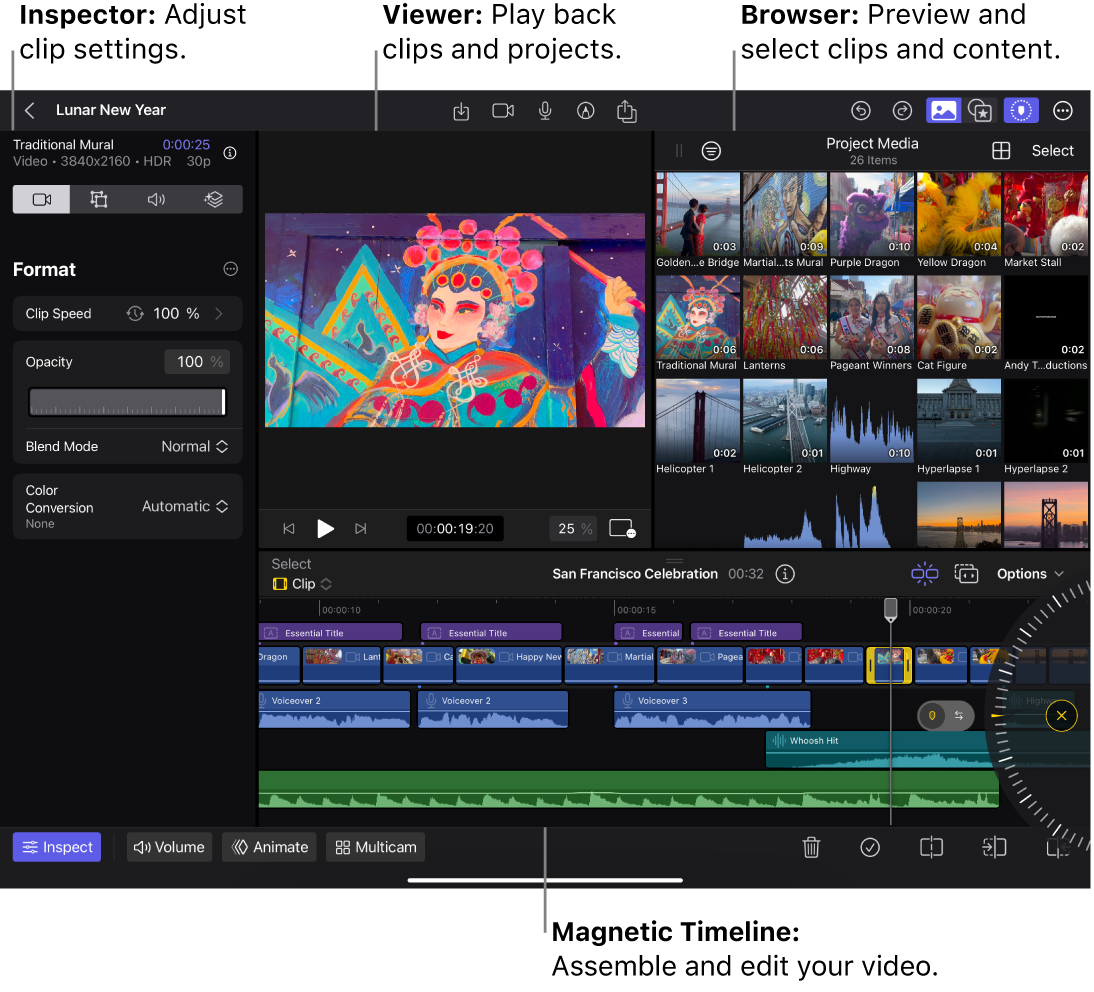Edit screen
The main editing workspace in Final Cut Pro, where you add clips, transitions, and effects to your project, then assemble and edit them in the timeline. The Edit screen appears when you open a project and is divided into several areas:
Browser: The area at the top right where you view and organize all the video, audio, and image clips you imported into your project (or shot using the built-in camera in Final Cut Pro). The browser also contains all of the content that comes with a Final Cut Pro for iPad subscription: effects, transitions, titles, backgrounds, objects, and soundtrack music.
Viewer: The area at the top where you can play back video clips from the browser or timeline.
Timeline: The area at the bottom where you drag clips from the browser and then edit them.
Inspector: The area on the left where you can adjust settings for video, audio, and effects. (To open the inspector, tap Inspect in the lower-left corner of the Edit screen.)