Render
To generate temporary video and audio files for segments of your Final Cut Pro timeline to facilitate smoother playback in real time.
When you add effects, transitions, generators, titles, speed changes, and other items or effects that require rendering for playback at high quality, the render indicator (a light gray dotted line) appears above the ruler at the top of the timeline.
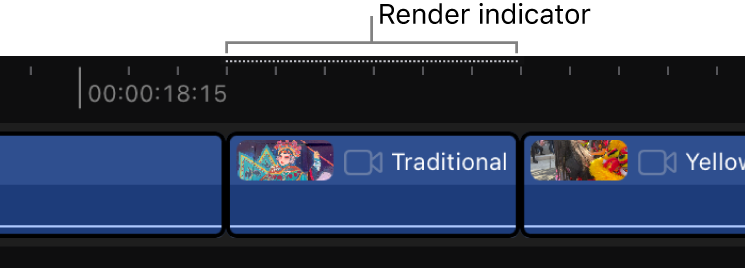
You can render a section of the timeline, and you can delete render files to free up storage space on your iPad.
With a project open, do any of the following:
Render a section of the timeline: Select one or more clips, touch and hold the selection, then tap Render Selection.
When you share or export a video, it’s similarly rendered to create the output files.
Delete render files for a project: Touch and hold a project in the project list (on the left side of the Projects screen), then tap Clear Render Cache.
Delete render files for all projects: Tap
 in the upper-left corner of the Projects screen, tap Settings, then tap Clear Render Cache.
in the upper-left corner of the Projects screen, tap Settings, then tap Clear Render Cache.