Pay your Apple Card balance online
Once you add a bank account, you can make payments toward your Apple Card balance in a supported web browser. You can pay any amount, including the minimum payment or monthly balance.
Set up recurring scheduled payments
You can set up recurring payments toward your Apple Card balance and choose the amount and schedule.
At card.apple.com, click Payments in the sidebar.
Below Set Up Scheduled Payments, click Set Up Now.
If you haven’t added a bank account, you’re asked to enter and confirm a routing number and an account number.
Select one of the recurring payment types:
Pay My Bill: Pay your entire monthly balance on a specific date every month.
Pay Minimum: Pay the minimum balance on a specific date every month.
Pay Different Amount: Pay a specific amount weekly, every two weeks, or monthly.
Click Next, enter the details of the payment, then click Next again.
If you added multiple bank accounts, select the one you want to use.
Click Confirm to finish setting up the recurring scheduled payments.
Note: If you need to change the details of a scheduled payment, such as the payment amount, cancel the scheduled payment and create a new one. See View or cancel scheduled payments.
Make a one-time payment
You can make an immediate, one-time payment toward your Apple Card balance, or you can schedule a one-time payment for the future.
At card.apple.com, click Payments in the sidebar.
You can make a payment at the bottom of the page.
Enter a payment amount or choose a suggested amount.
If you already made a payment or have one scheduled, you may need to click Pay Now, Pay More, or Pay Installments Early before you can add an amount.
If you haven’t added a bank account, you’re asked to enter and confirm a routing number and an account number.
Choose a payment date, then do one of the following:
If you select today’s date: Click Pay Now.
If you select a date in the future: Click Pay Later.
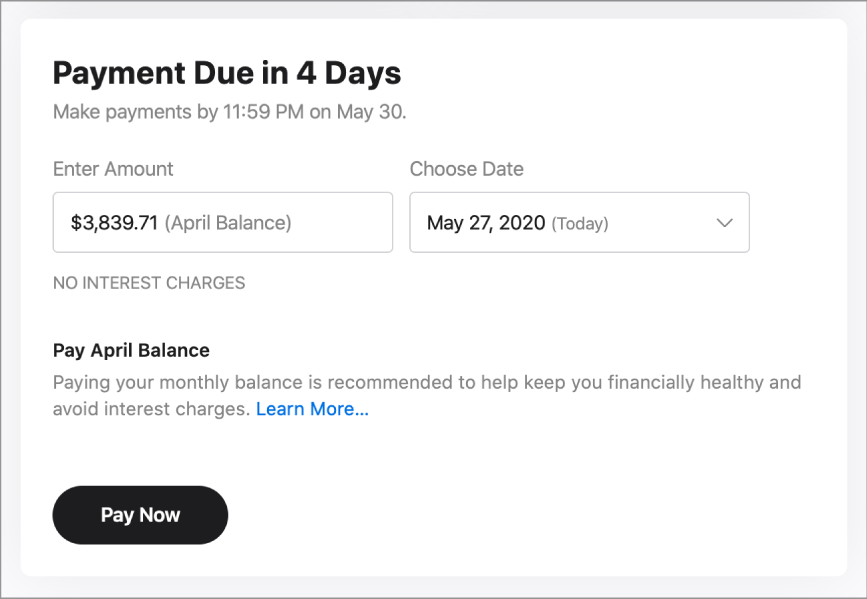
If you added multiple bank accounts, select the one you want to use.
Click the Pay button again.
Pay with your Daily Cash balance
When you buy something with Apple Card, you get a percentage of your purchase back in Daily Cash. You can make a payment with your Daily Cash balance. For more information about Daily Cash, see the Apple Support article Get unlimited Daily Cash with Apple Card.
If you don’t have a Daily Cash balance or if you set up Apple Cash on your iPhone or iPad, the Daily Cash Balance section isn’t visible.
Do either of the following:
If you set up Apple Cash: Your Daily Cash balance is automatically added to Apple Cash. You can use the Wallet app on your iPhone to make payments with Apple Cash. See the Apple Support article How to make Apple Card payments.
If you don’t have an Apple Cash account: You can apply Daily Cash as a credit on your statement balance at card.apple.com. Click Settings in the sidebar. Below Daily Cash Balance, click Apply to Apple Card Balance, then click Apply.
Note: If you have Apple Card Family set up, each member receives Daily Cash for their own transactions.* The Family Sharing organizer can set up an Apple Cash Family account for participants who are under 18 years old so they can use their Daily Cash. See the Apple Support article Set up and use Apple Cash Family.
If you have an iPhone or iPad, you can make payments in Wallet. See the Apple Support article How to make Apple Card payments.
For information on how to change your billing address and manage your account, see Use Apple Card with Wallet on iPhone or iPad.