આ કંટ્રોલમાં ફેરફાર કરવાથી આ પેજ ઑટોમૅટિક રીતે અપડેટ થઈ જશે.
Final Cut Pro User Guide for Mac
- Welcome
- What’s new
-
- Intro to importing media
- If it’s your first import
- Organize files during import
-
- Import from Image Playground
- Import from iMovie for macOS
- Import from iMovie for iOS or iPadOS
- Import from Final Cut Pro for iPad
- Import from Final Cut Camera
- Import from Photos
- Import from Music
- Import from Apple TV
- Import from Motion
- Import from GarageBand and Logic Pro
- Import using workflow extensions
- Record into Final Cut Pro
- Memory cards and cables
- Supported media formats
- Import third-party formats with media extensions
-
- Intro to effects
-
- Intro to transitions
- How transitions are created
- Add transitions and fades
- Quickly add a transition with a keyboard shortcut
- Set the default duration for transitions
- Delete transitions
- Adjust transitions in the timeline
- Adjust transitions in the inspector and viewer
- Merge jump cuts with the Flow transition
- Adjust transitions with multiple images
- Modify transitions in Motion
- Add adjustment clips
-
- Add storylines
- Use the precision editor
- Conform frame sizes and rates
- Use XML to transfer projects
- Glossary
- Copyright and trademarks

Remove a color or shape mask in Final Cut Pro for Mac
In the Final Cut Pro timeline, select a clip that has a color mask or shape mask you want to remove.
In the Color inspector, click the mask name (so that a yellow box appears around the mask item), then press Delete.
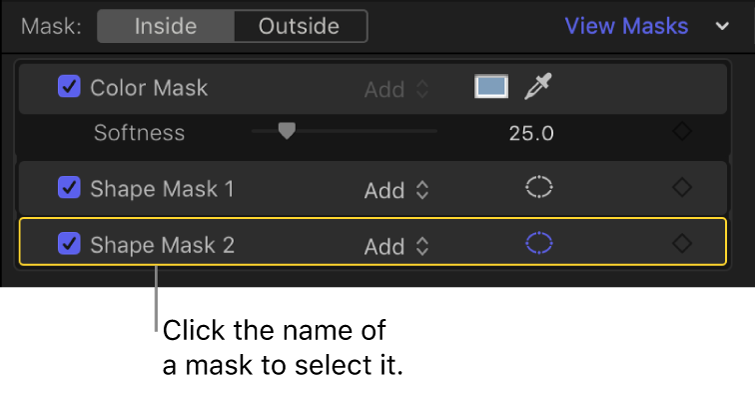
Download this guide: PDF
તમારા પ્રતિસાદ બદલ ખૂબ ખૂબ આભાર.