Final Cut Pro User Guide for Mac
- Welcome
- What’s new
-
- Intro to importing media
- If it’s your first import
- Organize files during import
-
- Import from Image Playground
- Import from iMovie for macOS
- Import from iMovie for iOS or iPadOS
- Import from Final Cut Pro for iPad
- Import from Final Cut Camera
- Import from Photos
- Import from Music
- Import from Apple TV
- Import from Motion
- Import from GarageBand and Logic Pro
- Import using workflow extensions
- Record into Final Cut Pro
- Memory cards and cables
- Supported media formats
- Import third-party formats with media extensions
-
- Intro to effects
-
- Intro to transitions
- How transitions are created
- Add transitions and fades
- Quickly add a transition with a keyboard shortcut
- Set the default duration for transitions
- Delete transitions
- Adjust transitions in the timeline
- Adjust transitions in the inspector and viewer
- Merge jump cuts with the Flow transition
- Adjust transitions with multiple images
- Modify transitions in Motion
- Add adjustment clips
-
- Add storylines
- Use the precision editor
- Conform frame sizes and rates
- Use XML to transfer projects
- Glossary
- Copyright and trademarks

Emit controls in Final Cut Pro for Mac
Use the Emit controls to apply a radiance effect to 3D text, as if the text were emitting its own light. When you add an emit layer to a 3D title, the following controls appear in the Material section of the 3D Text section of the Text inspector.
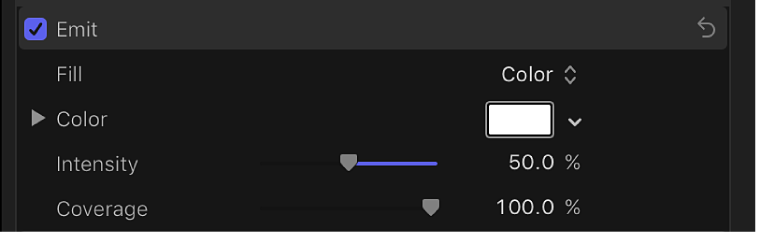
Fill: A pop-up menu to choose whether the light emitted is based on a solid color or a gradient.
Color: A color control (available when Fill is set to Color) to select the color to be emitted.
Gradient: A gradient control (available when Fill is set to Gradient) to create a custom gradient for the colors to be emitted. See Intro to the gradient editor.
Intensity: A slider to adjust the strength of the light emitted from the text object.
Coverage: A slider to adjust how visible the emit layer is, based on the opacity of the layer. A value of 100% (the default) causes the emit layer to be visible regardless of the opacity of the layers beneath it. A value of 0% means that the emit layer shines only where the material is opaque.
Download this guide: PDF