Tämän toiminnon muokkaaminen lataa tämän sivun uudelleen
Final Cut Pro User Guide for Mac
- Welcome
- What’s new
-
- Intro to effects
-
- Intro to transitions
- How transitions are created
- Add transitions and fades
- Quickly add a transition with a keyboard shortcut
- Set the default duration for transitions
- Delete transitions
- Adjust transitions in the timeline
- Adjust transitions in the inspector and viewer
- Merge jump cuts with the Flow transition
- Adjust transitions with multiple images
- Modify transitions in Motion
-
- Add storylines
- Use the precision editor
- Conform frame sizes and rates
- Use XML to transfer projects
- Glossary
- Copyright

Intro to the gradient editor in Final Cut Pro for Mac
Many titles and generators that can be filled with a color can also be filled with a gradient. Like color controls, gradient controls are a group of settings that can be expanded for more precise control.
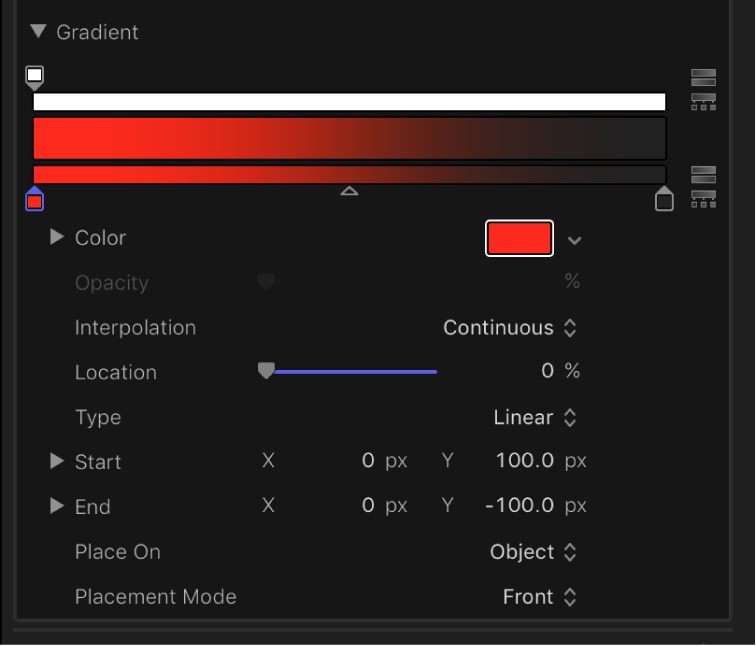
See alsoBasic gradient controls in Final Cut Pro for MacGradient editor controls in Final Cut Pro for Mac
Download this guide: Apple Books | PDF
Kiitos palautteestasi.