Set up and use your Solo3 Wireless headphones
Learn how to charge, pair, use, and reset your Solo3 Wireless headphones.

Turn on and charge your headphones
To turn your headphones on or off, press and hold the power button for 1 second.

To charge your headphones, plug them into a power source using the included micro USB cable. As the headphones charge, the Fuel Gauge lights flash. When charging is complete, all five lights will remain lit.
To check the Fuel Gauge, which shows battery level and charging status, press and release the power button.
Your headphones provide up to 40 hours of playback from 2 hours of charging, and up to 3 hours of playback from a 5-minute charge.
To conserve battery or use your headphones when the battery is depleted, plug in the RemoteTalk cable to use your headphones in wired mode.
Pair your headphones
Learn how to pair your headphones with your device.
Pair with an iPhone that uses iOS 10 or later
If you have an iPhone that uses iOS 10 or later, follow these steps:
Hold your headphones next to your unlocked iPhone.
Press the power button on your headphones for 1 second.
After a few seconds, your iPhone asks you to connect. If it doesn't, press the power button on your headphones for 5 seconds.
Follow the instructions on your iPhone.
When you set up your headphones in this way, they set up automatically with your other devices that are signed in to iCloud and using iOS 10 or later, macOS Sierra or later, or watchOS 3 or later.
Your headphones are kept up to date automatically when you set them up with an iPhone that uses iOS 10 or later. If your headphones aren't paired with an iPhone that uses iOS 10 or later, you can use Beats Updater to update your firmware.
Pair with a Mac or another device that uses Bluetooth
If you have some other Bluetooth device, follow these steps to pair your headphones with that device:
Press the power button for 5 seconds. When the Fuel Gauge flashes, your headphones are discoverable.
Go to Bluetooth settings on your device. For example, on your Mac, choose Apple () menu > System Preferences, then click Bluetooth. Make sure that Bluetooth is turned on.
Select your headphones from the list of discovered Bluetooth devices.
Pair with an Android device
If you have an Android device, follow these steps:
Get the Beats app for Android.
Press the power button for 5 seconds. When the Fuel Gauge flashes, your headphones are discoverable.
Select Connect on your Android device.
Use your headphones
Learn how to play music, change the volume, and answer calls.
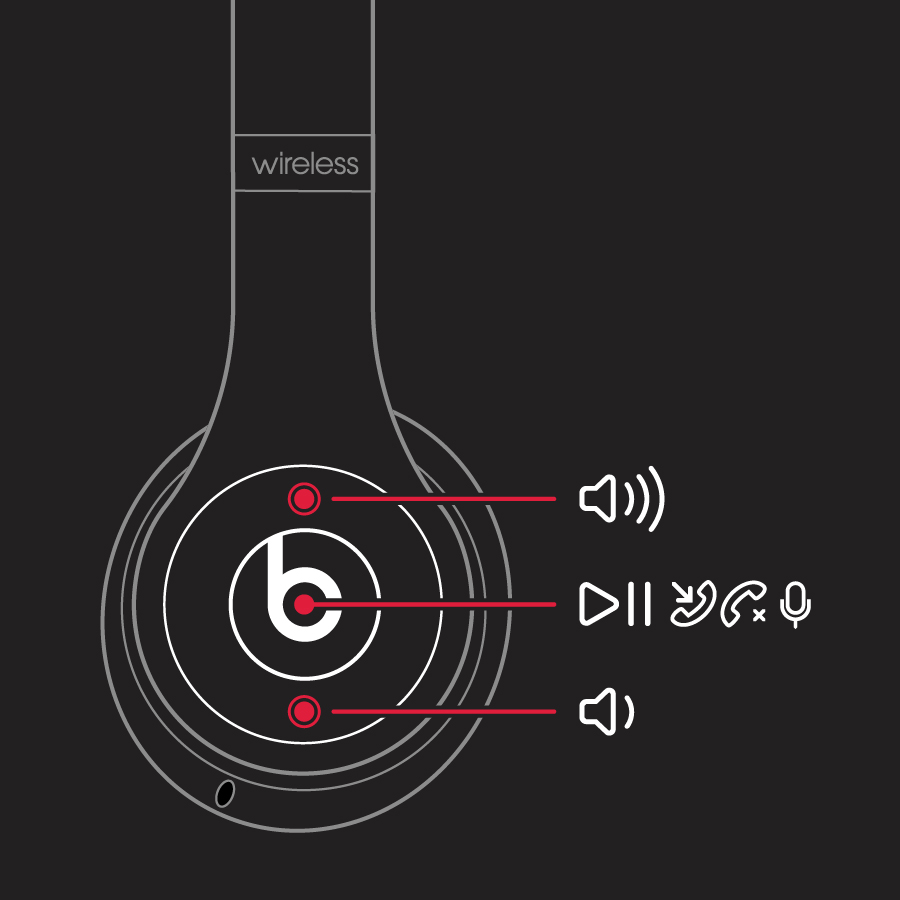
Play music
To play music, use the on the left earcup, or use the center button on the RemoteTalk cable in wired mode.
To pause or play a track, press once.
To skip to the next track, press twice. To skip backward, press three times.
To scan forward through a track, press twice and hold on the second press. To scan backward through a track, press three times and hold on the third press.
Change the volume
To control playback volume, use the volume buttons on the left earcup or the RemoteTalk cable. To control call volume, use the volume controls on your phone.
Press and release the volume up button, or press and hold to increase volume continuously.
Press and release volume down button, or press and hold to decrease volume continuously.
Answer calls
To answer phone calls, use the on the left earcup, or the center button on the RemoteTalk cable.
To answer or end a call, press once.
To answer a second incoming call and put the first call on hold, press once. When two calls are active, this switches between calls.
To reject an incoming call, press and hold for 1 second.
To stop listening through your headphones and send the call to the phone, press twice.
Hands-free controls
To activate Siri on your iOS device or the voice-command feature on another device, use the on the left earcup, or the center button on the RemoteTalk cable. Just press and hold until you hear a chime, then say what you need.
Reset your headphones
If you have sound, Bluetooth, or charging issues with your headphones, you might want to reset them.
Learn more
Read about how to troubleshoot the audio quality of your headphones.
Use the Beats app for Android.