Block phone numbers, contacts, and emails on your iPhone or iPad
You can block phone numbers, contacts, and emails on your device. You can also filter iMessages from unknown senders and report iMessages that look like spam or junk.
Block a phone number, contact, or email
There are a few ways that you can block phone numbers, contacts, and emails.
Phone
From the Phone app, tap Recents, then tap next to the phone number or contact that you want to block. Scroll down, then tap Block Caller.
FaceTime
From the FaceTime app, tap next to the phone number, contact, or email address that you want to block. Scroll down, then tap Block Caller.
Messages
From the Messages app, open the conversation, tap the contact at the top of the conversation. Tap , scroll down, then tap Block Caller.
From the Mail app, open the email that has the contact that you want to block, then tap the contact at the top. Tap Block this Contact.
You can also add a phone number or email address directly to your Blocked Contacts list in the Settings app.
Add the number or email address that you want to block to your Contacts.
For phone numbers, go to Settings > Apps > Phone > Blocked Contacts > Add New. For email addresses, go to Settings > Apps > Mail > Blocked > Add New.
Select the contact that you want to block.
When you block a phone number or contact, they can still leave a voicemail, but you won't get a notification. Messages that are sent or received won't be delivered. Also, the contact won't get a notification that the call or message was blocked. When you block an email address from Mail, it goes to the trash folder. Email blocking works across all your Apple devices.
Enable your settings to block spam phone calls
Manage your blocked phone numbers, contacts, and emails
To see the phone numbers, contacts, and email addresses that you've blocked from Phone, FaceTime, Messages, or Mail:
Phone
Go to Settings > Apps > Phone and tap Blocked Contacts to see the list.
FaceTime
Go to Settings > Apps > FaceTime. Under Calls, tap Blocked Contacts.
Messages
Go to Settings > Apps > Messages > Blocked Contacts.
Go to Settings > Mail. Under Threading, tap Blocked.
Filter messages from unknown senders
You can filter messages from people who aren't saved in your Contacts.
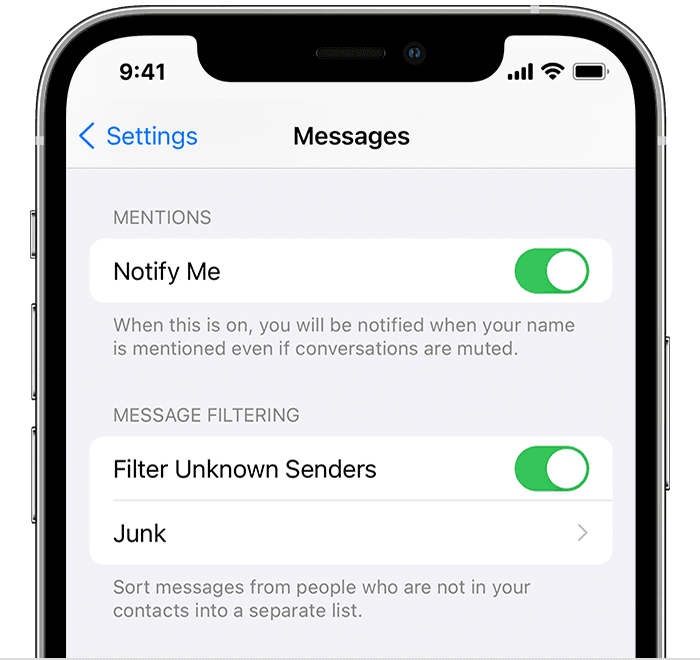
To filter messages, go to Settings > Apps > Messages, scroll down and turn on Filter Unknown Senders.
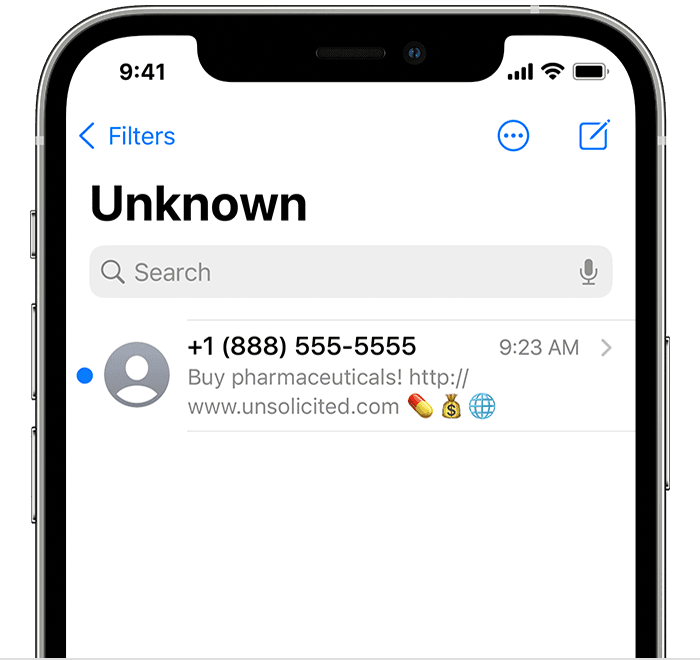
In Messages, tap Filters, then tap Unknown Senders. You won't get notifications for these messages.
Report spam or junk in the Messages app
You can report iMessages that look like spam or junk from the Messages app. If you get an iMessage from someone who's not saved in your Contacts, you'll see a Report Junk link under the message.
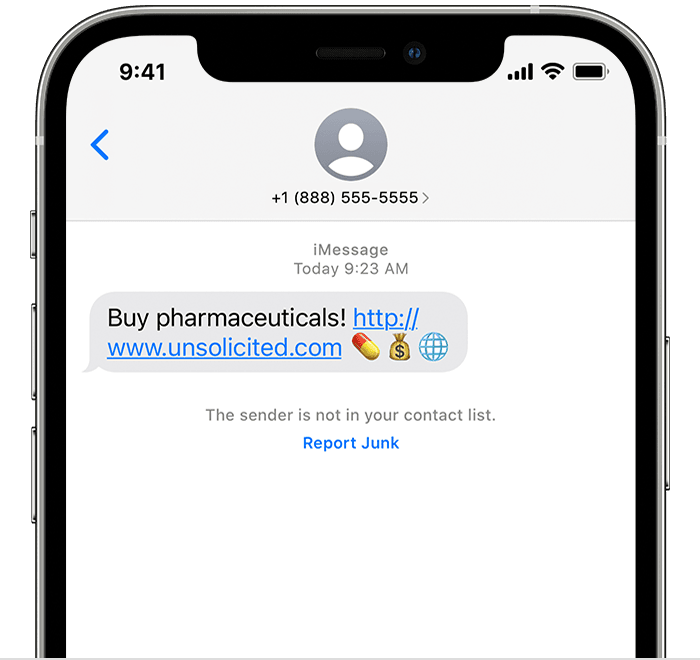
Tap Report Junk, then tap Delete and Report Junk. Messages will forward the sender's information and the message to Apple, as well as delete the message.
Reporting junk doesn't block the sender from being able to send another message. If you don't want to receive these messages, you need to block the contact.
To report SMS and MMS messages, contact your carrier.