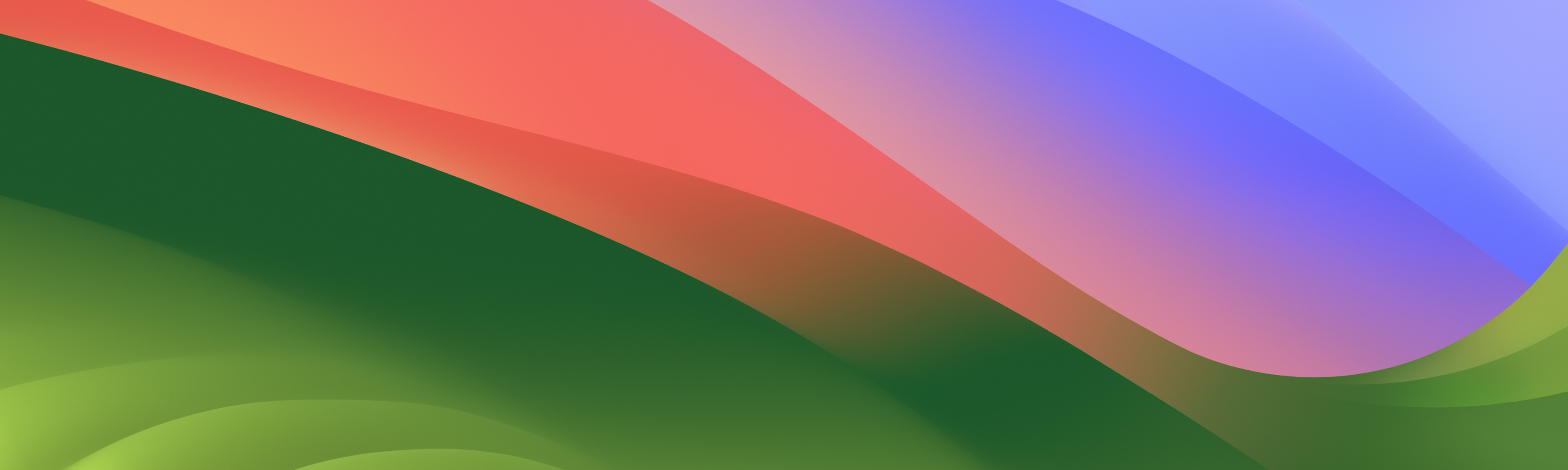macOS Support

Reset your Apple ID password
If you’ve forgotten your Apple ID password, you can reset it and regain access to your account.
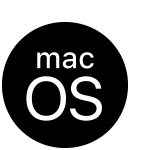
Reinstall macOS
You can use macOS Recovery to reinstall the Mac operating system without removing your personal data.
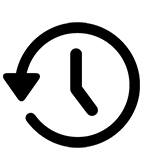
Back up your Mac
Connect an external storage device to your Mac, and you can use Time Machine to back up your data automatically.

Keep your Mac up to date
Make sure you keep your Mac up to date, so you have the latest features and security updates.

macOS Sonoma User Guide
Find out about new features and how to use macOS Sonoma.
Search for more topics