
Send an exit ticket in Schoolwork
You can use exit tickets to determine how well your students understand a concept, topic or lesson.
For each assignment, you can add one exit ticket with up to five questions. You can use existing sample questions or create your own questions using four different question types (multiple choice, slider, rating and open response). For exit ticket activities, Schoolwork automatically displays information (time spent and number of questions answered) as students complete the activity.
Send an exit ticket
In the Schoolwork app
 , tap
, tap  in the top right-hand corner of the window.
in the top right-hand corner of the window.Tap Create an Exit Ticket, then do one of the following:
Tap the type of question you want to add to your exit ticket.
Tap a sample question to add to your exit ticket (swipe left for more options if necessary).
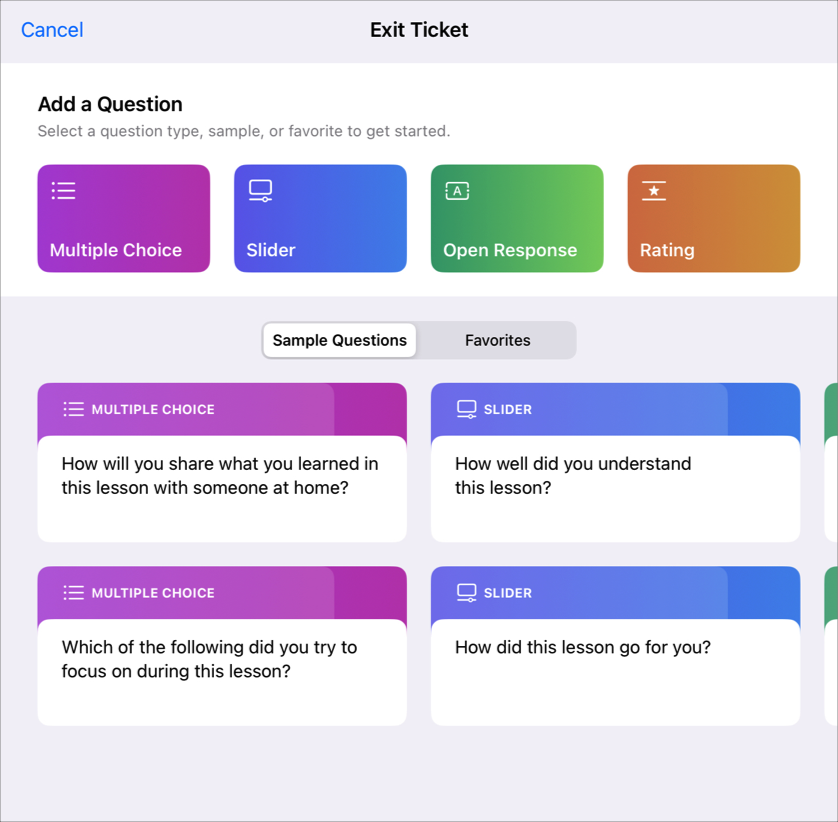
Enter a title and question for each question type (multiple choice, slider, open response, rating).
To include multimedia in your question, tap
 .
.Note: To change the type of question, tap the current question, then tap the type of question you want to use.
Provide answers for each question type:
Multiple Choice: for multiple choice, enter up to five answer options.
To include multimedia in your multiple choice answer, tap
 .
.Slider: for slider, enter two to three slider options.
Open Response: For open response, enter a sentence starter (for example, “Today, I learned…”).
If you do not want students to include multimedia in their responses, turn off “Allow students to add media”.
Rating: For rating, tap one of three answer options.
To add more questions, tap Add Question, choose a question type, then repeat steps 3 and 4.
Note: You can also tap Favourite or Sample to select from your favourite questions or the provided sample questions.
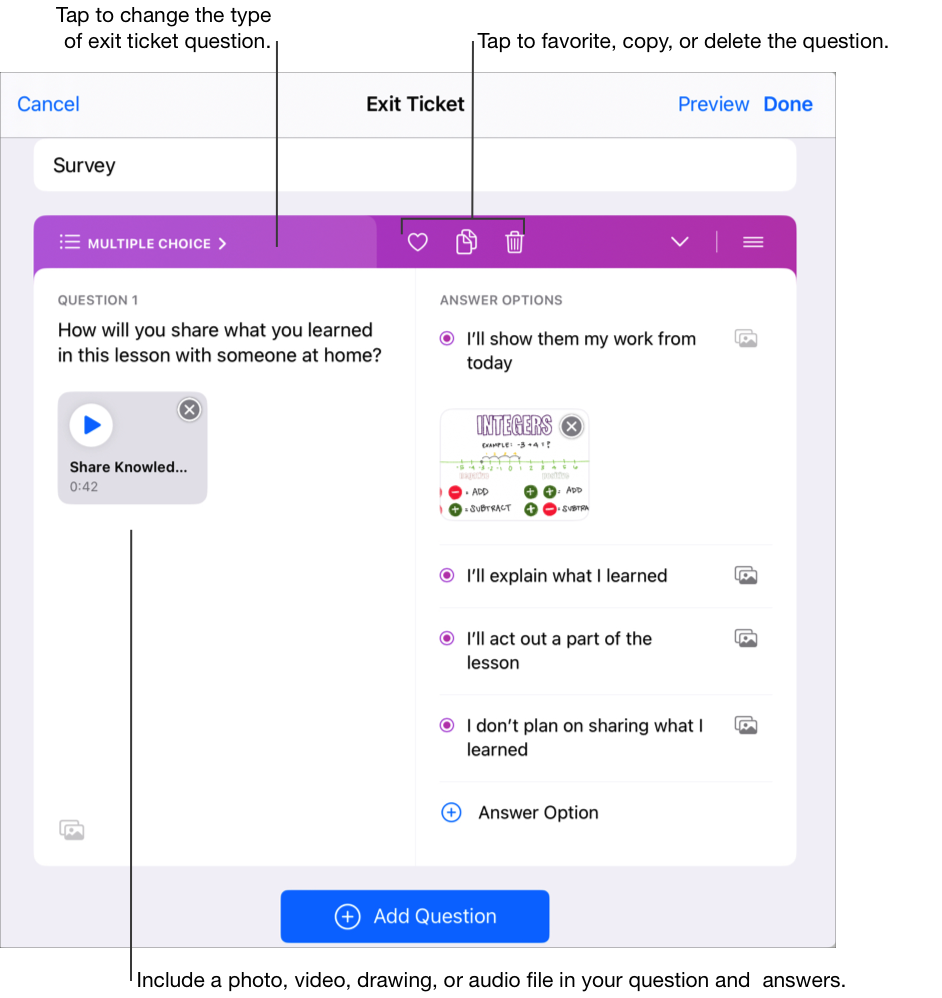
To preview your exit ticket, tap Preview, tap Preview again, review your exit ticket, then tap Close Preview.
To complete your exit ticket, tap Done.
Enter text and include files in your instructions.
Do one of the following:
If you are ready to publish your assignment, tap Publish.
If you specified a delivery date, tap Schedule. Schoolwork saves the assignment to send on the specified date and time.
If you are not ready to publish or schedule your assignment, tap Cancel, then tap Save as Draft to save it as a draft to send at a later time.