
Add and remove sections in Pages on iPhone
A word processing document can have multiple sections, each of which can have different page numbering, headers, footers or background objects (such as a watermark). Some templates have predetermined sections you can add to or delete.
To see a document’s sections, show Page Thumbnails view, then touch and hold a page thumbnail. A background colour appears behind all the page thumbnails that belong to the section.
Add a new section
Tap to place the insertion point where you want the new section to start.
Tap again, tap Insert, then tap Section Break.
If you can’t see Section Break, your document is a page layout document and doesn’t use sections.
Set the starting page for a section
In a word processing document that uses facing pages, you can choose where a section starts.
In Page Thumbnails view, tap any page in the section whose starting page you want to change, then tap
 .
.Tap Document Setup, then tap the Section tab at the top of the screen.
Tap an option under Section Starts On:
Next Page: Starts the section on either a left or right page, whichever comes next in the document. If you don’t want your document to include blank pages, choose Next Page.
Right Page: Starts the section on the first right page. If the next page in your document would be a left-side page, a blank page is inserted before the start of the section on the right.
Left Page: Starts the section on the first left page. If the next page in your document would be a right-side page, a blank page is inserted before the start of the section on the left.
Tap Done to close the controls.
Delete a section
If you want to keep the content that’s in the section, copy and paste it somewhere else in the document, or in another document, before you delete the section.
Tap the page number button at the bottom of the screen to show page thumbnails.
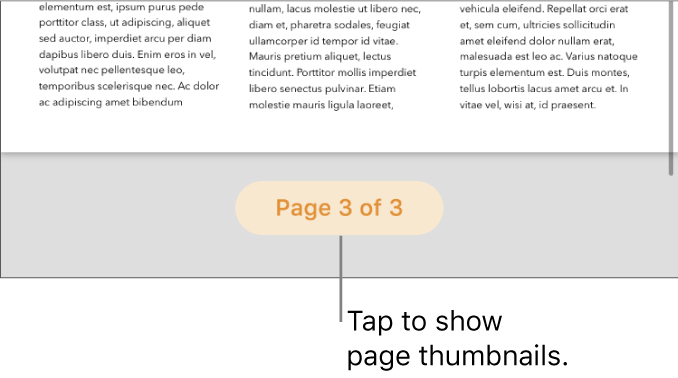
If you can’t see a page number button, tap
 and turn Navigator on.
and turn Navigator on.Touch and hold any page thumbnail in the section you want to delete, then lift your finger.
All the page thumbnails in that section are indicated by a background colour in Page Thumbnails view.
Tap Delete, then tap Delete again in the dialogue that appears.
Swipe down, or tap a page thumbnail, to return to the document.
If you have a section in one Pages word processing document that you’d like to use in another Pages word processing document, you can copy a section from one document to the other. See Copy and paste pages between documents.