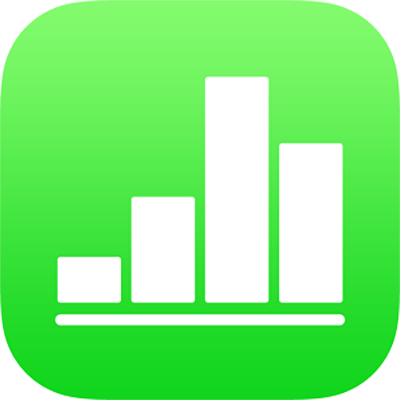
Use bidirectional text in Numbers on iPad
Numbers supports bidirectional text, so you can enter and edit text written from left to right (such as in English or Chinese) and from right to left (such as in Arabic or Hebrew) in the same spreadsheet. To use bidirectional text, you must have at least one right-to-left language in your device’s preferred language list. To learn more, see Set up a keyboard or other input source for another language.
Note: You can use any template to create a bidirectional spreadsheet, but to see templates designed specifically for another language, you must set the primary language of your computer to that language (go to Settings ![]() > General > Language & Region, then set the language). When you create a new spreadsheet, you see templates for that language.
> General > Language & Region, then set the language). When you create a new spreadsheet, you see templates for that language.
Change paragraph text direction
Tap
 , then tap Text (or Cell if the text is in a table).
, then tap Text (or Cell if the text is in a table).Tap
 to the right of the alignment buttons.
to the right of the alignment buttons.The insertion point moves to the other side of the document or object, and the text direction changes.
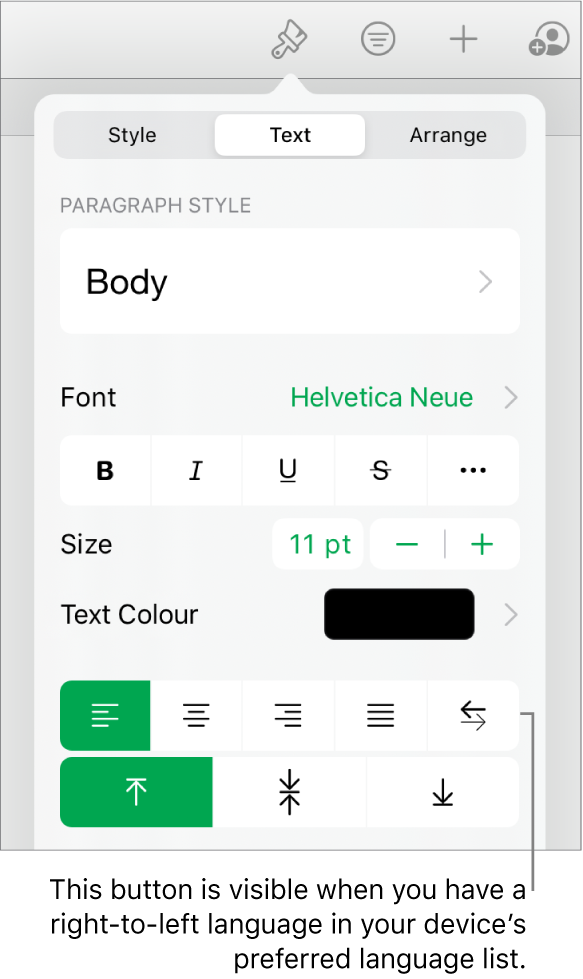
Enter text, then tap Return at the end of the paragraph.
The next paragraph continues in the same direction. To change its direction, tap
 .
.
If you select multiple paragraphs with different text directions and then tap ![]() , the paragraphs are formatted to match the first paragraph in the selection.
, the paragraphs are formatted to match the first paragraph in the selection.
If you can’t see ![]() , you may not have a right-to-left language in your device’s preferred language list. To add a language to your preferred language list, go to Settings
, you may not have a right-to-left language in your device’s preferred language list. To add a language to your preferred language list, go to Settings ![]() > General > Language & Region > Add Language, then select a language. You may need to quit and reopen Numbers to see the option to change paragraph direction.
> General > Language & Region > Add Language, then select a language. You may need to quit and reopen Numbers to see the option to change paragraph direction.