
Get directions in Maps on Mac
You can get directions for driving, walking or taking public transport. Send the directions to your iOS device for quick access on the go.
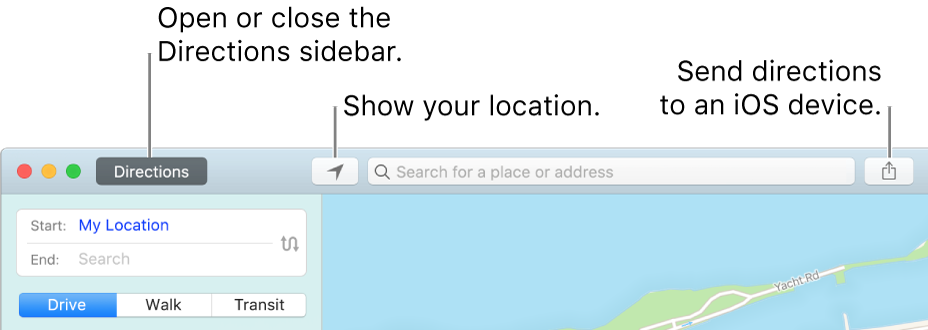
Get directions
In the Maps app
 on your Mac, click Directions (or use the Touch Bar), then enter a starting and ending location.
on your Mac, click Directions (or use the Touch Bar), then enter a starting and ending location.If your current location is showing, Maps uses it as your starting location, but you can enter a different one. You can also click the Swap Directions button
 to swap your starting and ending locations.
to swap your starting and ending locations.As you type, Maps offers suggestions that include your favourites, recent searches and contacts.
Click Drive, Walk or Transport.
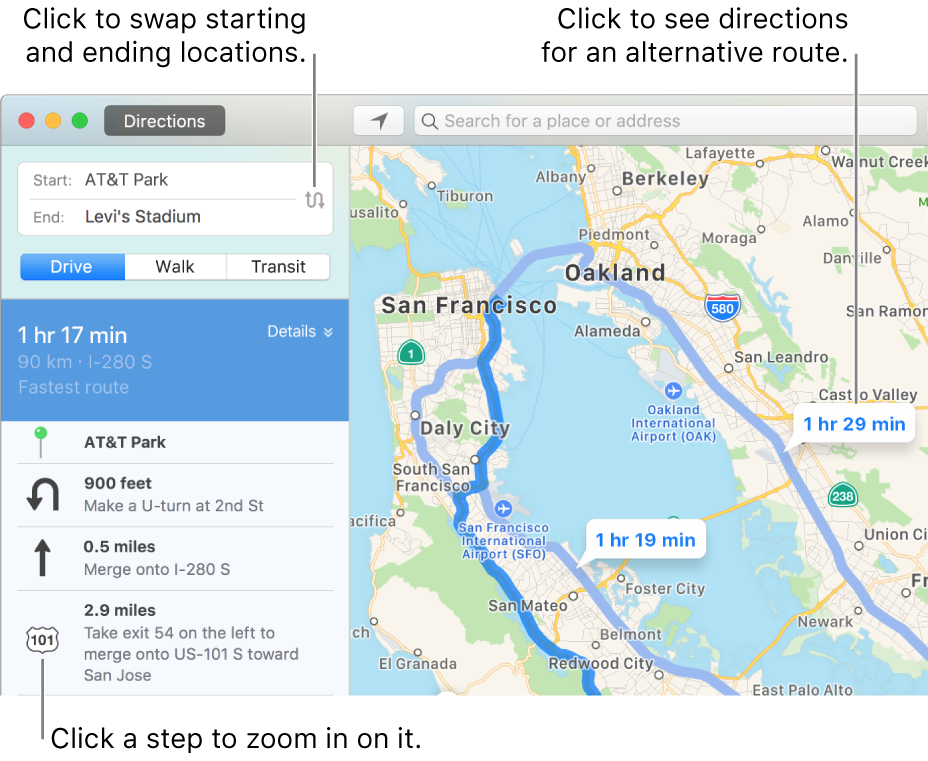
Do any of the following:
View directions for an alternative route: Click the Details button for the route you want. All available routes appear in blue with the suggested route highlighted.
Zoom in on a step: Click the step in the directions sidebar.
Choose when to leave or arrive: For public transport, choose when you plan to leave to get accurate transport schedules. You can also specify when you want to arrive by choosing Custom and then changing Leave to Arrive.
You can get directions to or from a pinned location. Click the pin, click the Info button ![]() , then click Directions. If your starting location doesn’t have a pin, Control-click your location on the map, then choose Drop Pin.
, then click Directions. If your starting location doesn’t have a pin, Control-click your location on the map, then choose Drop Pin.
Send directions to your iOS device
You can send directions or a location to your iPhone, iPad or other iOS device. (You must be signed in to iCloud using the same Apple ID on both your iOS device and your Mac.)
In the Maps app
 on your Mac, do any of the following:
on your Mac, do any of the following:Find a location: Click in the search field, then enter an address or other information, such as a junction, landmark or business.
Get directions: Click Directions (or use the Touch Bar), then enter a starting and ending location.
Click the Share button
 in the toolbar, then choose the device you want to send directions to.
in the toolbar, then choose the device you want to send directions to.You get a notification on your device. Tap it to open the directions in Maps on your device.
To change whether Maps shows distances in miles or kilometres, choose View > Distances > In Miles, or View > Distances > In Kilometres.