
Address emails in Mail on Mac
You can send a message to one or more people, or to a group email address, and show or hide their email addresses. If you have multiple email addresses, you can choose which address to send your messages from and even an address for receiving replies.
Send to individual email addresses
In the Mail app ![]() on your Mac, do one of the following:
on your Mac, do one of the following:
In an address field (such as To or Cc) of your message, type names or email addresses.
As you type, Mail shows addresses that you previously used in Mail or that it finds in the Contacts app. If you’re connected to network servers — for example, at work or school — it also shows addresses found on those servers.
Click an address field, then click the Add button
 that appears. Click a contact in the list, then click the email address.
that appears. Click a contact in the list, then click the email address.
Send to group email addresses
If you use groups in the Contacts app — for example, for a book club or cycling team — you can send messages to your groups.
In the Mail app
 on your Mac, choose Mail > Preferences, click Composing, then deselect “When sending to a group, show all member addresses”.
on your Mac, choose Mail > Preferences, click Composing, then deselect “When sending to a group, show all member addresses”. In an address field (such as To or Cc) of your message, type a group name.
If you decide you want to use individual contacts instead of the group — maybe you want to omit a few people — click the arrow next to the group name, then choose Expand Group.
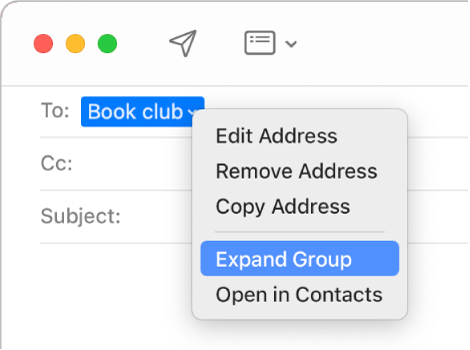
Tip: If someone in a group has multiple email addresses, you can choose which one to always use when you email the group. See Edit the distribution list for groups and Smart Groups.
Hide email addresses using Bcc
You can help protect the privacy of your recipients by sending your message so that “Undisclosed-recipients” is shown in the To field instead of everyone’s email addresses.
In the Mail app
 on your Mac, make sure the Bcc (Blind carbon copy) field is shown in the message window.
on your Mac, make sure the Bcc (Blind carbon copy) field is shown in the message window.If the field isn’t listed, click the Header Fields button
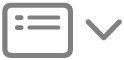 in the toolbar of the message window, then choose Bcc Address Field.
in the toolbar of the message window, then choose Bcc Address Field.Type your recipients’ addresses in the Bcc field.
You can leave the To field blank.
Set your From email address
If you set up email aliases, use several email accounts, or use unique, random addresses created with Hide My Email, you can choose which address to use when you send your messages.
In the Mail app
 on your Mac, move the pointer over the From field in your message.
on your Mac, move the pointer over the From field in your message.Click the pop-up menu that appears, then choose an email address.
If you want to use the same From address for all your messages, choose Mail > Preferences, click Composing, click the “Send new messages from” pop-up menu, then choose an email account. Or choose instead to have Mail automatically select the best address, based on the email address of the first recipient in your message, as well as the currently selected mailbox and message.
Set your Reply To email address
You can specify the address where you want to receive replies to your message.
In the Mail app
 on your Mac, click the Header Fields button
on your Mac, click the Header Fields button 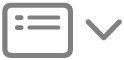 in the toolbar of the message window.
in the toolbar of the message window.Choose Reply-To Address Field, then enter the address where you want to receive replies to your message.
You can drag addresses between address fields and messages.
Some mail servers won’t send a message if even just one address is incorrect. Try to remove or correct invalid addresses, then send the message again.
You can import email addresses from other email apps into the Contacts app, to make the addresses available in Mail. See Import contacts.