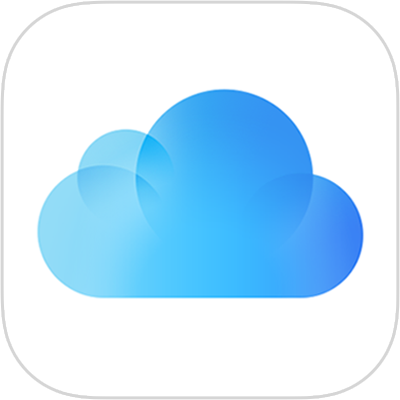
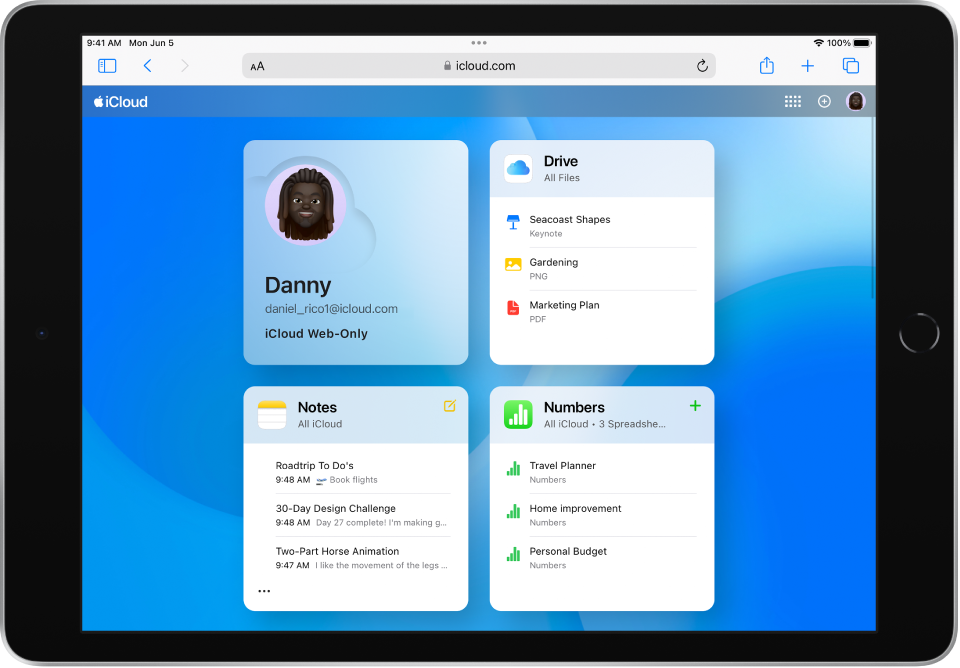
Use iCloud on the web
See your contacts, files, and notes on iCloud.com. They’re safe, up to date, and available wherever you are.
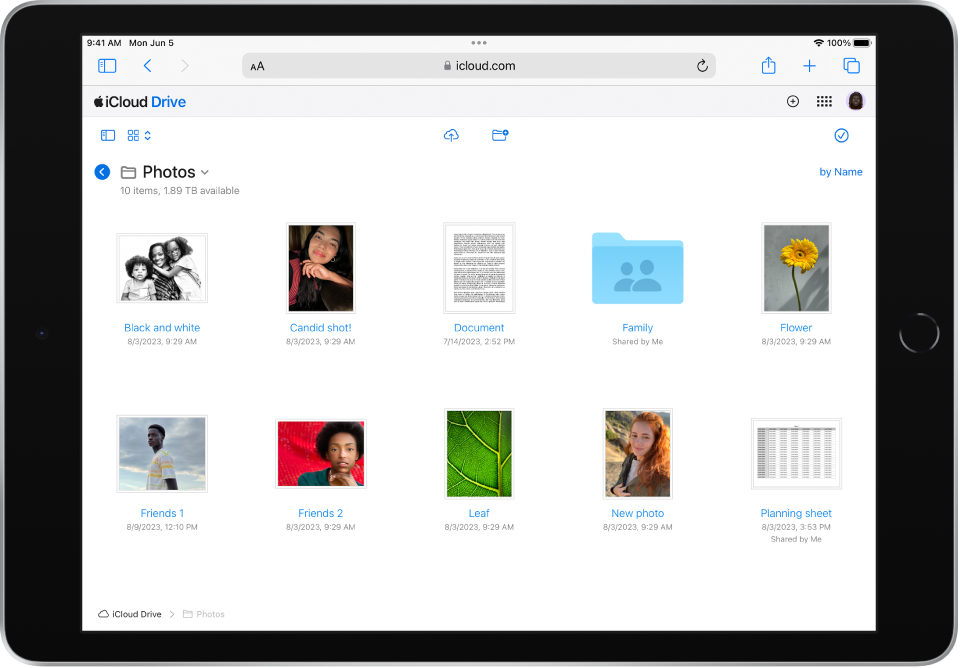
Collaborate with ease
Securely store your files in iCloud Drive so you can share them with friends and colleagues.
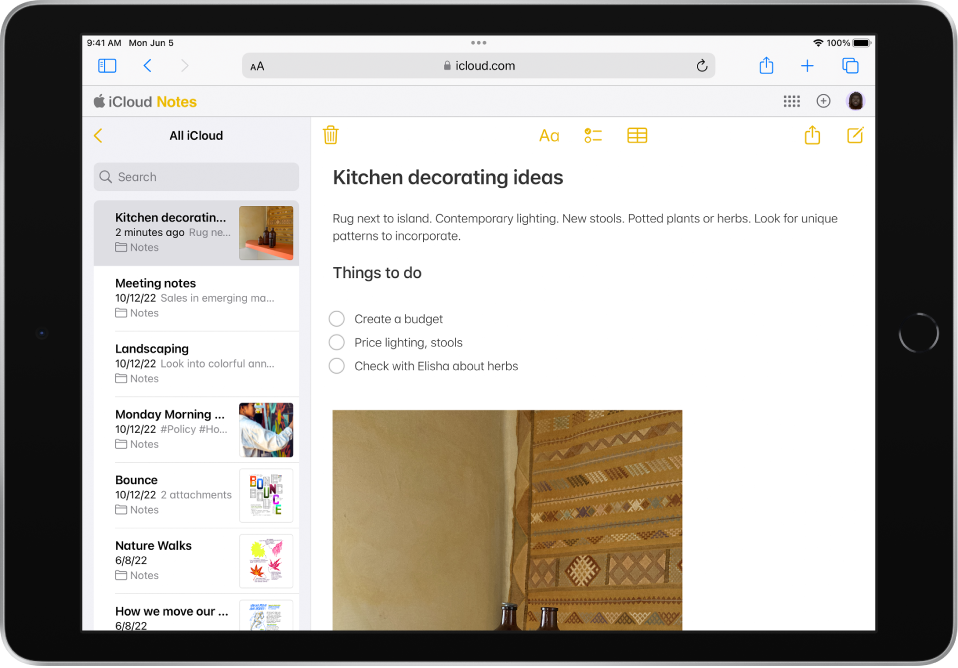
Take notes
Use Notes on iCloud.com to capture a quick thought or save something important for later.
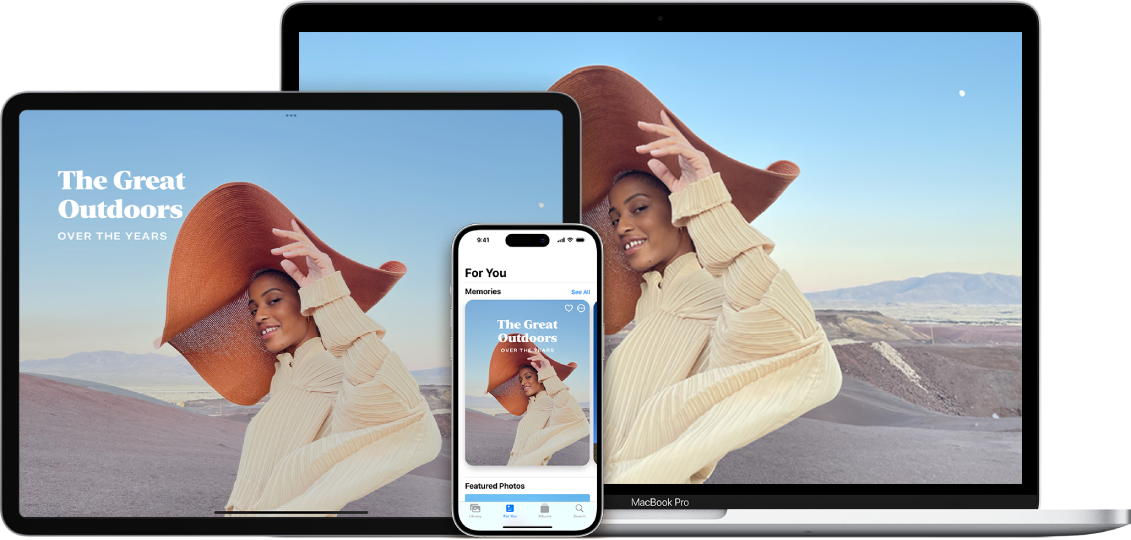
Get more features
Set up iCloud on your iPhone, iPad, iPod touch, or Mac to get the full set of iCloud features.
To explore the iCloud User Guide, tap Table of Contents at the top of the page, or enter a word or phrase in the search field.
If you need more help, visit the iCloud Support website.