GarageBand User Guide
- Welcome
-
- Play a lesson
- Choose the input source for your guitar
- Customise the lesson window
- See how well you played a lesson
- Measure your progress over time
- Slow down a lesson
- Change the mix of a lesson
- View full-page music notation
- View glossary topics
- Practise guitar chords
- Tune your guitar in a lesson
- Open lessons in the GarageBand window
- Get additional Learn to Play lessons
- If your lesson doesn’t finish downloading
- Touch Bar shortcuts
- Glossary
- Copyright

Create custom Apple Loops in GarageBand on Mac
You can create Apple Loops from your own audio and software instrument recordings. When you create an Apple Loop from a region, it’s added to the loop library and appears in the Loop Browser, so you can use it in other projects.
There may be occasions when you need to reindex your Apple Loops user library — after you move loops from the User Loops folder to another hard disk, for example.
Create an Apple Loop
In GarageBand on Mac, drag an audio, MIDI or Drummer region from the Tracks area to the Loop Browser.
In the Add Region to Apple Loops Library dialogue, select the text in the Name field and enter a new name.
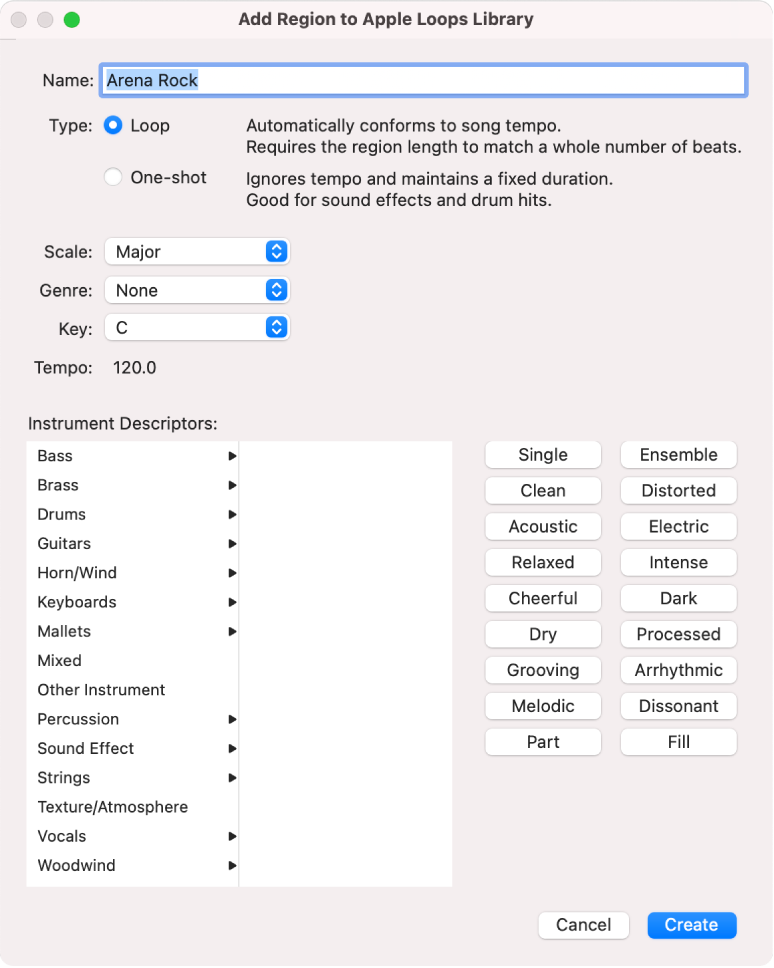
Choose the scale type for the loop from the Scale pop-up menu.
Choose the musical genre for the loop from the Genre pop-up menu.
Choose the key for the loop from the Key pop-up menu.
Select an instrument category from the left column of the Instrument Descriptors list, then select an instrument from the right column.
Click the mood buttons that fit the loop to add mood descriptors for easy searching.
When you’ve finished, click Create.
The loop is added to the Loop Browser and to the loop index. You can find it by using the keyword buttons or menus, or by entering the name in the search field at the bottom of the Loop Browser and pressing Return.
Add a region to the Apple Loops library
In GarageBand on Mac, select a region in the Tracks area.
Choose File > Add Region to Loop Library.
Reindex the Apple Loops user library
In GarageBand on Mac, click Loops at the top of the Loop Browser, then choose Re-index All Loops from the pop-up menu.