Apple Vision Pro User Guide
- Welcome
-
- Change notification settings and device sounds
- Set the date, time, language and region
- Change your device name
- Change the appearance of text and windows
- Unlock your iPhone with Apple Vision Pro
- See your keyboard, game controller or iPhone while immersed
- See people around you while immersed
- Use Apple Vision Pro in Travel Mode
- Refresh apps in the background
- Set content restrictions in Screen Time
- Let others use your Apple Vision Pro
-
- Get started with Apple Intelligence
- Use Writing Tools
- Create original images with Image Playground
- Create Genmoji
- Use Image Wand
- Get web page summaries
- Summarise an audio recording
- Summarise notifications and reduce interruptions
- Use ChatGPT with Apple Intelligence
- Apple Intelligence and privacy
- Block access to Apple Intelligence features
-
- Apple Music Classical
- Books
- Calendar
- Capture
- Clock
- Encounter Dinosaurs
- Home
- Maps
- Mindfulness
- News
- Numbers
- Pages
- Podcasts
- Reminders
- Shazam
- Shortcuts
- Spatial Gallery
- Stocks
- Tips
- Voice Memos
-
- Get started with accessibility features
- Turn on features with the Accessibility Shortcut
- Change Siri accessibility features
- Use Guided Access
- Copyright and trademarks
Check your email in Mail on Apple Vision Pro
In the Mail app, you can read emails, add contacts and preview some of the contents of an email without opening it.
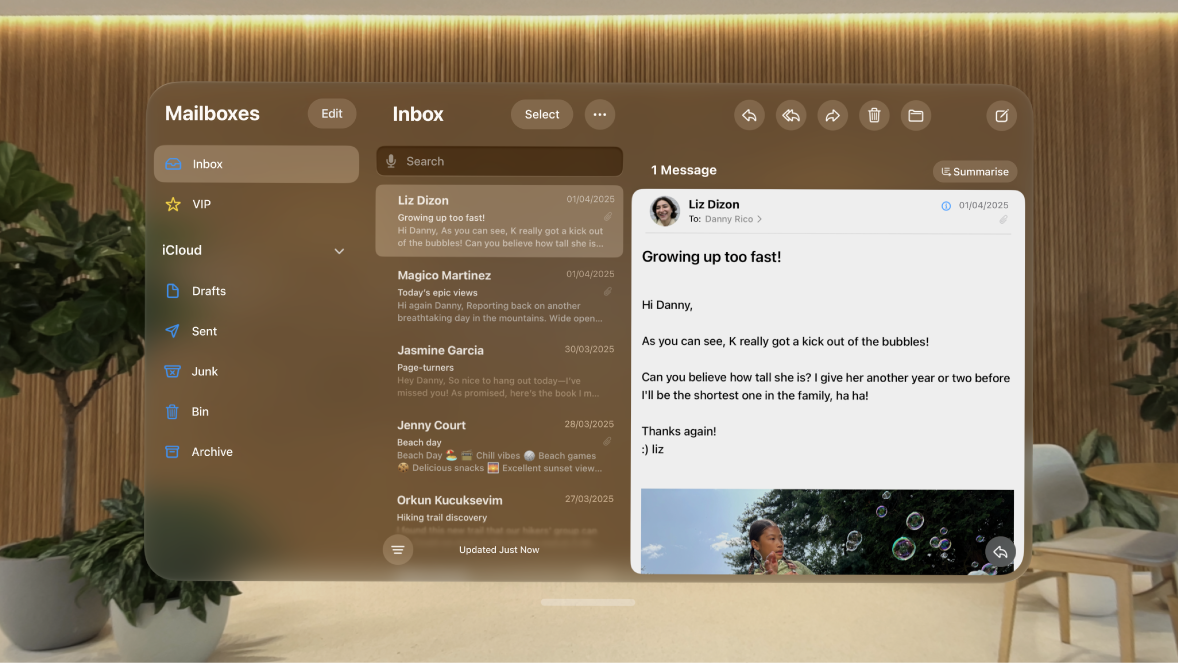
Read an email
Go to the Mail app
 on your Apple Vision Pro.
on your Apple Vision Pro.In your inbox, tap the email you want to read.
Use Remind Me to come back to emails later
If you don’t have time to respond to an email straightaway, you can set a time and date to receive a reminder and bring a message back to the top of your inbox.
Go to the Mail app
 on your Apple Vision Pro.
on your Apple Vision Pro.Swipe left on a message, tap

Preview an email and a list of options
If you want to see what an email is about but not open it completely, you can preview it.
Go to the Mail app
 on your Apple Vision Pro.
on your Apple Vision Pro.In your inbox, pinch and hold an email to preview its contents and see a list of options for replying, filing it and more.
Show a longer preview for every email
In your inbox, Mail displays two lines of text for each email by default. You can choose to see more lines of text without opening the email.
Go to Settings ![]() > Apps > Mail > Preview, then choose up to five lines.
> Apps > Mail > Preview, then choose up to five lines.
Show the whole conversation
Go to Settings ![]() > Apps > Mail, then turn on Organise by Thread (below Threading).
> Apps > Mail, then turn on Organise by Thread (below Threading).
Tip: You can also change other settings in Settings > Mail — such as Collapse Read Messages or Most Recent Message on Top.
Show To and Cc labels in your inbox
Go to Settings ![]() > Apps > Mail, then turn on Show To/Cc Labels (below Message List).
> Apps > Mail, then turn on Show To/Cc Labels (below Message List).
You can also view the To/Cc mailbox, which gathers all mail addressed to you. To show or hide it, tap Edit in the upper-left corner of the Mail app, then select “To or Cc”.
Add someone to your contacts or make them a VIP
Go to the Mail app
 on your Apple Vision Pro.
on your Apple Vision Pro.In an email, tap
 to the right of a person’s name or email address, tap their name again, then do one of the following:
to the right of a person’s name or email address, tap their name again, then do one of the following:Add to your contacts: Tap Create New Contact or Add to Existing Contact.
You can add a phone number, other email addresses and more.
Add to your VIP list: Tap Add to VIP.