How to use Water Lock and eject water from your Apple Watch
Turn on Water Lock to avoid unintended taps on the display when you wear your Apple Watch in water. When you get out, press and hold the Digital Crown to clear water from your watch's speaker. Here's how.
When Water Lock is turned on, your Apple Watch won't respond to touch on its display. This prevents accidental input while you're in water. When you turn off Water Lock, your watch will eject any water that remains in its speaker.
How to turn on Water Lock
To open Control Centre, press the side button (or, for watchOS 9 or earlier, touch and hold the bottom of the screen, then swipe up). You can open Control Centre from any screen.
Tap the Water . The appears at the top of the watch face.
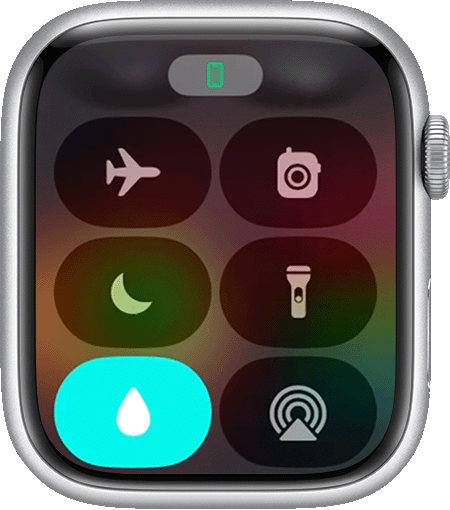
Water Lock also turns on automatically when you begin a water-based workout, such as swimming It will also turn on automatically when you start a scuba dive with your Apple Watch Ultra.
Double tap is not available when Water Lock is turned on.
How to turn off Water Lock and eject water
With Water Lock turned on, press and hold* the Digital Crown on the side of your Apple Watch until the display says Unlocked. A series of tones plays to clear any water that remains in the speaker, and then you can use your display as usual.
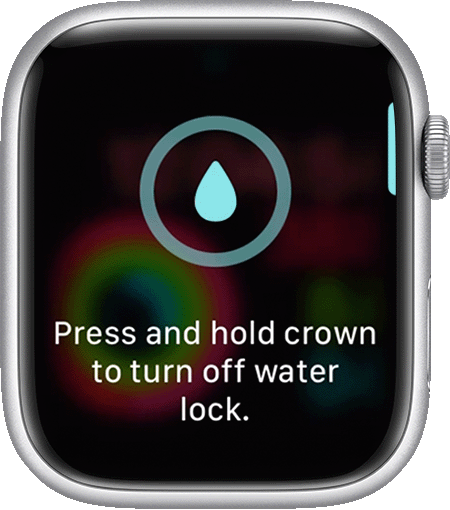
* If your Apple Watch has watchOS 8 or earlier, rotate the Digital Crown instead of pressing it.
