Use Universal Clipboard to copy and paste between your Apple devices
With Universal Clipboard, you can copy content such as text, images, photos and videos on one Apple device, then paste the content on another Apple device.
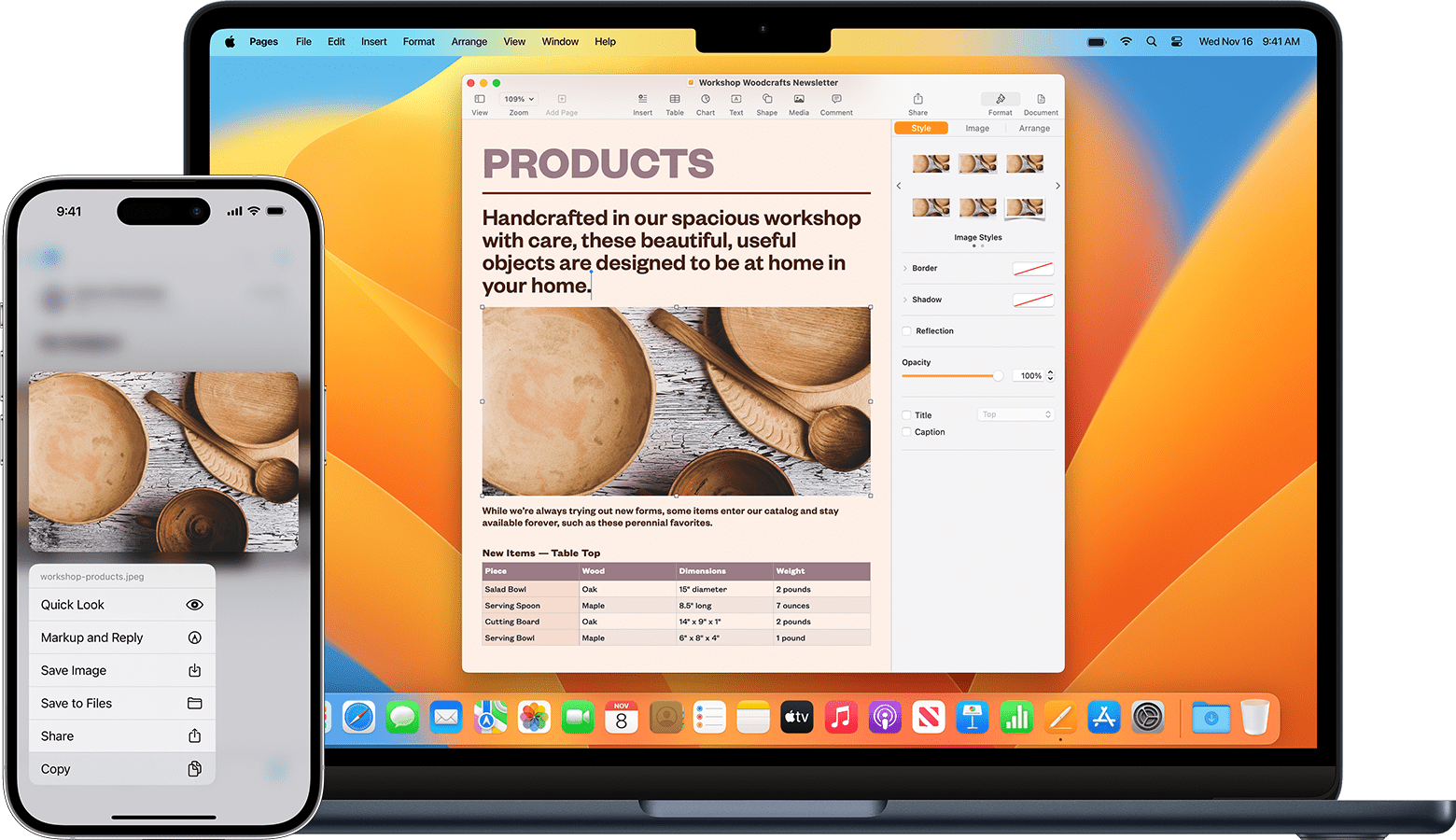
Set up Universal Clipboard
Use Universal Clipboard with any Mac, iPhone, iPad or Apple Vision Pro that meets the Continuity system requirements. It works when your devices are near each other and set up as follows:
Each device is signed in with the same Apple ID.
Each device has Bluetooth and Wi-Fi turned on.
Each device has Handoff turned on (it’s turned on by default):
iPhone, iPad: go to Settings > General > AirPlay & Handoff, then turn on Handoff.
Mac: choose Apple menu > System Settings, click General in the sidebar, then click AirDrop & Handoff on the right. Turn on “Allow Handoff between this Mac and your iCloud devices”.
Apple Vision Pro: go to Settings > General > Handoff, then turn on Handoff.
Use Universal Clipboard
On one device, copy the text, image, file or other content as you normally would.
The content will be added to the clipboard of your other nearby device automatically. It will remain there briefly, or until you replace it by copying something else on either device.
On the other device, paste the content as you normally would.
