How to share an Apple Music playlist on your iPhone
As an Apple Music subscriber, you can share a playlist in a message, email or with AirDrop. You can also share a playlist on your Apple Music profile or to social media apps such as Facebook or Instagram.
Before you get started
Update your iPhone to the most recent software
How to share a playlist in a message, email or with AirDrop
Open the Apple Music app.
Open a playlist.
At the top of the playlist, tap .
Tap Share Playlist.
In the share sheet, choose from the following:
Tap AirDrop, then choose an Apple device that’s nearby. Find out more about AirDrop.
Tap Messages, Mail or a third-party messaging app, enter a contact, then tap Send. If you can’t see the app you want to share to, make sure the app is installed on your iPhone or iPad, then swipe left across the apps in the share sheet and tap .
How to share a playlist to Facebook, Instagram, Snapchat or other social media apps
Open the Apple Music app.
Open a playlist.
At the top of the playlist, tap .
Tap Share Playlist.
In the apps section of the share sheet, tap Facebook, Instagram, Snapchat or another social media app. If you don't see the app you want to share to, make sure the app is installed on your iPhone or iPad. Then swipe left across the apps in the share sheet and tap .
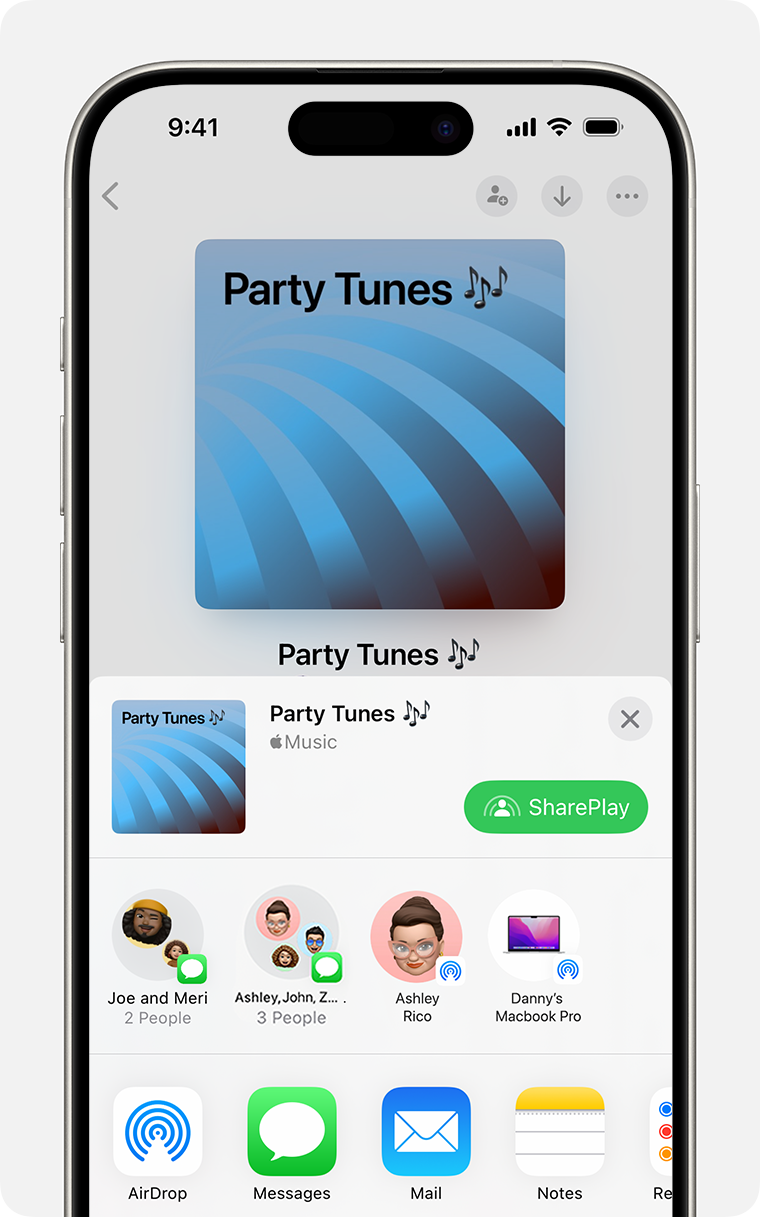
How to share a playlist on your Apple Music profile
If you have a profile on Apple Music, you can make a playlist public so anyone can find it when they search Apple Music.
Open the Apple Music app.
At the top of the Apple Music app, tap , your photo or initials.
If you have a profile, tap View Profile. If you don't have one, tap Set up Profile.
Tap Edit.
Select the playlists you want to share on your profile and in Apple Music search results. And deselect the playlists you want to hide.
Tap Done.
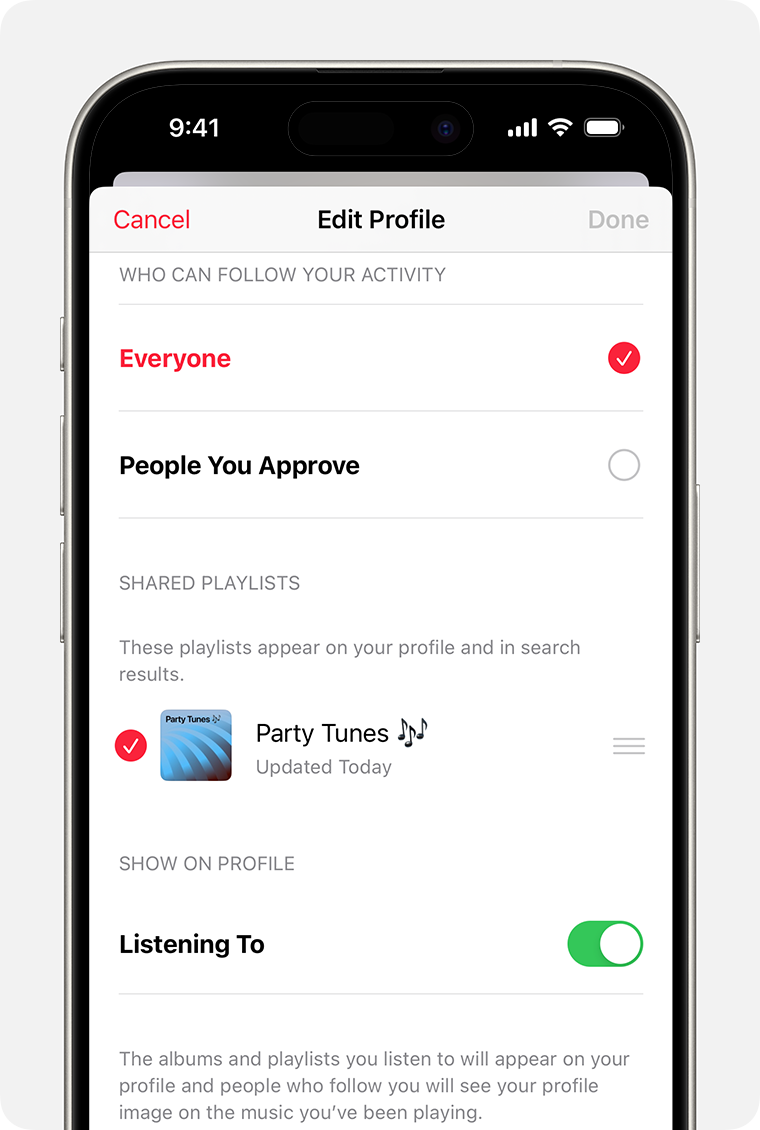
Collaborate together on a playlist
Find out how to collaborate with others on a playlist in Apple Music on your iPhone, iPad or Android
Facebook, Instagram and Snapchat aren’t available in all countries and regions.
Apple Music availability may vary by country or region. Find out what’s available in your country or region.
Information about products not manufactured by Apple, or independent websites not controlled or tested by Apple, is provided without recommendation or endorsement. Apple assumes no responsibility with regard to the selection, performance or use of third-party websites or products. Apple makes no representations regarding third-party website accuracy or reliability. Contact the vendor for additional information.
