What is Screen Distance?
Starting in iOS 17 and iPadOS 17, Screen Distance is turned on by default for children under 13 in a Family Sharing group.
Viewing something such as a device or book too closely for an extended period of time can increase eyestrain and the risk of myopia. The Screen Distance feature in Screen Time uses the TrueDepth camera to detect when you hold your iPhone closer than 30 cm (12 inches) for an extended period, and encourages you to move it further away. Screen Distance can help children engage in healthy viewing habits that can lower their risk of myopia and can give people of all ages the opportunity to reduce digital eyestrain.
Screen Distance is turned on by default for children under 13* in a Family Sharing group. If you don’t want Screen Distance turned on, you can turn it off in iPhone or iPad settings.
To make sure that your Screen Distance settings sync across devices, update all of the devices in your Family Sharing group to the latest software version before changing your Screen Distance settings.
* Age varies by country or region.
How to turn Screen Distance on or off
Open the Settings app, then tap Screen Time.
Tap Screen Distance, then turn Screen Distance on or off.
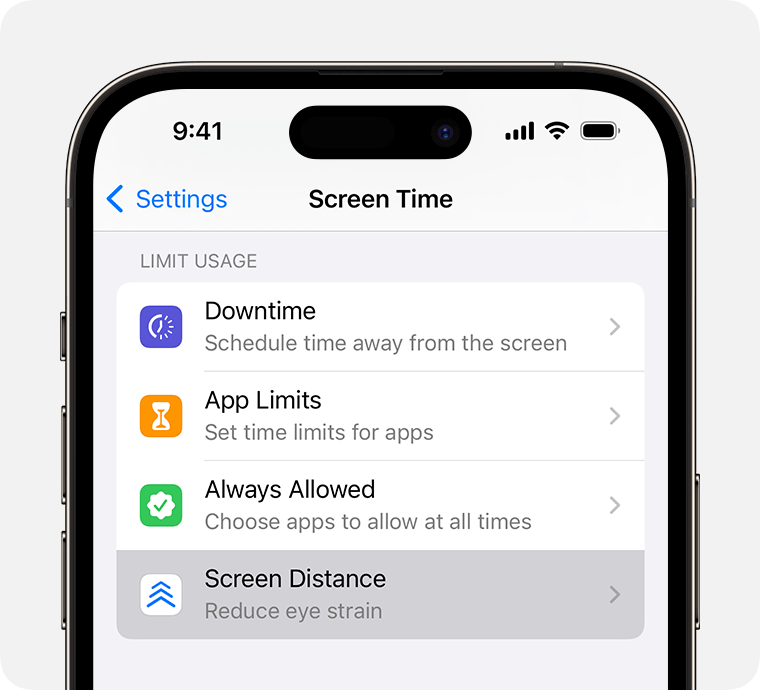
Each time your child updates a device signed in with their Apple ID to iOS 17, iPadOS 17, watchOS 10 or macOS Sonoma for the first time, Screen Distance will be turned back on for all of their devices.
What to do if you see a Screen Distance alert
When you hold your iPhone or iPad screen too close to your face, Screen Distance will cover the screen with an alert, preventing you from continuing. To remove the alert, you can:
Move your iPhone or iPad to a distance greater than 30 cm (12 inches) from your face.
Tap Continue.
Which devices work with Screen Distance?
Screen Distance is only available on devices with a TrueDepth camera, the same camera used for Face ID, updated to iOS 17 or iPadOS 17 or later.
Need more help?
Tell us more about what’s happening and we’ll suggest what you can do next.