If your iPad won't charge
If the battery in your iPad doesn't charge or charges slowly, find out what to do.
When your iPad is charging, you will see a lightning bolt on the in the status bar or a large battery icon on your Lock screen.
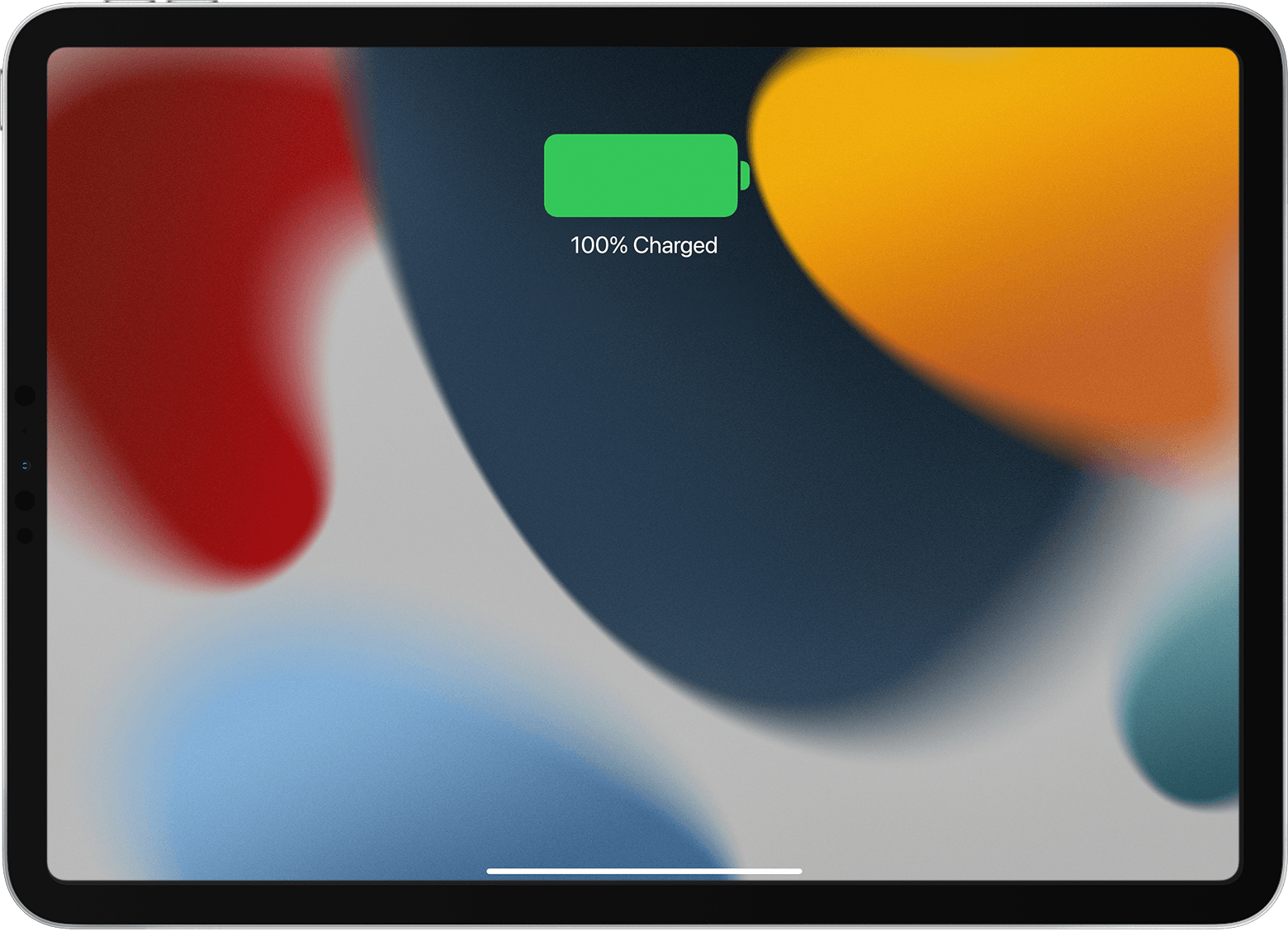
If you can’t see the charging icons
Connect your iPad to a USB charging cable (preferably the cable that came with your iPad).
Plug the cable into one of these power sources:
A USB power adapter that’s plugged into a working power source. It's best to use the USB power adapter that came with your iPad. Find out more about Apple USB power adapters.
A USB port that supports USB 2 or later, on a computer that’s on and not in sleep mode
A powered USB hub, docking station or other Apple-certified accessory
A compatible Magic Keyboard that is connected to a working power source
If your iPad still won’t charge
Use a different power adapter or a different charging cable.
Make sure your iPad isn’t too hot or too cold. Keep your iPad within acceptable operating temperatures.
Force your iPad to restart
If your iPad still won’t charge, force it to restart.
For an iPad without a Home button
Press and quickly release the volume button closest to the top button.
Press and quickly release the volume button furthest from the top button.
Press and hold the top button until your iPad restarts.

For an iPad with a Home button
Press and hold both the top (or side) button and the Home button until you see the Apple logo.

Need more help?
Tell us more about what’s happening and we’ll suggest what you can do next.
