Create realistic string and horn parts in Logic Pro for Mac
Logic Pro 10.4 or later includes Studio Horns and Studio Strings – deeply sampled ensemble instruments with custom articulation controls.
Studio Horns and Studio Strings are high-quality multi-sampled brass and string libraries that offer a collection of solo and grouped instrument presets. Each preset provides a range of articulations, so you can create expressive, nuanced performances and recordings. Some articulation features, such as polyphonic true legato, apply to all presets. Others articulation features are specific to certain instruments.
Get started with Studio instruments
To access Studio instruments, choose Track > New Software Instrument. If necessary, click the disclosure triangle next to Details in the New Tracks dialogue, then choose Studio Horns or Studio Strings from the Instrument pop-up menu. Studio instruments are available in mono, stereo or multi-output format.
To choose the instrument or section from the instrument window:
Select the track, then click the in the control bar to show the channel strip.
To open the window, click the centre area of the plug-in slot.
In the instrument window, click the Preset pop-up menu, then click or double-click a section or a single instrument icon to load the sound.
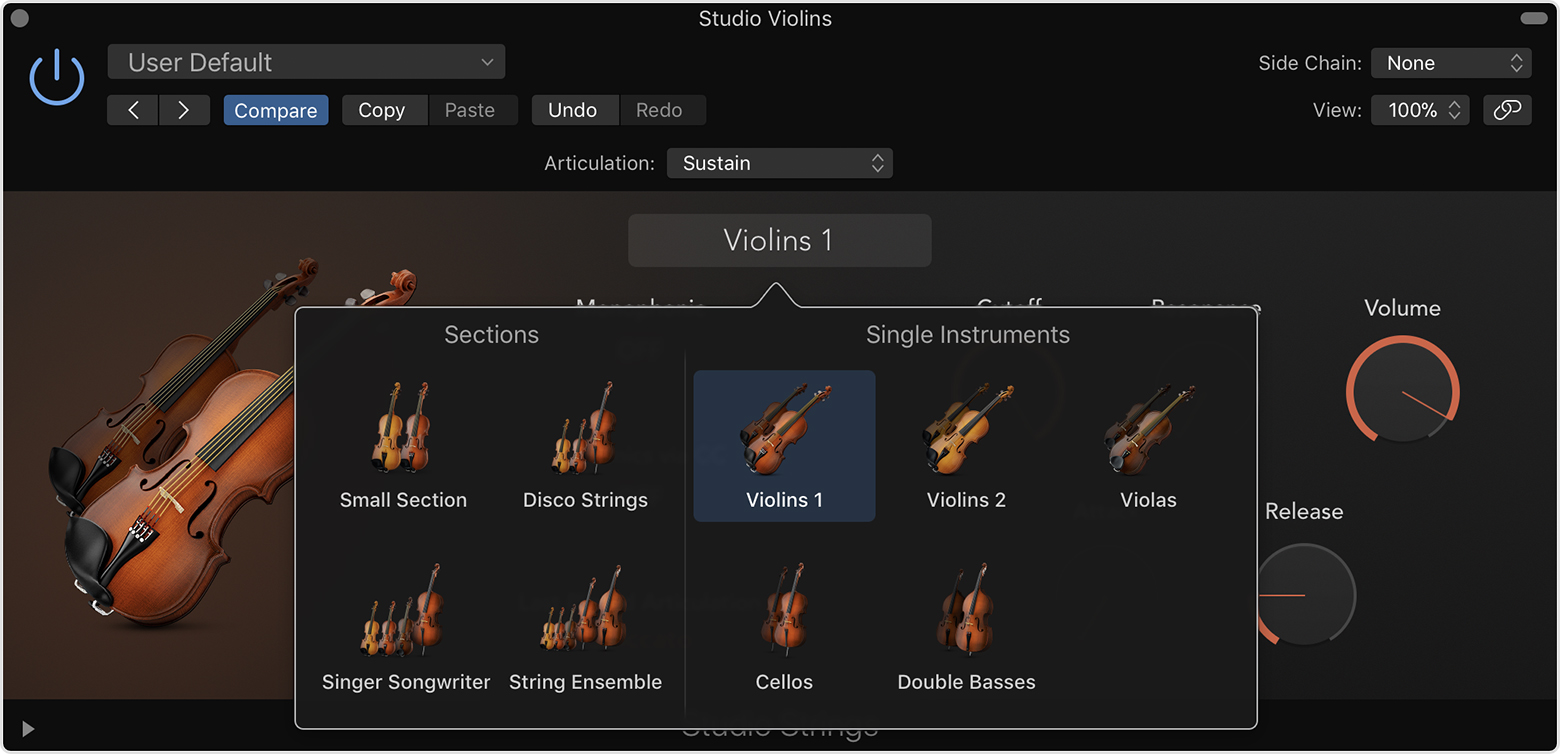
Studio instruments also include preset patches with predefined articulation sets and effects. Select the track, then click the Library button. Select Studio Horns or Studio Strings from the list on the left, then select the patch you want to use from the list on the right. Patches include presets based on classic recordings, such as Abbey Wood and Memphis Blast.
Use articulation features
Articulation features in the Studio instruments help you create more realistic string and horn parts. Studio Strings provides several articulations for falls, and Studio Horns provides several articulations for falls and doits. You can play these articulations on your keyboard just like any other articulation.
To hear an articulation from the plug-in window, click on the Articulation pop-up menu in the plug-in header and choose from the available articulations. Studio instruments show the most recently played articulation in the plug-in window.
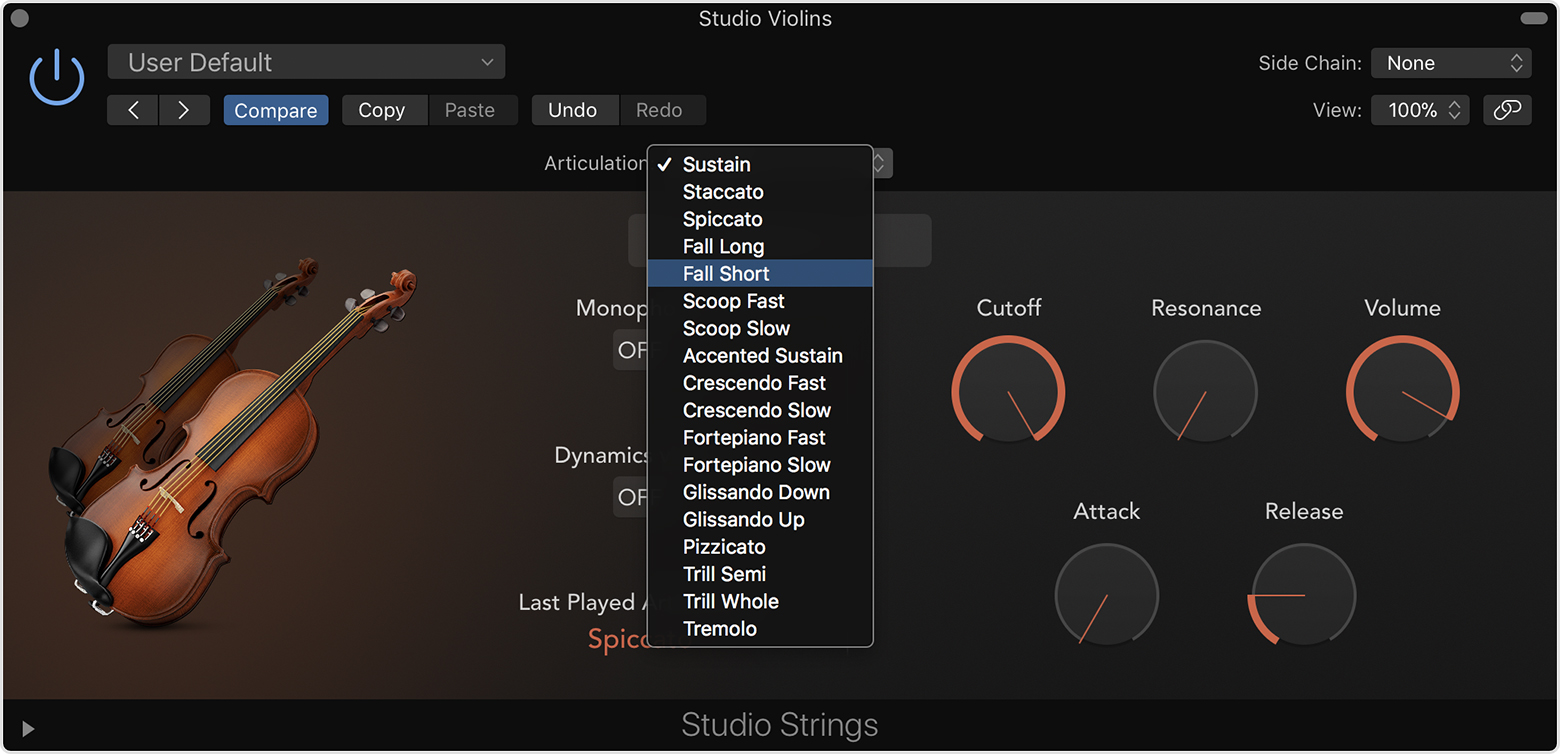
You can create a smooth fall or doit using the Piano Roll editor. To load an articulation set, make sure you first select a Studio instruments patch using the Library. In the Piano Roll editor, add a second note of the same pitch directly after any note. Select the second note in the editor, then choose Fall (Short, Medium or Long) or Doit from the Articulation pop-up. There should be a minimal gap between the two notes.
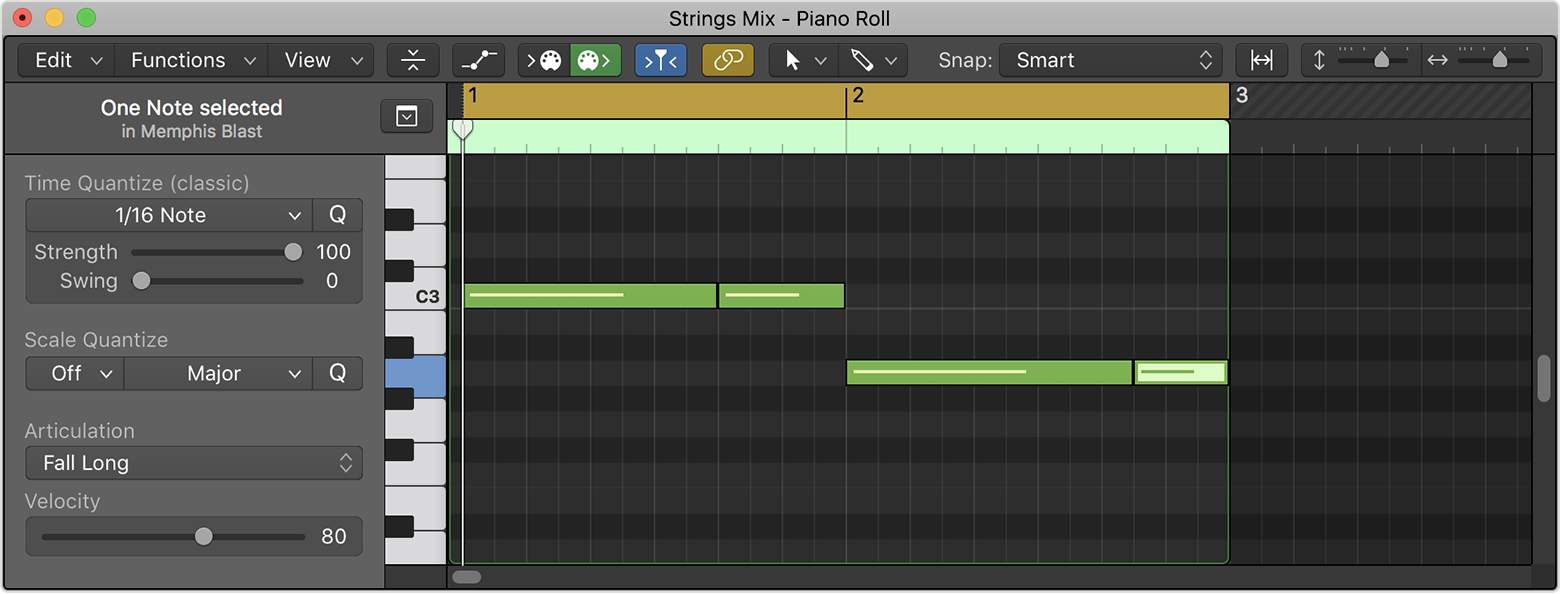
To perform falls or doits using a keyboard, you can use the predefined keyswitches These operate in Trigger mode, which automatically creates the Fall or Doit, and places it immediately after the previous note.
Learn more
Use Studio Horns and Studio Strings extended parameters for advanced control of performance and controller functions.
Studio Horns and Studio Strings default keyswitch mappings for playing articulations on a keyboard.