Optimise Alchemy for improved performance
Find out about setting up Logic Pro for Mac and Alchemy to use available CPU power efficiently.
The Alchemy synthesiser plug-in included with Logic Pro 10.2 or later is capable of producing stunning, complex sounds. Depending on your project and the current configuration of your Mac, this feature may require more CPU power than is currently available. You can adjust Logic Pro and Alchemy settings if you see "CPU overload" messages in Logic.
Adjust Alchemy’s Quality setting
Alchemy offers a Quality setting that allows you to balance the sound quality for the processor requirements needed to play the sound.
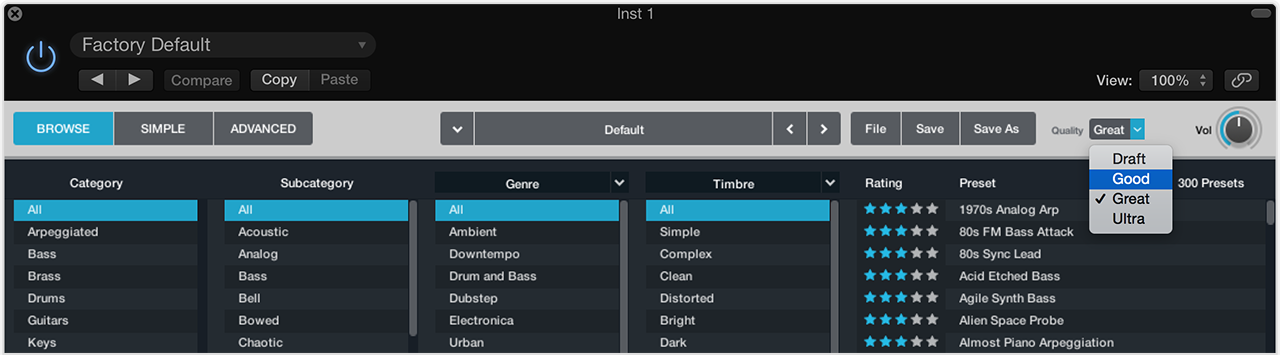
If you see "CPU overload" messages in Logic, try reducing the Quality setting to Good while you're working. Even at this setting, Alchemy produces high-quality sound. When you're ready to bounce your mix, set the Quality back to Great (or Ultra) and perform an offline bounce.
Monitor the Logic I/O Buffer size
Avoid using Alchemy with an I/O Buffer size of less than 64 samples. Go to Logic Pro > Preferences > Audio > Devices and check the I/O Buffer size. If your buffer is set to less than 64 samples, use a higher setting.
The higher the buffer size, the easier it is for the CPU to process audio. Setting a higher buffer size also increases latency. If your buffer is already set to 64 samples and you see "CPU overload" messages, setting a higher buffer size can help.
For a full explanation of Logic’s I/O buffer setting and latency, see Logic: About I/O buffer size and monitoring latency.
Use Bounce in Place
After you've finalised MIDI performance and audio processing for an Alchemy track, you can use Bounce in Place. This feature of Logic can render the track as an audio file that requires little CPU for playback. To find out more about bouncing a track in place, see Logic Pro: Bounce a track in place.
Freeze Alchemy tracks
Another way to free up CPU resources used by Alchemy is to freeze Alchemy tracks. Freezing a track renders it as a simple audio file in the background. This frees up digital signal processing (DSP) used by the track's plug-ins. For more detail on Logic’s track freeze feature, see Logic Pro: Freeze tracks.