If files in Windows won't sync to iCloud Drive because the path is too long
If you get a notification on your PC stating that some of your files in iCloud Drive won't be synced, find out what you can do.
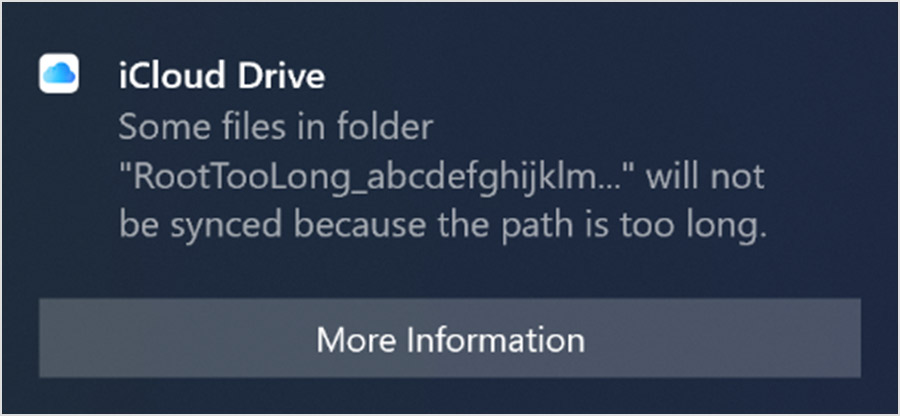
A file name or path may be too long
A path that is too long could mean:
One or more file names are too long.
The path is too long. A path can include the file name and the names of all folders and subfolders where the file is located.
In iCloud for Windows 10.8 or later, a file name or path that's too long won't sync, but your other files will continue to sync to iCloud Drive. You will also see the name of the file path that's too long so you can easily find the file in File Search.
In iCloud for Windows 10 or earlier, a file name or path that is too long stops all files in that folder from syncing to iCloud Drive. To make sure your other files continue to sync to iCloud Drive, download the latest version of iCloud for Windows.
Find the file name or path
If you know the name of the file path that won't sync to iCloud Drive, you may be able to find the file in File Search. To help the file sync to iCloud Drive, change the name(s) of files, folders or subfolders in the file path to a name that's shorter than 256 characters.
If you rename a file or folder name, some third-party apps may not update the changes.
Information about products not manufactured by Apple, or independent websites not controlled or tested by Apple, is provided without recommendation or endorsement. Apple assumes no responsibility with regard to the selection, performance or use of third-party websites or products. Apple makes no representations regarding third-party website accuracy or reliability. Contact the vendor for additional information.
