If your Mac restarted because of a problem
Learn what to do if your computer restarts or shuts down unexpectedly, or you get a message that your computer restarted or shut down because of a problem.
About unexpected restarts
Rarely, your Mac might experience a software or hardware issue that requires it to restart. When it starts up again, you might see a message that your computer was restarted because of a problem.
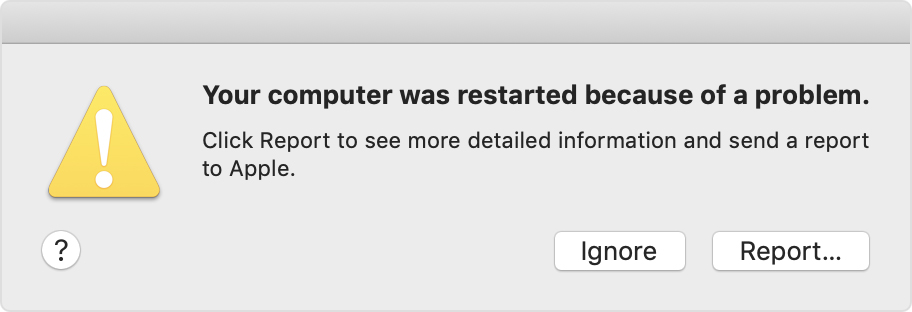
Unexpected restarts are usually caused by software installed on your Mac, or by devices connected to your Mac. If the issue causes your Mac to restart every time it attempts to start up, your Mac might eventually shut down. Use the steps below to check the software and hardware on your Mac.
Check your software
If your Mac suspects that a particular app caused the restart, it might ask whether you would like to move the app to the Trash. Click Move to Trash, then contact the software developer to see if a software update is available.
Use safe mode to try to isolate the cause of the issue.
Check your hardware
Shut down your Mac, then disconnect all peripheral devices (such as hard drives or printers) from your Mac. If you have a desktop Mac, make sure that only a display, keyboard, and mouse or trackpad remain connected.
Then turn on your Mac and use it for the amount of time that it would usually take for an unexpected restart to occur.
If disconnecting devices resolves the issue, isolate the issue to a specific device: Connect one device at a time, testing again after each connection, until the issue returns.
If disconnecting devices doesn't resolve the issue, use Apple Diagnostics to test your Mac while your devices are disconnected.
Learn more
If you continue to experience unexpected restarts, contact Apple Support.
Learn what to do if if your Mac doesn't start up all the way.
Information about products not manufactured by Apple, or independent websites not controlled or tested by Apple, is provided without recommendation or endorsement. Apple assumes no responsibility with regard to the selection, performance, or use of third-party websites or products. Apple makes no representations regarding third-party website accuracy or reliability. Contact the vendor for additional information.