Rotate the screen on your iPad
The screen on your iPad can rotate so that you can see apps like Safari and Messages in portrait or landscape mode. Learn how to rotate the screen on your iPad, or get help if the feature doesn't work.
Some apps don't support rotation, so your screen might not rotate while you are in those apps even if you enable rotation.
Rotate the screen on your iPad
Swipe down from the top-right corner of your screen to open Control Center.
Tap to make sure it's off.

Close Control Center.
Turn your iPad sideways.
If the screen still doesn't rotate, try a different app like Safari or Messages, both of which work in landscape mode.
Determine if your iPad has a side switch
If you don't see the , check to see if your iPad has a side switch. If you have an iPad with a side switch, you can set the side switch to work as a rotation lock or mute switch:
Go to Settings > General.
Under Use Side Switch To, select the option that you want.
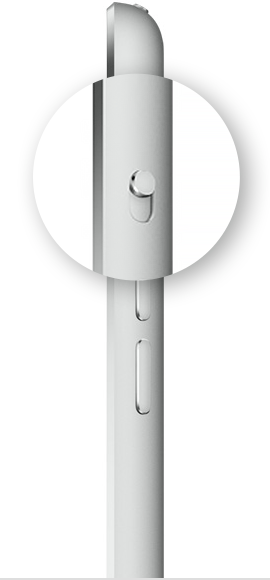
Confirm app supports rotation
Remember that not all apps support rotation. Make sure to use an app that works in multiple orientations.
Restart your iPad
If the screen on your iPad still won't rotate, try restarting your iPad.
Need more help?
Tell us more about what's happening, and we’ll suggest what you can do next.
