
Send Tapbacks in a message on Mac
Tapbacks give you an easy way to send a quick response to a message, such as a thumbs-up or thumbs-down.
Note: To send and receive Tapbacks, you and your recipients must be using macOS 10.12 or later, iOS 10 or later, or iPadOS 13 or later. If you send a Tapback to a recipient who’s using an earlier version of macOS or iOS, they receive a text label instead of the Tapback icon.
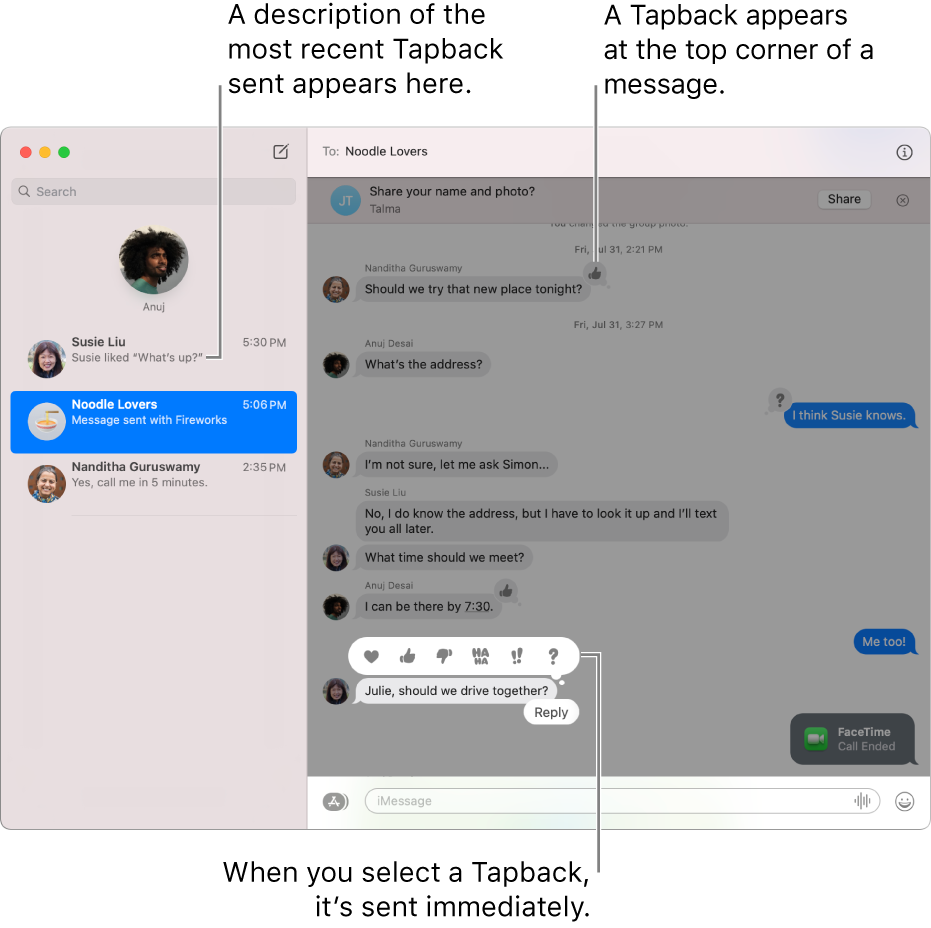
In the Messages app
 on your Mac, select a conversation.
on your Mac, select a conversation.To search for contacts and content in conversations, click in the Search field in the top-left corner and enter what you’re looking for. Or, choose from the suggested contacts, links, photos, and more.
If you’re restricted to sending and receiving messages with only certain people, an hourglass icon

Do one of the following:
Send a Tapback: Click and hold a message, then choose a Tapback (or press Command-T, then press 1 through 6 for the Tapback you want). If your Mac has a Touch Bar, you can also click a message, then tap a Tapback in the Touch Bar.
The Tapback is attached to a specific message in a conversation and everyone who’s part of the conversation can see it.
Remove a Tapback: Click and hold a message, then choose the same Tapback you sent. If your Mac has a Touch Bar, you can also click a message, then tap the same Tapback in the Touch Bar.
The Tapback is removed from the message.
If there’s more than one Tapback for a message, they appear as a stack; click and hold a Tapback to see who sent which Tapback.