Logic Pro User Guide for iPad
-
- What is Logic Pro?
- Working areas
- Work with function buttons
- Work with numeric values
- Undo and redo edits in Logic Pro for iPad
-
- Intro to tracks
- Create tracks
- Create tracks using drag and drop
- Choose the default region type for a software instrument track
- Select tracks
- Duplicate tracks
- Reorder tracks
- Rename tracks
- Change track icons
- Change track colors
- Use the tuner on an audio track
- Show the output track in the Tracks area
- Delete tracks
- Edit track parameters
- Start a Logic Pro subscription
- How to get help
-
- Intro to recording
-
- Before recording software instruments
- Record software instruments
- Record additional software instrument takes
- Record to multiple software instrument tracks
- Record multiple MIDI devices to multiple tracks
- Record software instruments and audio simultaneously
- Merge software instrument recordings
- Spot erase software instrument recordings
- Replace software instrument recordings
- Route MIDI internally to software instrument tracks
- Record with Low Latency Monitoring mode
- Use the metronome
- Use the count-in
-
- Intro to arranging
-
- Intro to regions
- Select regions
- Cut, copy, and paste regions
- Move regions
- Remove gaps between regions
- Delay region playback
- Trim regions
- Loop regions
- Repeat regions
- Mute regions
- Split and join regions
- Stretch regions
- Separate a MIDI region by note pitch
- Bounce regions in place
- Change the gain of audio regions
- Normalize audio regions in the Tracks area in Logic Pro for iPad
- Create regions in the Tracks area
- Convert a MIDI region to a Session Player region or a pattern region
- Replace a MIDI region with a Session Player region in Logic Pro for iPad
- Rename regions
- Change the color of regions
- Delete regions
-
- Intro to chords
- Add and delete chords
- Select chords
- Cut, copy, and paste chords
- Move and resize chords
- Loop chords on the Chord track
- Color chords on the Chord track
- Edit chords
- Work with chord groups
- Use chord progressions
- Change the chord rhythm
- Choose which chords a Session Player region follows
- Analyze the key signature of a range of chords
- Create fades on audio regions
- Extract vocal and instrumental stems with Stem Splitter
- Access mixing functions using the Fader
-
- Intro to Step Sequencer
- Use Step Sequencer with Drum Machine Designer
- Record Step Sequencer patterns live
- Step record Step Sequencer patterns
- Load and save patterns
- Modify pattern playback
- Edit steps
- Edit rows
- Edit Step Sequencer pattern, row, and step settings in the inspector
- Customize Step Sequencer
-
- Intro to mixing
-
- Channel strip types
- Channel strip controls
- Peak level display and clipping
- Set channel strip volume
- Set channel strip input format
- Set the output for a channel strip
- Set channel strip pan position
- Mute and solo channel strips
- Reorder channel strips in the Mixer in Logic Pro for iPad
- Replace a patch on a channel strip using drag and drop
- Work with plug-ins in the Mixer
- Search for plug-ins in the Mixer in Logic Pro for iPad
-
- Effect plug-ins overview
-
- Instrument plug-ins overview
-
- ES2 overview
- Interface overview
-
- Modulation overview
- Use the Mod Pad
-
- Vector Envelope overview
- Use Vector Envelope points
- Use Vector Envelope solo and sustain points
- Set Vector Envelope segment times
- Vector Envelope XY pad controls
- Vector Envelope Actions menu
- Vector Envelope loop controls
- Vector Envelope point transition shapes
- Vector Envelope release phase behavior
- Use Vector Envelope time scaling
- Modulation source reference
- Via modulation source reference
-
- Sample Alchemy overview
- Interface overview
- Add source material
- Save a preset
- Edit mode
- Play modes
- Source overview
- Synthesis modes
- Granular controls
- Additive effects
- Additive effect controls
- Spectral effect
- Spectral effect controls
- Filter module
- Low, bandpass, and highpass filters
- Comb PM filter
- Downsampler filter
- FM filter
- Envelope generators
- Mod Matrix
- Modulation routing
- Motion mode
- Trim mode
- More menu
- Sampler
- Studio Piano
- Copyright
Use the ES1 modulation envelope in Logic Pro for iPad
The modulation envelope can directly modulate a chosen parameter. It controls the time it takes for the modulation to fade in or fade out. At its center position (Off), modulation intensity is static—no fade-in or fade-out occurs. When set to its full value, modulation intensity is at a constant level.
The modulation envelope allows you to set either a percussive type of decay envelope by choosing low values or an attack type of envelope by choosing high values.
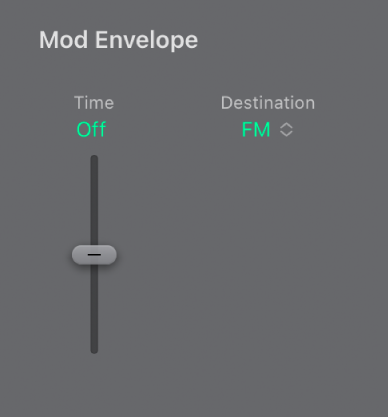
Modulation envelope parameters
Time slider and field: Set a fade-in (attack) or fade-out (decay) time for the modulation. Drag upward to set a fade-in. Drag downward to set a fade-out. When set to the center position (Off), the modulation envelope fade is turned off.
Destination pop-up menu: Choose a modulation target for the modulation envelope.
Pitch: Modulate the pitch—the frequency—of the oscillators.
PW: Modulate the pulse width of the pulse wave.
Mix: Modulate the mix between the primary oscillator and the sub-oscillator.
Cutoff: Modulate the cutoff frequency of the filter.
Res.: Modulate the resonance of the filter.
VCA: Modulate the main volume.
FM: Use the triangle waveform to modulate filter cutoff frequency. This modulation can result in a pseudo-distortion of the sound, or it can create metallic, FM-style sounds. The latter occurs when the only signal you can hear is the self-oscillation of the resonating filter.
LFO: Modulate the overall amount of LFO modulation.
Vel Min/Max sliders and fields: Set the upper modulation envelope limit for the hardest keystrike (velocity=127) with the Max slider. The Min slider sets the lower limit for the softest keystrike (velocity=1). The distance between the sliders indicates the range of velocity values that alter the intensity of the modulation envelope.
Modulate a parameter with velocity
In Logic Pro, select a modulation target, such as PW (Pulse Width), from the Destination pop-up menu.
Set the Time slider to the center (Off) position, and adjust the Vel Min/Max sliders as needed.
This results in a velocity-sensitive modulation of the oscillator pulse width.
More interestingly, you can directly control the LFO level if you choose LFO in the Destination pop-up menu.
Fade the LFO modulation in or out
In Logic Pro, drag the Time slider upward to fade in the LFO modulation. The higher the value, the longer it takes for you to hear the modulation.
Drag the Time slider downward to fade out the LFO modulation. The lower the value, the shorter the fade-out time is.
LFO control with envelopes is most often used for delayed vibrato, a technique many instrumentalists and singers employ to intonate longer notes.
Set up a delayed vibrato
In Logic Pro, drag the Time slider upward.
Select Pitch as the LFO target in the Destination pop-up menu.
In the LFO section, use the Wave knob to select the triangular wave as the LFO waveform.
Set the (LFO) Rate knob to a rate of about 5 Hz.
Set the (LFO) Wheel Max slider to a low value, and the (LFO) Wheel Min slider to zero.
Download this guide: PDF