If you can’t send or receive messages on your Apple Watch
If you see an alert or red exclamation point, or you can’t get messages, learn what to do.
If you see a red exclamation point
If you see a red or "not delivered" next to a message, tap the alert to try sending the message again. If the message still won't send, try the steps below.
If you can't send or receive messages
After each step, try to send or receive a message on your Apple Watch again.
Check Control Center
If you see the Do Not Disturb or Airplane Mode icons on your watch face, you need to turn the settings off in Control Center.
To open Control Center, press the side button (for watchOS 9 or earlier, touch and hold the bottom of the screen, then swipe up). Tap the highlighted Do Not Disturb and Airplane Mode icons to turn off the settings.

Check your connection
Make sure that your Apple Watch can connect to your iPhone, cellular, or Wi-Fi. To send and receive SMS/MMS from cellular models of Apple Watch, your paired iPhone must be powered on and connected to Wi-Fi or cellular, but your iPhone doesn’t need to be nearby.
Even if your iPhone isn’t connected or powered on, you can send and receive iMessages on your Apple Watch when your Apple Watch is connected to Wi-Fi or cellular.
Learn how your Apple Watch makes connections and get help if your devices disconnect.

Try sending a message from your iPhone
If your iPhone can't send or receive messages, try to fix messages on your iPhone.
Make sure that you signed in
On your iPhone, open the Apple Watch app, tap the My Watch tab, then tap General > Apple ID.
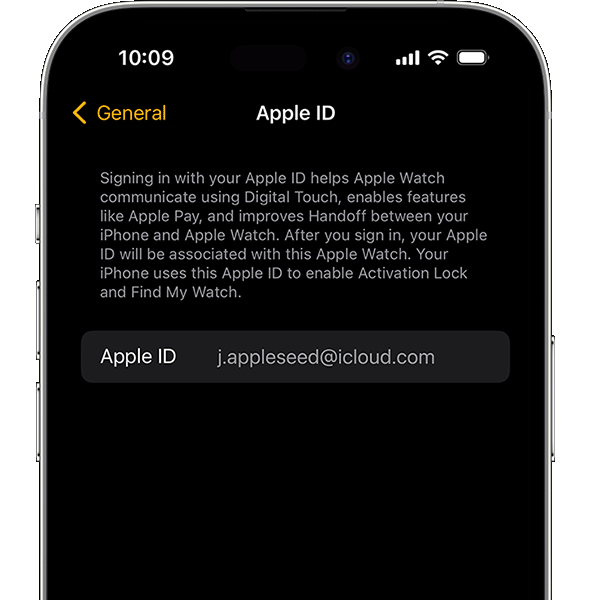
Check your iMessage settings
On your iPhone, go to Settings > Messages and make sure that iMessage is turned on.
Then tap Send & Receive and make sure that you're using the same Apple ID that your Apple Watch is using.
If you aren't signed in, sign in to iMessage with your Apple ID.
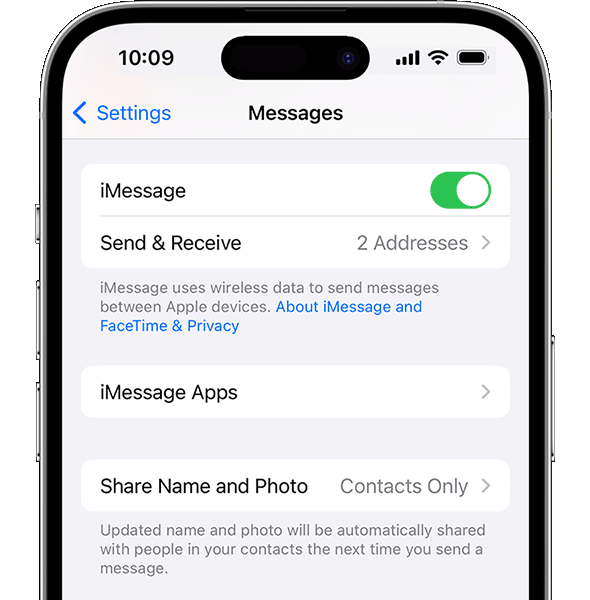
Sign out of iMessage
Tap Settings > Messages > Send & Receive. Tap your Apple ID, then tap Sign Out.
Then tap Settings > Messages. Turn iMessage off, then turn it back on
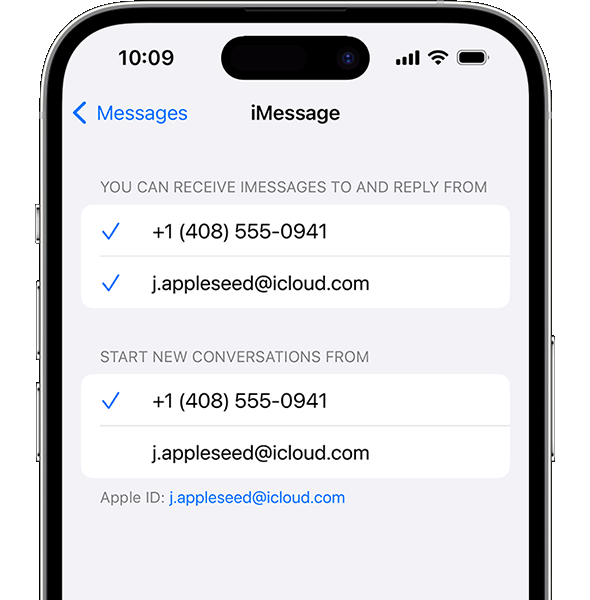
Sign in to iMessage again
Tap Settings > Messages > Send & Receive > Use your Apple ID for iMessage, then sign in.
Restart your Apple Watch and iPhone
Here's how to restart your Apple Watch and restart your iPhone.
Check for updates
Here's how to update your Apple Watch and update your iPhone.
Contact us
Before you contact us, unpair your Apple Watch, then pair it again. If you still can't send or receive messages, contact Apple Support.
Learn more
Learn how to use Messages on Apple Watch.