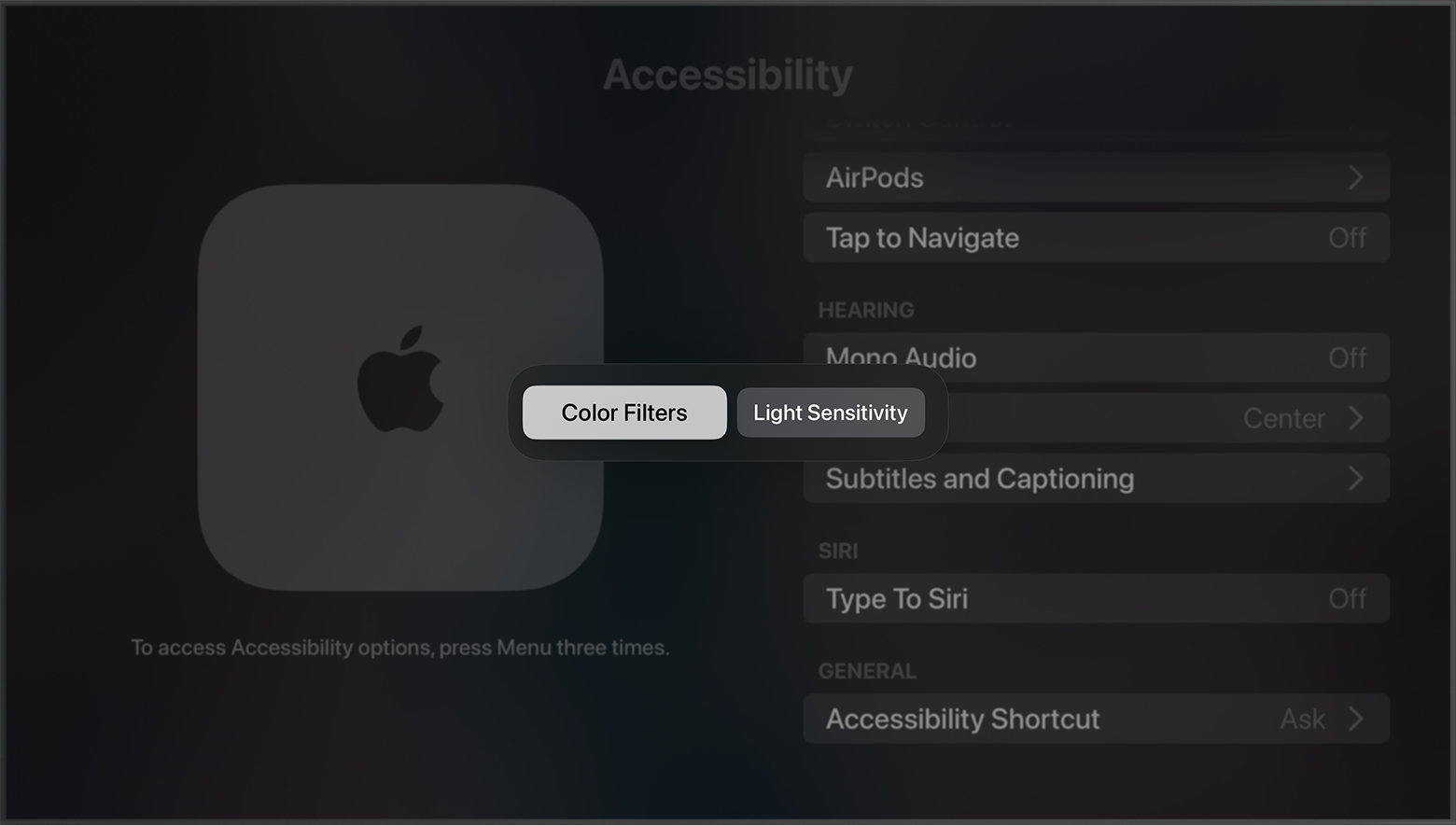Use Display Accommodations on your Apple TV
Learn how to use vision aids on your Apple TV 4K or Apple TV HD, like Color Filters, Reduce White Point, and more.
Use a shortcut to turn Display Accommodations on and off
Set up Display Accommodations
Go to Apple TV Settings and select Accessibility > Display. Then turn Display Accommodations on or off.
Color Filters
Color Filters can help you differentiate colors or read onscreen text.
Select a Color Filter:
Grayscale
Red/Green Filter (for Protanopia)
Green/Red Filter (for Deuteranopia)
Blue/Yellow Filter (for Tritanopia)
After you choose a Color Filter (except Grayscale), you can select Intensity to adjust the filter's strength.
To help you read onscreen text, select the Color Tint option.
Light Sensitivity
Lower or increase the overall brightness.
Reduce White Point
Lower or increase the intensity of bright colors.
Use a shortcut to turn Display Accommodations on and off
Go to Settings > Accessibility > Accessibility Shortcut.
Select any features that you want a shortcut for.
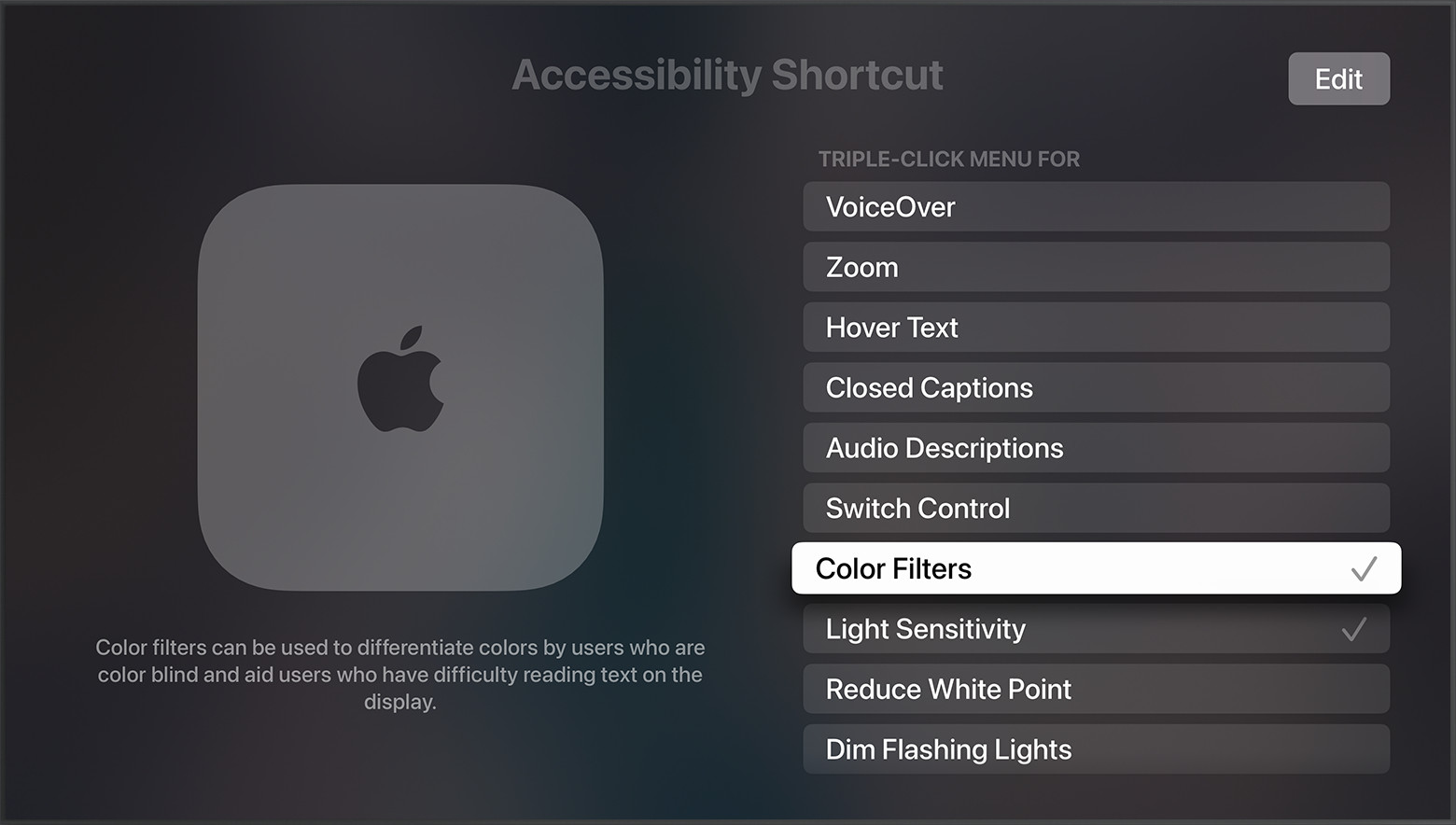
Press and hold or Menu on your Apple TV Remote to leave the Settings menu. To use the shortcut that you created, quickly press or Menu three times on your remote.