Set up and use your Solo Pro headphones
Learn how to pair your Solo Pro headphones with your devices, control audio, switch listening modes, and more.

Turn on and charge your Solo Pro headphones
Unfold your headphones to power them on. You'll know that they're on because the LED under the right earcup will light up.
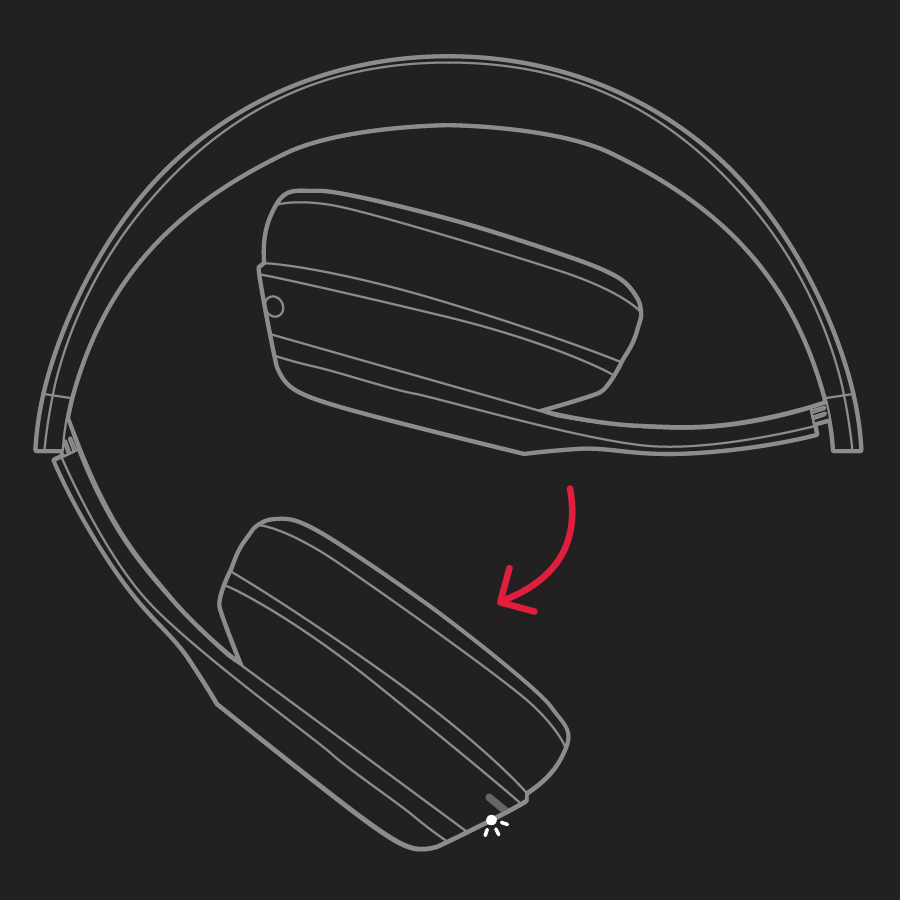
When you're done, fold the headphones to power them off.
Charge your Solo Pro headphones
Plug your headphones in to a power source using the included Lightning Cable. As the headphones charge, the LED pulses. When charging is complete, the light will turn white and remain lit.
With Active Noise Cancelling or Transparency mode turned on, your headphones provide up to 22 hours of playback from 2 hours of charging, and up to 3 hours of playback from a 10-minute charge. With Active Noise Cancelling or Transparency mode turned off, you can enjoy up to 40 hours of playback from 2 hours of charging, or up to 6 hours of playback from a 10-minute charge.*
To check your battery level, press and release the mode button and check the status of the LED. The LED will pulse red if your battery is 0%-80% charged, pulse white if it's 80%-99% charged, and remain lit white when it's fully charged.
Pair your Solo Pro headphones
Learn how to pair your headphones with your device.
Pair with iPhone, iPad, or iPod touch
Turn on Bluetooth on your iPhone.
Unfold your headphones to power them on and hold them next to your unlocked iPhone.
After a few seconds, your iPhone asks you to connect. If it doesn't, press and hold the mode button on your left earcup for 5 seconds.
Follow the instructions on your iPhone. If you don't see any instructions, use the following steps to pair with a Mac, Android device, or other device.
Pair with a Mac, an Android device, or another device
Turn on Bluetooth on your Mac, Android device, or other device.
Unfold your headphones to power them on.
Open the Bluetooth menu on your Mac, Android device, or other device. For example, on your Mac, choose Apple () menu > System Preferences, then click Bluetooth.
In the list of discovered Bluetooth devices, tap or Control-click your headphones, then choose Connect.
Learn how to connect using the Beats app for Android.
Use your Solo Pro headphones
Find out how to skip tracks, control volume, change listening modes, and more.
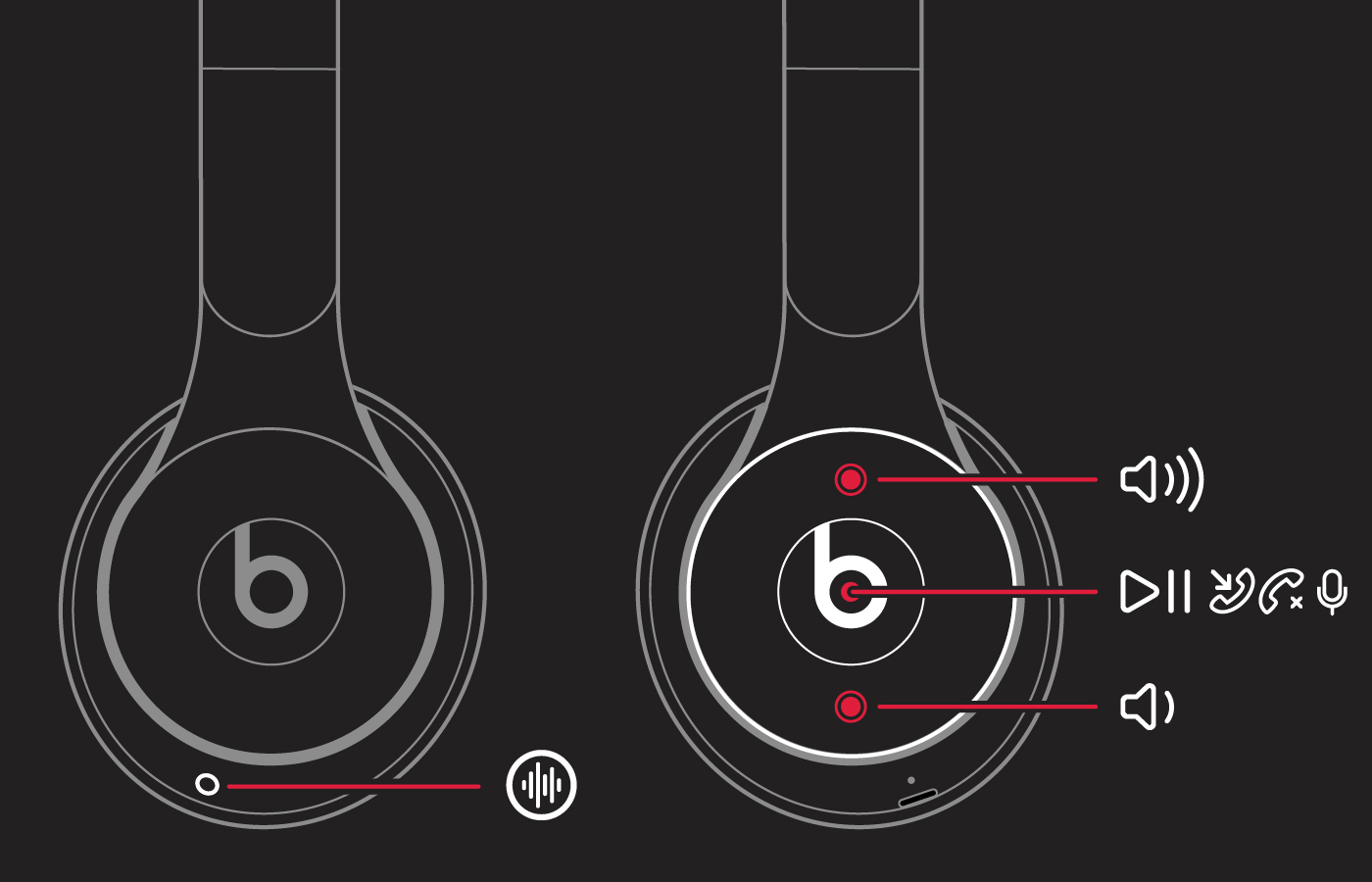
Control what's playing
To control audio playback, use the on the right earcup.
To pause or play audio, press once.
To skip to the next track, press twice. Press three times to skip backward.
Press twice and hold on the second press to scan forward through a track. Press three times and hold on the third press to scan backward through a track.
To control the playback volume or call volume, use the volume buttons located on the right earcup.
Press and release the volume up button, or press and hold to increase volume continuously.
Press and release volume down button, or press and hold to decrease volume continuously.
Switch listening modes
Change listening modes on your Solo Pro headphones depending on how much noise cancellation you want. The listening modes you can choose are:
Noise Cancelling: Use this mode with or without music to turn on noise cancelling and block all sounds around you.
Transparency: Your Solo Pro headphones amplify external noises so that you can listen to music and still be aware of what's around you.
Off: Noise Cancelling and Transparency are turned off and only the earcups block sound.
To switch listening modes on your iPhone, go to Control Center and tap and hold the headphones volume control. You can also press the mode button on your left earcup. Press the mode button once to switch between Noise Cancelling and Transparency. Press twice to turn both modes off for maximum battery life.
Hands-free controls with Siri
To activate Siri, you can say, "Hey Siri." Or you can press and hold the on the right earcup until you hear a chime. Then say what you need. You can say something like, "Hey Siri, skip this song". Or "Hey Siri, remind me to take a break in two hours."
To activate the voice assistance feature for other devices, press and hold the on the right earcup.
Learn what to do if Siri isn't working.
Siri features might vary by country or region.
Answer phone calls
To control phone calls, use the on the right earcup.
Press once to answer or end a call.
Press once to answer a second incoming call and put the first call on hold. When two calls are active, this switches between calls.
Press and hold for 1 second to reject an incoming call.
Reset your Solo Pro headphones
If you have sound, Bluetooth, or charging issues with your headphones, you might want to reset them.
* Testing conducted by Apple in August 2019 using pre-production Solo Pro units and software paired with iPhone XS units and pre-release software. The playlist consisted of continuous pink noise at 80 dB. 10 minute charge testing conducted with drained Solo Pro that were charged for 10 minutes, then audio playback was started until Solo Pro stopped playback. Battery life depends on device settings, environment, usage and many other factors.
