Modifying this control will update this page automatically

Change the look of text
You can change text font, set a default font, and add superscript or subscript text to your rich text documents.
Edit fonts
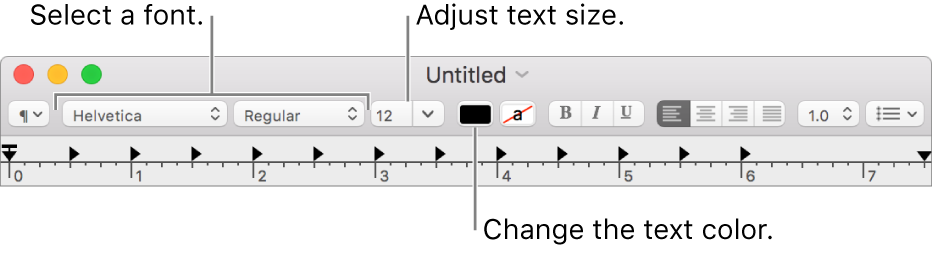
Use the toolbar buttons to edit and format fonts.
Set the default font for all new documents
Choose TextEdit > Preferences, then select New Document.
Click the Change button next to “Plain text font” or “Rich text font” below Font.
Select a font in the Fonts window.
Use superscript or subscript
Adjust the baseline of text in TextEdit documents.
Select the text.
Choose Format > Font > Baseline, then choose an option.
Use Default: Places the text at the same level as the body text.
Superscript: Moves the text above the body text.
Subscript: Moves the text below the body text.
Raise: Moves the text up a bit.
Lower: Moves the text down a bit.