
Share a playground or app project on iPad
You can share your playground or app project so other people can try the code you’ve created. If you have an Apple Developer account, and you create an app (iPadOS 15.2 or later), you can submit it to to make it available to others.
Use AirDrop, Mail, Messages, and more
In the Swift Playgrounds app
 on your iPad, go to the My Playgrounds screen, tap Select, then tap the playground or app you want to share.
on your iPad, go to the My Playgrounds screen, tap Select, then tap the playground or app you want to share.Tap
 .
.Choose how you want to share your app or playground:
AirDrop: Tap a recipient. The recipient must accept your document before it’s sent.
Messages, Mail, or another app: Tap the icon for the app you want to send with, enter the recipient and other requested information, then send it.
Copy: Tap Copy to create a copy of your app or playground that you can paste.
Submit an app to the App Store
If you have an Apple Developer account, you can submit an app you create (in iPadOS 15.2 and later) to App Store Connect.
Tap
 , then tap Advanced.
, then tap Advanced.Tap Sign In, then sign in with the Apple ID associated with your Apple Developer account.
Tap
 to open the left sidebar, then tap the App Settings button near the top of the sidebar.
to open the left sidebar, then tap the App Settings button near the top of the sidebar.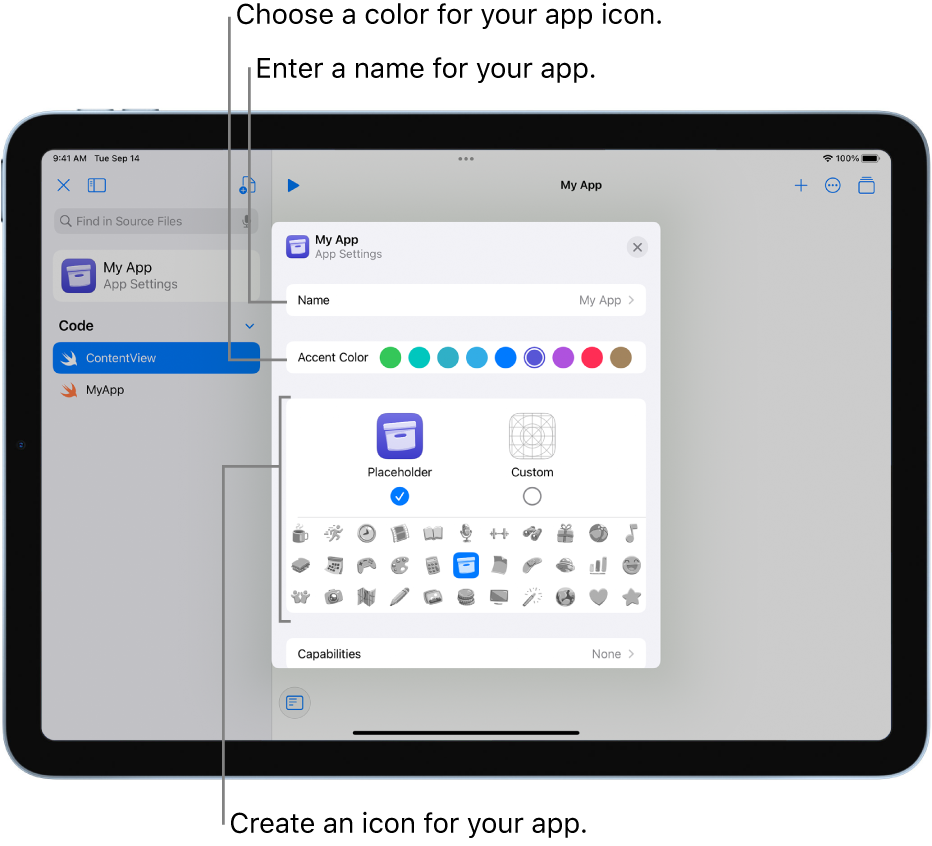
Choose an icon and color for your app, then tap Custom and import or paste any images you want to add to your app.
Tap Capabilities, tap
 , then select any capabilities you want to add to your app—for example, Bluetooth, Calendars, Camera access, or Speech Recognition.
, then select any capabilities you want to add to your app—for example, Bluetooth, Calendars, Camera access, or Speech Recognition.Enter an explanation for each capability you want to add.
This explanation is shown to the user to request permission to grant the capability.
To submit the app to App Store Connect, tap Sign In (if you have a developer account).
Enter a team and bundle ID, a version number, and a category for your app (to display on the App Store for customers—for example, Education, Business, or Games), then tap Upload to App Store Connect.
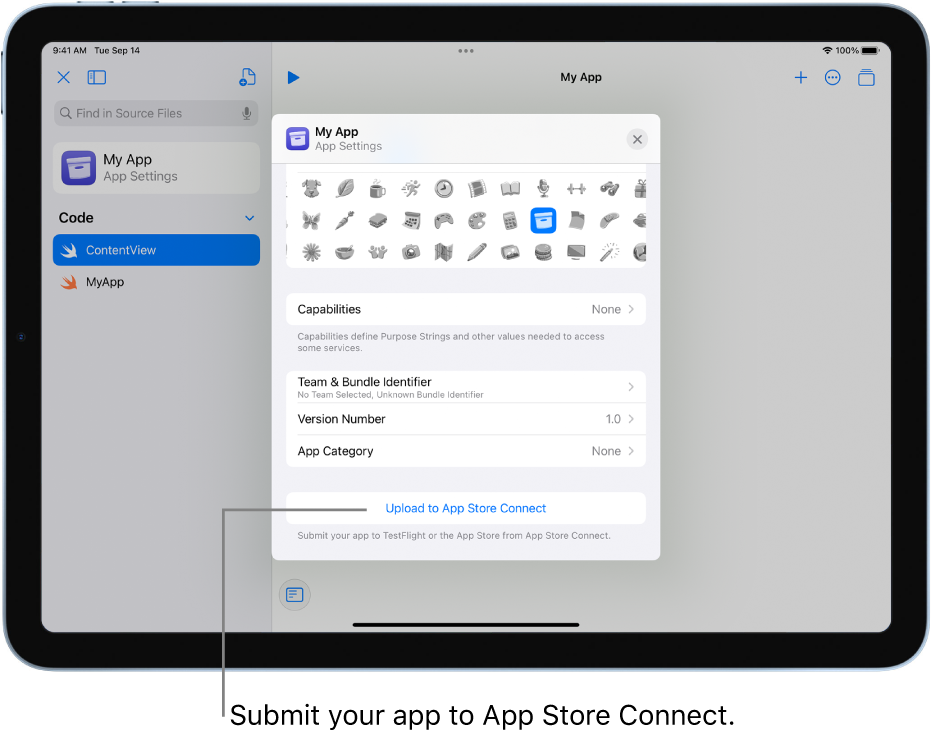
For information about using App Store Connect to follow up on your App Store submission, see App Store Connect.