
Sincronizar podcasts entre tu Mac y tu iPhone o iPad
Puedes sincronizar todos o una selección de tus podcasts en tu Mac con tu dispositivo.
Para obtener más información sobre la sincronización, consulta Acerca de la sincronización de tu Mac y tus dispositivos.
Nota: si tienes un iPod classic, iPod nano o iPod shuffle, debes sincronizar tu dispositivo con tu Mac para agregarle podcasts y demás contenido.
Sincronizar podcasts con tu dispositivo
Conecta tu dispositivo a tu Mac.
Puedes conectar tu dispositivo utilizando un cable USB o USB-C o mediante una conexión Wi-Fi. Para activar la sincronización por Wi-Fi, consulta Sincronizar contenido entre tu Mac y tu iPhone o iPad por Wi-Fi.
En el Finder
 en tu Mac, selecciona el dispositivo en la barra lateral del Finder.
en tu Mac, selecciona el dispositivo en la barra lateral del Finder.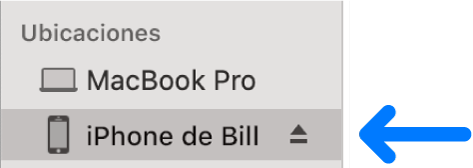
Selecciona Podcasts en la barra de botones.

Selecciona la casilla "Sincronizar podcasts de TV con [nombre del dispositivo]" para activar la sincronización de tus podcasts.
Con la casilla seleccionada, la sincronización transferirá todos tus podcasts a tu dispositivo.

Para sincronizar una selección de podcasts, selecciona la casilla "Copiar automáticamente", elige el número de podcasts más recientes, más recientes no reproducidos o más viejos no reproducidos en el menú luego elige entre incluir todos los podcasts o una selección de ellos en el menú de episodios.
Selecciona las casillas de los podcasts individuales que quieres sincronizar en la lista de podcasts. Anula la selección de la casilla de cualquier podcast que no quieres sincronizar.
Haz clic en Podcasts o Playlists para ver tu contenido organizado por esa categoría.
Cuando estés listo para sincronizar, haz clic en Aplicar.
Puedes optar por sincronizar tu Mac y tu dispositivo automáticamente cada vez que los conectes. Para activar la sincronización automática, selecciona General en la barra de botones y selecciona "Sincronizar automáticamente al conectar este [dispositivo]".
Antes de desconectar tu dispositivo de tu Mac, haz clic en el botón Expulsar ![]() en la barra lateral del Finder.
en la barra lateral del Finder.
Eliminar automáticamente podcasts sincronizados de tu dispositivo
Para eliminar un podcasts no deseado tanto de tu Mac como de tu dispositivo, elimínalo de tu Mac y sincroniza tu dispositivo.
Para eliminar un podcast sólo de tu dispositivo y mantenerlo en tu Mac, sigue los pasos siguientes:
Conecta tu dispositivo a tu Mac.
Puedes conectar tu dispositivo utilizando un cable USB o USB-C o mediante una conexión Wi-Fi. Para activar la sincronización por Wi-Fi, consulta Sincronizar contenido entre tu Mac y tu iPhone o iPad por Wi-Fi.
En el Finder
 en tu Mac, selecciona tu dispositivo en la barra lateral y selecciona Podcasts en la barra de botones.
en tu Mac, selecciona tu dispositivo en la barra lateral y selecciona Podcasts en la barra de botones.En la lista Podcast, anula la selección de la casilla de los podcasts que quieres eliminar.
Sincroniza tu Mac con el dispositivo.
ADVERTENCIA: si eliminas un elemento sincronizado automáticamente de tu Mac, el elemento eliminado desaparecerá de tu dispositivo la próxima vez que lo sincronices.
Antes de desconectar tu dispositivo de tu Mac, haz clic en el botón Expulsar ![]() en la barra lateral del Finder.
en la barra lateral del Finder.