
Use Remix FX with Logic Remote on iPad
Remix FX includes a set of buttons, sliders, and XY pads you can use to control several real-time effects common to electronic and dance music. It makes it easy to scratch mix your project, much like a DJ using a turntable, to play audio in reverse, to stop or downsample the song, and to apply a variety of other effects.
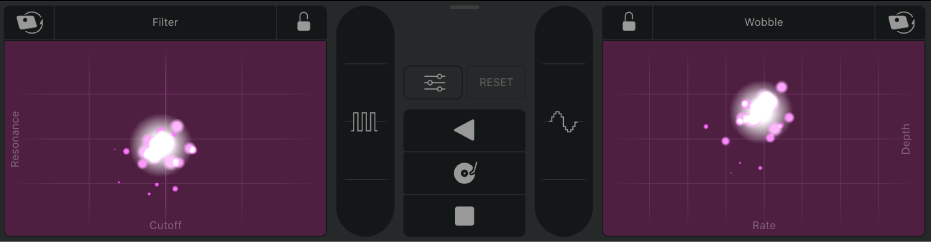
Remix FX includes the following controls:
XY pads: Use the XY pads on the left and right to control various time-based and modulation effects. Swipe on a pad to create real-time changes to the parameters for the horizontal (X axis) and vertical (Y axis) of the pad. The parameter names appear along the bottom and outer side of each pad.
You can choose one of six different effects for each XY pad, including:
Filter: Removes frequencies above a cutoff frequency and accentuates frequencies around the resonance value. X sets the cutoff frequency and Y sets the resonance value.
Wobble: Modulates the audio signal through a vintage-style filter effect. X sets the modulation rate and Y sets the modulation depth.
Orbit: Modulates the audio signal through a flanger effect, phaser effect, or a mix of both. X sets the modulation rate and Y sets the modulation depth.
Repeater: Creates a stuttering effect. X sets the repeat rate and Y sets the mix amount.
Reverb: Adds ambience to the audio signal. X sets the reverb time and Y sets the mix amount.
Delay: Adds echoes to the audio signal. X sets the modulation rate and Y sets the feedback depth.
Gater:
 Applies a gate-style effect on the audio signal.
Applies a gate-style effect on the audio signal.Downsampler:
 Changes the resolution of incoming audio, making the sound thinner, gritty, or peaky, similar to Bitcrusher distortion.
Changes the resolution of incoming audio, making the sound thinner, gritty, or peaky, similar to Bitcrusher distortion.Reverse:
 Reverses playback of incoming audio. Touch-sensitive effect variations are available on the left and right sides of the button.
Reverses playback of incoming audio. Touch-sensitive effect variations are available on the left and right sides of the button.Scratch:
 Simulates a record scratch on the incoming audio. Touch-sensitive effect variations are available on the left and right sides.
Simulates a record scratch on the incoming audio. Touch-sensitive effect variations are available on the left and right sides. Tape Stop:
 Simulates the slow down and stop of the incoming audio. Touch-sensitive effect variations are available.
Simulates the slow down and stop of the incoming audio. Touch-sensitive effect variations are available.Settings button:
 Shows additional parameters for the selected effect.
Shows additional parameters for the selected effect.For the Filter, Orbit, and Downsampler effects: Choose between different modes for the effect.
For the Wobble, Repeater, Delay, Gater, Reverse, Scratch, and Tape Stop effects: Choose a note division for the effect.
For the Gater effect: An additional control lets you switch Noise on or off.
FX Lock buttons:
 Freezes the effect at the current X/Y values when you stop touching the pad. When an XY pad is locked, you can choose a different XY effect for the same pad and use it in combination with the locked effect. You can’t choose the same effect for both XY Pads.
Freezes the effect at the current X/Y values when you stop touching the pad. When an XY pad is locked, you can choose a different XY effect for the same pad and use it in combination with the locked effect. You can’t choose the same effect for both XY Pads.Reset button: Resets locked effects without unlocking the FX Lock buttons, so that they can be locked again by swiping, then releasing contact with the pads.
Show Remix FX
Tap the FX button in the control bar.
Choose an effect for an XY pad
Tap the effect name that appears at the top of either XY pad, then tap an effect in the grid that appears.
For complete information about using Remix FX in Logic Pro, see the Remix FX chapter in the Logic Pro X User Guide and the Logic Pro X Effects User Guide. You can also view Smart Help for Remix FX in Logic Remote.