Final Cut Pro User Guide
- Welcome
-
- What’s new in Final Cut Pro 10.5
- What’s new in Final Cut Pro 10.4.9
- What’s new in Final Cut Pro 10.4.7
- What’s new in Final Cut Pro 10.4.6
- What’s new in Final Cut Pro 10.4.4
- What’s new in Final Cut Pro 10.4.1
- What’s new in Final Cut Pro 10.4
- What’s new in Final Cut Pro 10.3
- What’s new in Final Cut Pro 10.2
- What’s new in Final Cut Pro 10.1.2
- What’s new in Final Cut Pro 10.1
- What’s new in Final Cut Pro 10.0.6
- What’s new in Final Cut Pro 10.0.3
- What’s new in Final Cut Pro 10.0.1
-
- Intro to effects
-
- Intro to transitions
- How transitions are created
- Add transitions
- Set the default transition
- Delete transitions
- Adjust transitions in the timeline
- Adjust transitions in the inspector and viewer
- Merge jump cuts with the Flow transition
- Adjust transitions with multiple images
- Modify transitions in Motion
-
- Add storylines
- Use the precision editor
- Conform frame sizes and rates
- Use XML to transfer projects
-
- Glossary
- Copyright

Rename items in Final Cut Pro
You can rename clips, projects, and events.
Renaming a clip affects only that instance of the clip. For example, if you add a clip from the browser to the timeline, copy clips between events, or copy clips within the timeline, each of these clip instances (copies) is independent of the others and can have its own name.
Important: Renaming a clip in Final Cut Pro does not rename the clip’s source media file on your Mac or storage device.
Rename a clip or project in the browser
In the Final Cut Pro browser, do any of the following:
Rename a clip or project in filmstrip view: Click the clip’s or project’s name, then type a new name.
Rename a clip or project in list view: Click the clip’s or project’s name, press Return, then type a new name.
For more information about filmstrip view and list view, see View and sort items in Final Cut Pro.
You can also rename a project in project settings. See Modify a project’s settings in Final Cut Pro.
Rename a clip in the timeline
In the Final Cut Pro timeline, Control-click the clip and choose Rename Clip, then type a new name.
Rename an event
In the Libraries sidebar in Final Cut Pro, select the event you want to rename.
Do one of the following:
Click the event’s name and type a new name.
Press Return and type a new name.
Rename a clip in the timeline index
To open the timeline index in Final Cut Pro, click Index in the top-left corner of the timeline (or press Shift-Command-2).
Click the Clips button at the top of the timeline index.
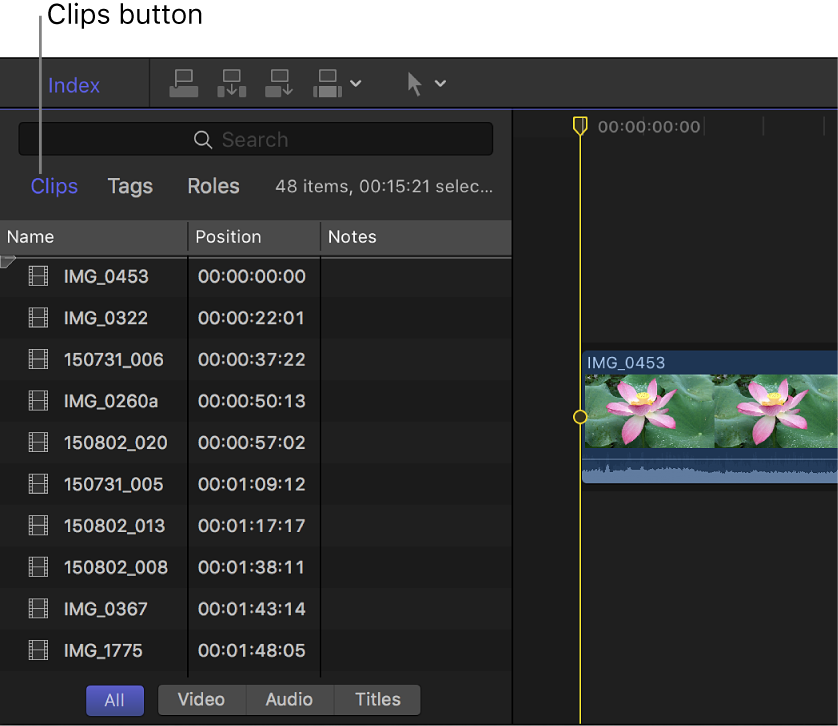
Select the Name field for a clip, click again (or press Return), then type a new name.
Rename a clip in the Info inspector
In Final Cut Pro, select a clip in the browser or the timeline.
If the inspector isn’t already shown, do one of the following:
Choose Window > Show in Workspace > Inspector (or press Command-4).
Click the Inspector button in the toolbar.
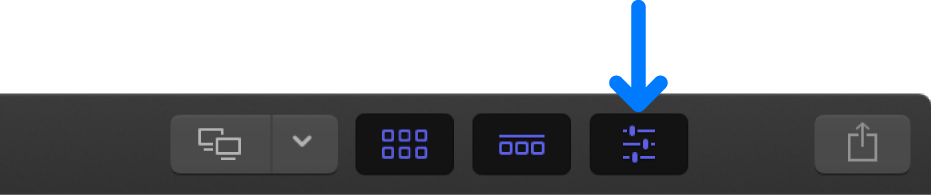
Click the Info button at the top of the inspector.
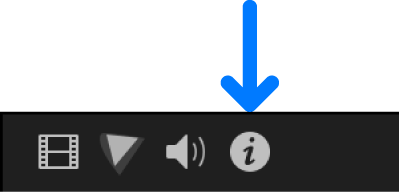
Click in the Name field and type a new name.