Intro to Space Designer global controls in Final Cut Pro for Mac
The global controls affect the overall input, output, or behavior of the effect. See Use Space Designer global controls in Final Cut Pro for Mac and Use Space Designer output controls in Final Cut Pro for Mac.
Note: Some controls discussed in this section are available only in Sampled IR or Synthesized IR mode. Most controls are available in both modes. Some controls are specific to stereo or surround use, and are not shown when Space Designer is used in other channel formats.
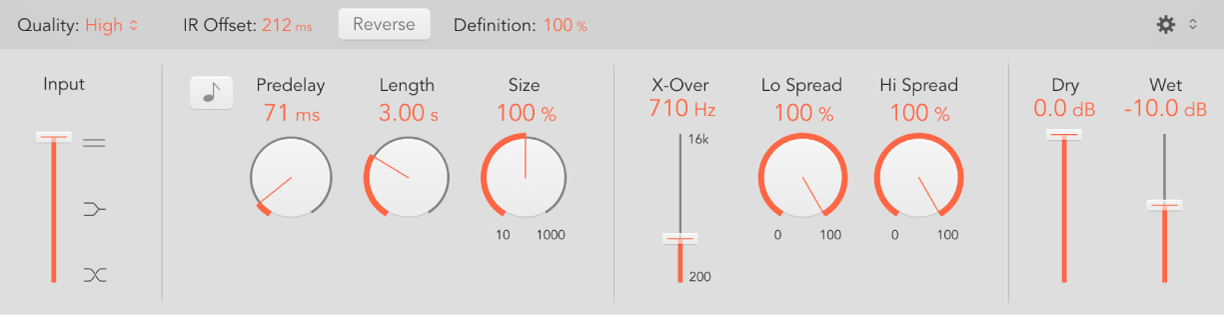
Global controls
Quality pop-up menu: Choose the sample rate. Low produces a grainy reverb. High matches the host application sample rate. Ultra is smooth and clean sounding.
IR Offset field: Set the playback start point in the impulse response sample.
Reverse button: Reverse the impulse response and envelopes. When the impulse response is reversed, you are effectively using the tail rather than the front end of the sample. You may need to adjust the Predelay and other parameter values when reversing.
Definition field: Set a crossover point (as a percentage of the overall length) to reduce the synthesized impulse response resolution. This emulates reverb diffusion and saves CPU resources.
Action pop-up menu: Choose a menu command.
Reset Selected Envelope: Reset the currently displayed envelope to default values.
Reset All Envelopes: Reset all envelopes to default values.
Reset EQ: Reset the Output EQ to default values.
Latency Compensation: Enable or disable the internal latency compensation feature. When Latency Compensation is active, the direct signal in the output section is delayed to match the processing delay of the effect signal.
The complex calculations made by Space Designer take a small amount of time, which results in a processing delay, or latency, between the direct input signal and the processed output signal. Space Designer processing latency increases if Low or Lo-Fi is chosen in the Quality pop-up menu. Processing latency does not increase in surround mode or at sample rates above 44.1 kHz (Medium or High Quality pop-up menu settings).
This compensation feature occurs entirely within Space Designer.
Volume Compensation: Disable or enable the internal impulse response volume-matching function.
The reverb volume compensation feature attempts to match the perceived—not the actual—volume differences between impulse response files. It should generally be left on, although it may not work with all types of impulse responses. If you have an impulse response that is of a different level, turn off volume compensation, then adjust input and output levels accordingly.
Show Bezier Handles: Enable or disable envelope curve handles (nodes) in the main display. These enable you to precisely reshape envelopes. See Edit Space Designer envelopes in Final Cut Pro for Mac.
Input slider: Determine how Space Designer processes the stereo input signal. See Use Space Designer global controls in Final Cut Pro for Mac.
Predelay sync button: This is used in Logic Pro to restrict Predelay knob values to divisions synced with the project tempo and is disabled for use in Final Cut Pro.
Predelay knob and field: Set the reverb predelay time, or time between the original signal and the first reflections from the reverb. See Use Space Designer global controls in Final Cut Pro for Mac.
Length knob and field: Adjust the length of the impulse response. This control works in conjunction with the Size knob.
Size knob and field: Adjust the sample rate of the loaded impulse response file, thereby changing the perceived size of the reverb by widening or narrowing the room. Size can also be used to preserve the original length of the impulse response when changing the sample rate with the Quality pop-up menu.
The Size knob value has an impact on the decay because it is multiplied with the Length knob value. For example, a Length knob value of 100% and a Size knob value of 100% result in a decay that is the full length of the loaded impulse response.
Refl (Reflection) Shape knob and field: Adjust to change the perceived shape of the room in surround instances. This control alters the spacing of early reflections.
Global output controls
X-Over slider and field: The X-Over slider sets the crossover frequency. Any impulse response frequency that falls below this value is affected by the Lo Spread knob. Frequencies above are affected by the Hi Spread knob. See Use Space Designer output controls in Final Cut Pro for Mac.
Lo Spread and Hi Spread controls and fields: The Spread controls set the perceived width of the stereo field.
Note: No Spread controls are shown in the Sampled IR mode of surround instances.
LFE to Rev (Reverse) slider: Set the output level of the LFE channel independently of other surround channels.
C (Center) slider: Set the output level of the center channel independently of other surround channels.
Bal (Balance) slider: Set the level balance between the front (L-C-R) and rear (Ls-Rs) channels.
In 7.1 ITU surround, the balance pivots around the Lm-Rm speakers, taking the surround angles into account.
In 7.1 SDDS surround, the Lc-Rc speakers are considered front speakers.
Dry and Wet sliders: Set output levels for the dry (source) and wet (effect) signal.
Download this guide: PDF