Help improve Augmented Reality Location Accuracy in Maps
To help improve the speed and accuracy of augmented reality features in Maps, you can share data with Apple about your surroundings when you use these features. No photos are shared and Apple collects only the data that we need to make these experiences better.
How you can help improve Augmented Reality Location Accuracy in Maps
When you use augmented reality features in Maps — like viewing immersive walking directions or refining your location — you raise your iPhone to scan your surroundings and detect feature points from nearby buildings and other physical features.
No photos are sent to Apple or stored on your device when you use augmented reality features.
Your iPhone camera detects “feature points” while it scans. These points represent the shape and appearance of stationary objects around you, such as buildings, in a way that isn’t readable by a person. Instead, Maps uses on-device machine learning to compare the feature points to Apple Maps reference data that is sent to your device to enable the augmented reality features in Maps.
Your iPhone camera filters out moving objects like people and vehicles. Maps needs only the feature points data for stationary objects around you, so features points are discarded if they change position in a way that doesn’t match the motion of the camera.
When Maps compares the feature points to the Apple Maps reference data, Maps can pinpoint your location on a map and you can see detailed walking directions in the context of the real world.
Since AR Walking and Refine Location work by matching what your iPhone camera detects in the real world to the Apple Maps reference data on your device, the Apple Maps reference data needs to be updated consistently to deliver fast and accurate results.
When you agree to share the feature points that your iPhone camera detects with Apple, you help refresh this reference data to improve the speed and accuracy of these augmented reality features.
Learn more about walking directions in Maps
Learn how Maps protects your privacy
When you agree to improve Augmented Reality Location Accuracy in Maps
When you agree to improve Augmented Reality Location Accuracy, Apple protects your information by collecting only the data that we need to make the experience better.
The data is encrypted in transit and stored in an encrypted format at rest.
The data isn't associated with you or your Apple Account.
You share only the feature points that your iPhone detects as it scans. No photos are sent to Apple as part of this process.
As an additional measure to further safeguard your privacy, Apple uses on-device machine learning to add "noise" to the feature points data. This noise creates irregular variations in the data that still allow Maps to compare the feature points to the Apple Maps reference data, but acts to prevent the unlikely scenario of an attempt to use the feature points to recreate an image where people or vehicles could be identified.
To add this noise, Apple trained a neural network in an adversarial setting where it competes with another neural network that tries to reconstruct an image from the feature points data.
The first network adds as much noise to the feature points data as possible, while keeping the data comparable to the Apple Maps reference data. The second network takes the feature points data, with added noise, and tries to reconstruct an image.
By alternating optimization of these two networks, Apple can collect feature points data that can still be used to update the Apple Maps reference data while acting to prevent the reconstruction of an identifiable image from that data.
Only an extremely sophisticated attacker with access to Apple’s encoding system would be able to attempt to recreate an image from the feature points. Since the feature point data that you share is encrypted when it leaves your device and only Apple has access to the data collections, such an attack and recreation are extremely unlikely. The additional noise further prevents any attempt to use the feature point data to recreate an image in which people or vehicles may be identified.
Change your Analytics & Improvement settings
At any time, you can start or stop sharing your data to improve augmented reality location accuracy.
Open the Settings app.
Tap Privacy & Security, then tap Analytics & Improvements.
Turn “Improve AR Location Accuracy” on or off.
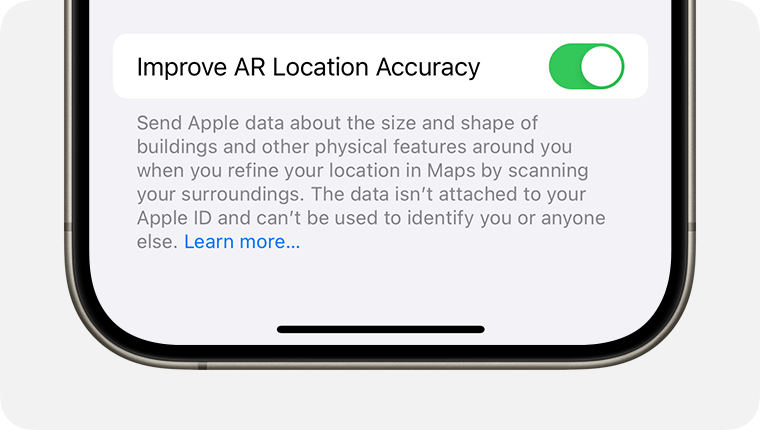
Improve AR Location Accuracy is not available in all areas. If you travel to an area where this feature is not available and use an augmented reality feature in Maps, data will not be shared with Apple regardless of whether you have chosen to share data with Apple.