Take a screenshot on your iPad
Quickly save what's on your screen.
How to take a screenshot on an iPad without a Home button
Press the top button and either volume button at the same time.*
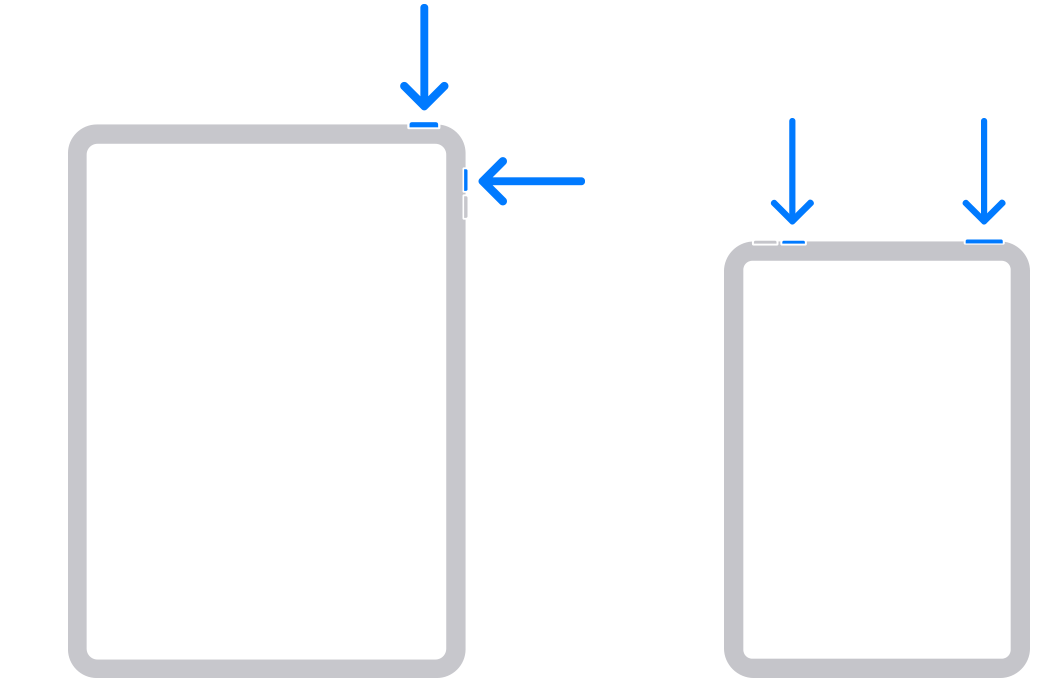
Quickly release both buttons.
After you take a screenshot, a thumbnail temporarily appears in the lower-left corner of your screen. Tap the thumbnail to open it or swipe left to dismiss it.
How to take a screenshot on an iPad with a Home button
Press the top button and the Home button at the same time.*
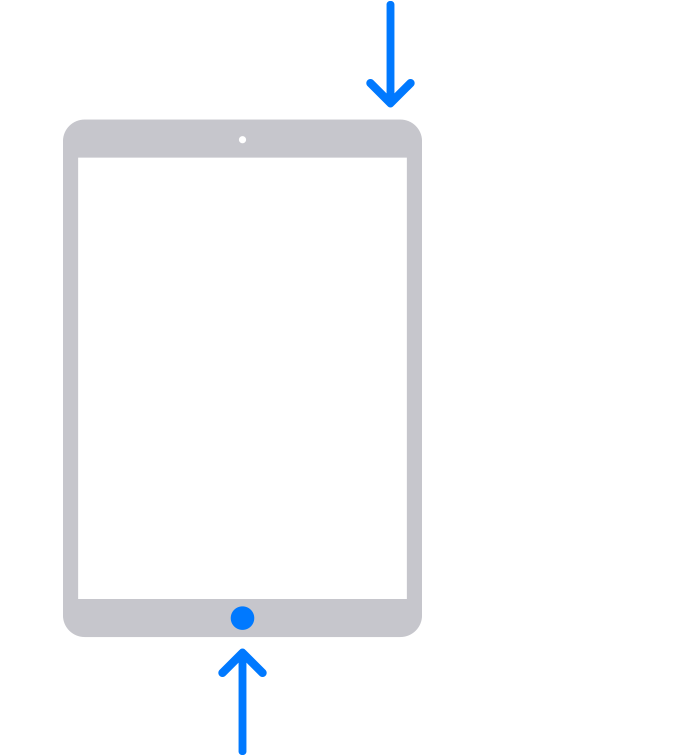
Quickly release both buttons.
After you take a screenshot, a thumbnail temporarily appears in the lower-left corner of your screen. Tap the thumbnail to open it or swipe left to dismiss it.
* If you're not sure, find out which button is which on your iPad.
Where to find screenshots
Open Photos, then tap Collections.
Swipe up, tap Media Types, then tap Screenshots.
Learn more
To take a screenshot on iPad models that support Apple Pencil, you can swipe your Apple Pencil from the bottom corner of either side of your iPad screen.