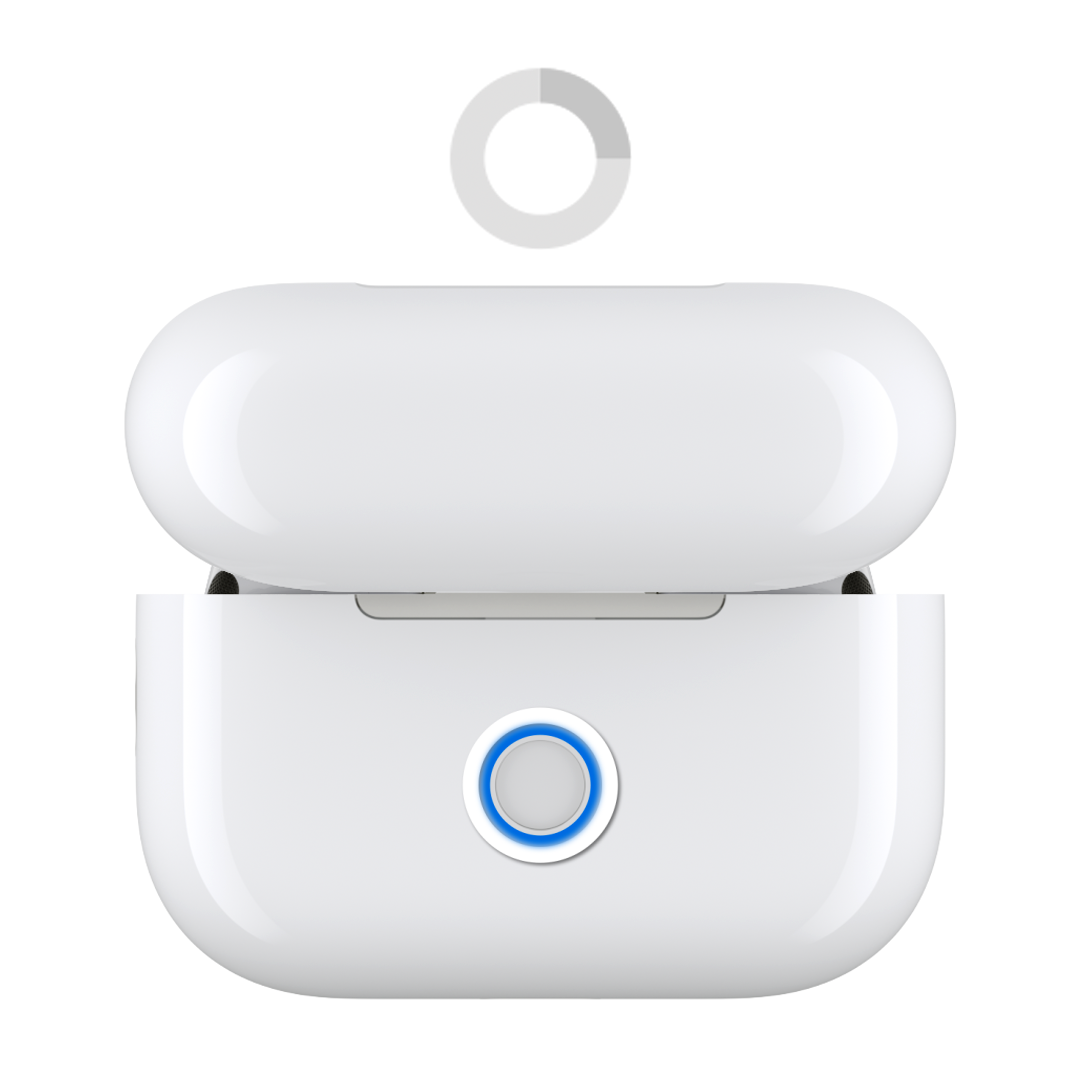How to reset your AirPods and AirPods Pro
You might need to reset your AirPods if they won't charge, or to fix a different issue.
Reset your AirPods 1, AirPods 2, AirPods 3, AirPods Pro 1, or AirPods Pro 2
Put your AirPods in their charging case, close the lid, and wait 30 seconds.
On an iPhone or iPad that's paired with your AirPods, go to Settings > Bluetooth:
If your AirPods appear in the My Devices list, tap the More Info button next to your AirPods, tap Forget This Device, then tap again to confirm.
If your AirPods don't appear in the list, continue to the next step.
Open the lid of your charging case.
Press and hold the setup button on the back of the case for about 15 seconds.
When the status light on the front of the case flashes amber, then flashes white, you can follow the steps on your device's screen to reconnect your AirPods.
Reset your AirPods 4 (all models) or AirPods Pro 3
Put your AirPods in their charging case, close the lid, and wait 30 seconds.
On an iPhone or iPad that's paired with your AirPods, go to Settings > Bluetooth:
If your AirPods appear in the My Devices list, tap the More Info button next to your AirPods, tap Forget This Device, then tap again to confirm.
If your AirPods don't appear in the list, continue to the next step.
Open the lid of your charging case.
Double-tap the front of the case while the status light is on.
Double-tap again when the status light flashes white.
Double-tap a third time when the status light flashes faster.
When the status light flashes amber, then flashes white, you can follow the steps on your device's screen to reconnect your AirPods.
If the status light doesn't flash white when you reset your AirPods
Put your AirPods in the charging case and close the lid for 20 seconds.
Open the lid of your charging case.
Depending on your model of AirPods:
For AirPods 1, AirPods 2, AirPods 3, AirPods Pro 1, or AirPods Pro 2, press and hold the setup button on the case again for about 15 seconds, until the status light on the front of the case flashes amber, then flashes white.
For AirPods 4 models and AirPods Pro 3, double-tap the front of the case while the status light is on, double-tap again when the status light flashes white. When the status light flashes faster, double-tap a third time, until the status light flashes amber, then flashes white.
To reconnect your AirPods: With your AirPods in their charging case and the lid open, place your AirPods close to your device, then follow the steps on your device's screen.
Learn more
Set up your replacement AirPods or charging case