About GarageBand for iOS 2.3 and third-party cloud storage apps on iOS 11
In GarageBand for iOS 2.3, save your GarageBand for iOS songs locally to your iPhone, iPad, or iPod touch, or to iCloud Drive only.
In iOS 11, you can use GarageBand for iOS 2.3 in conjunction with the Files app to manage your GarageBand projects. Although the Files app supports third-party cloud storage services, you cannot save your GarageBand projects to the following cloud storage services:
DropBox
Google Drive
Box
Microsoft OneDrive
GarageBand saves a project as a bundle—a collection of audio files and other assets used in the project combined into a single file. The services referred to above do not support GarageBand projects or other third-party apps that generate iOS bundles.
When you create a new song, make sure to create the song in iCloud Drive or locally on your device.
Tap Browse in the My Songs browser.
In the Browse menu, tap iCloud Drive or On My [device].
If you chose iCloud Drive, tap the GarageBand for iOS folder. If you chose On My [device], tap the GarageBand folder.
Tap Create Document. Whenever you work on that song, GarageBand automatically saves it to the location you chose until you move it.
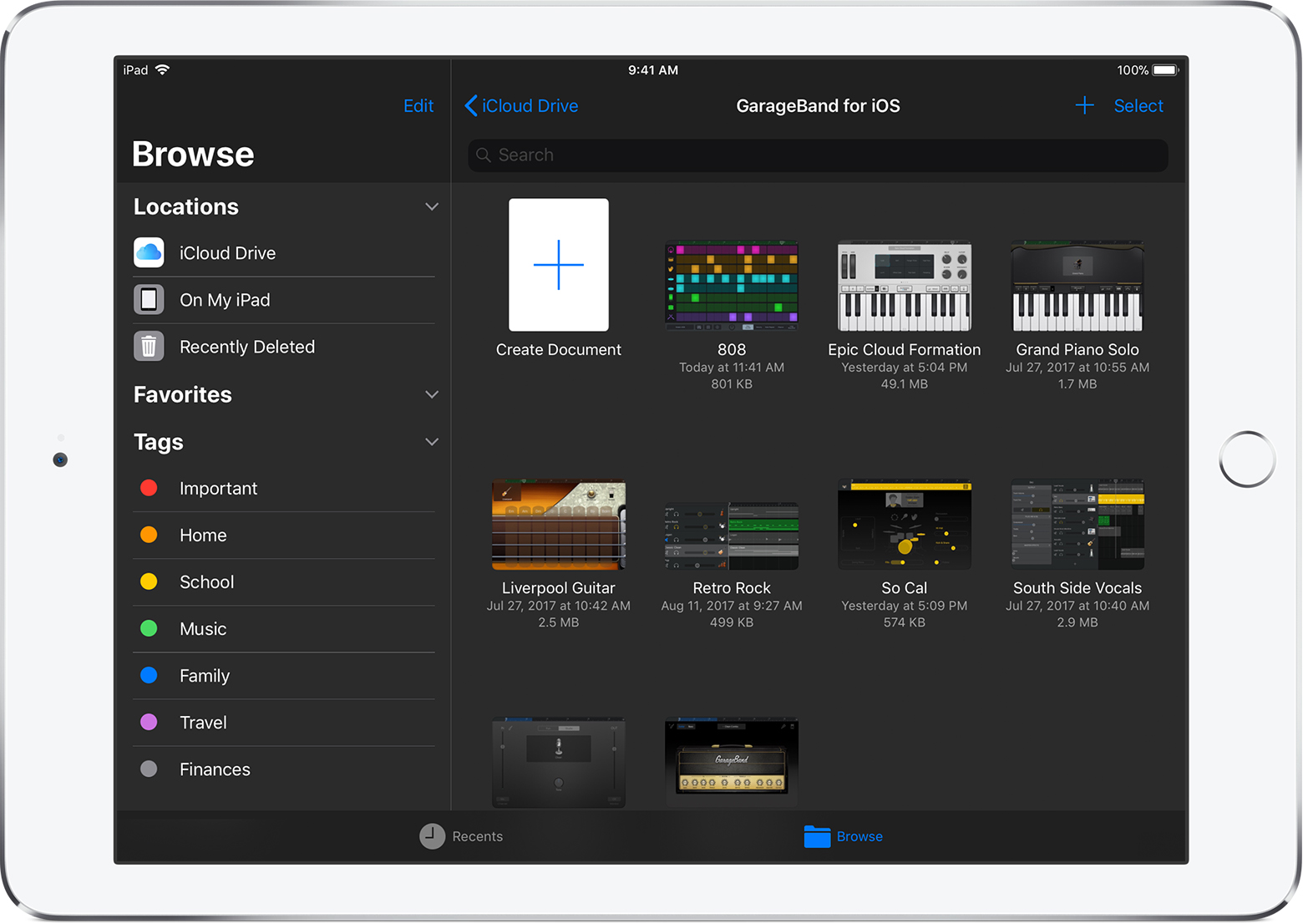
Move or copy a GarageBand project to another location
If you want to move or copy an existing project to another location, make sure you move it to a location on your device or to iCloud Drive. Don't try to move or copy your project to DropBox, Google Drive, Box, or Microsoft OneDrive.
In the My Songs Browser or the Files app, locate your song. Tap Browse to browse for your song, tap Recents to see recent files, or type the song name into the Search bar.
Tap Select, then tap the song you want to copy or move so a checkmark appears on the song.
Tap Move, then choose iCloud Drive or On My [device].
Tap Move or Copy, depending on the location you've selected.
If you've moved a GarageBand for iOS project file into a third-party cloud service on your Mac, you won't be able access it on your iOS device using that service. On your Mac, make sure all your GarageBand for iOS projects appear in the GarageBand for iOS folder in iCloud Drive.
Learn more
Check with the manufacturer or the third-party cloud service you use for available compatibility updates.
Information about products not manufactured by Apple, or independent websites not controlled or tested by Apple, is provided without recommendation or endorsement. Apple assumes no responsibility with regard to the selection, performance, or use of third-party websites or products. Apple makes no representations regarding third-party website accuracy or reliability. Contact the vendor for additional information.