Use Portrait mode on your iPhone
With Portrait mode, the camera creates a depth-of-field effect. This lets you capture photos with a sharp focus on the subject and a blurred background.
Take photos in Portrait mode
Open the Camera app and swipe to Portrait mode.
Follow the tips on your screen. When Portrait mode is ready, the name of the lighting effect, such as Natural Light, turns yellow.
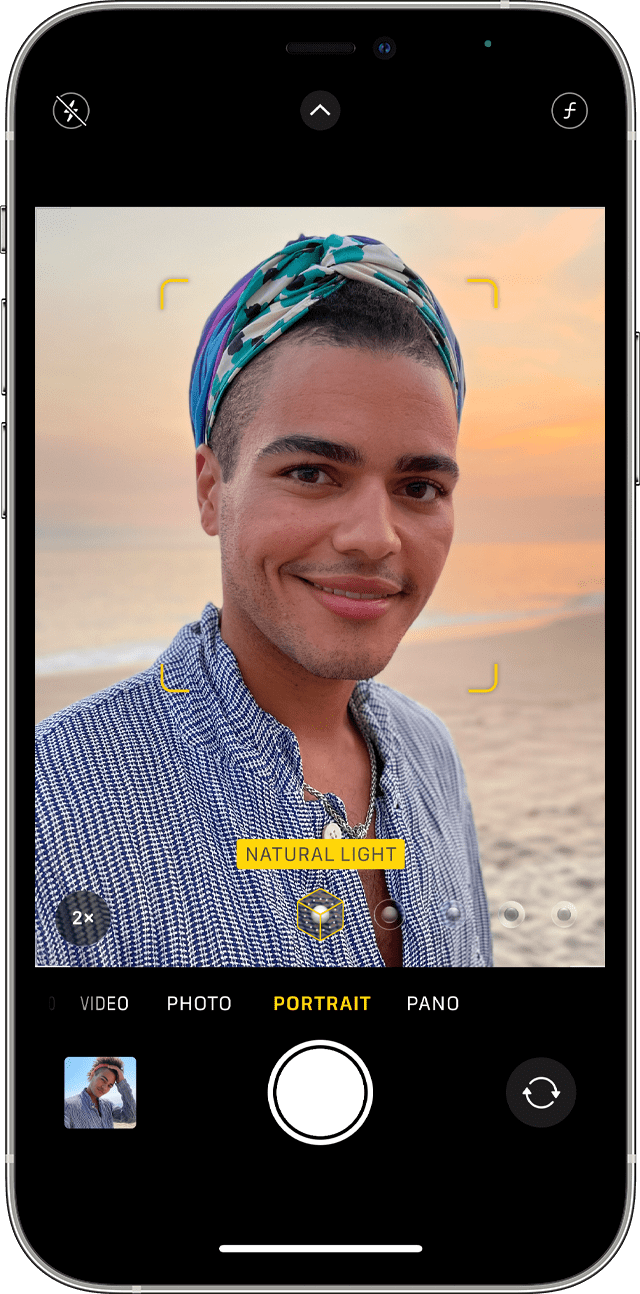
Tap the .
The Camera app lets you know when you're too close, too far away, or if the area is too dark. You can also use True Tone flash, set a timer, and apply filters. After you take a photo, you can use the built-in editing features to do things like crop and auto-enhance.
Some iPhone models have multiple options for Portrait mode, like 1x or 2x. Just tap the 1x or 2x button to switch between the options. With iPhone XR, iPhone SE (2nd generation) and later, and iPhone 16e, the rear-facing camera must detect a person's face to take a Portrait mode photo.
Portrait mode is available on iPhone SE (2nd generation) and later, iPhone X and later, as well as iPhone 7 Plus and iPhone 8 Plus.
Add Portrait Lighting
On iPhone X and later, and iPhone 8 Plus, you can use the Portrait Lighting feature to apply studio-quality lighting effects to your Portrait mode images. Choose from five effects:
Studio Light, to brighten facial features.
Contour Light, for more dramatic directional lighting.
Stage Light, to isolate your subject in the spotlight.
Stage Light Mono, for stage light in a classic black and white.
High-Key Light Mono, for a grayscale subject on a white background.
You can take a Portrait mode photo with a real-time preview of the lighting effect on your screen. With your Camera app in Portrait mode, swipe between the different lighting effects that appear in the bottom part of the viewfinder. The Portrait mode photo that you take has the lighting effect applied.
To change the Portrait Lighting effect of a Portrait mode photo that you've already taken:
Open the Photos app, then select the Portrait mode photo that you want to change.
Tap Edit. Lighting effects appear in the bottom part of the photo.
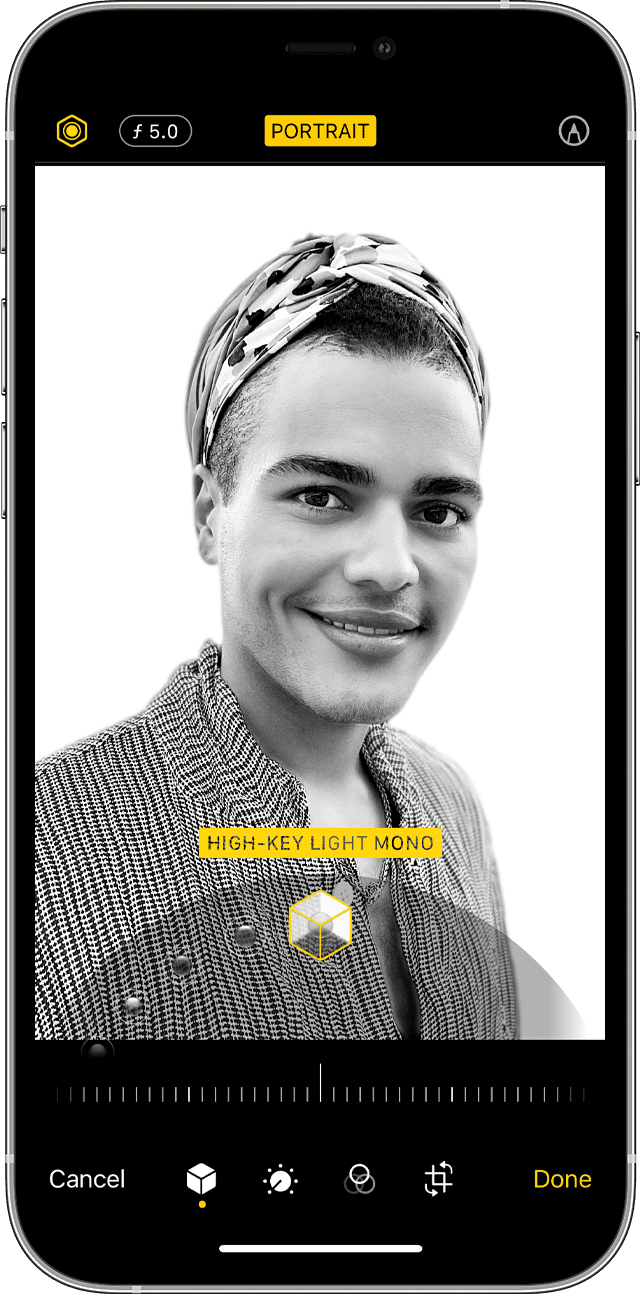
Swipe the lighting effects to choose the one you want.
Tap Done.
High-Key Light Mono is available using the front-facing and rear-facing cameras on iPhone XS and later, and using the front-facing camera on iPhone XR. The rear-facing iPhone XR camera supports only Natural Light, Studio Light, and Contour Light.
Take a selfie in Portrait mode
Open the Camera app.
Swipe to Portrait mode and tap the front-facing .
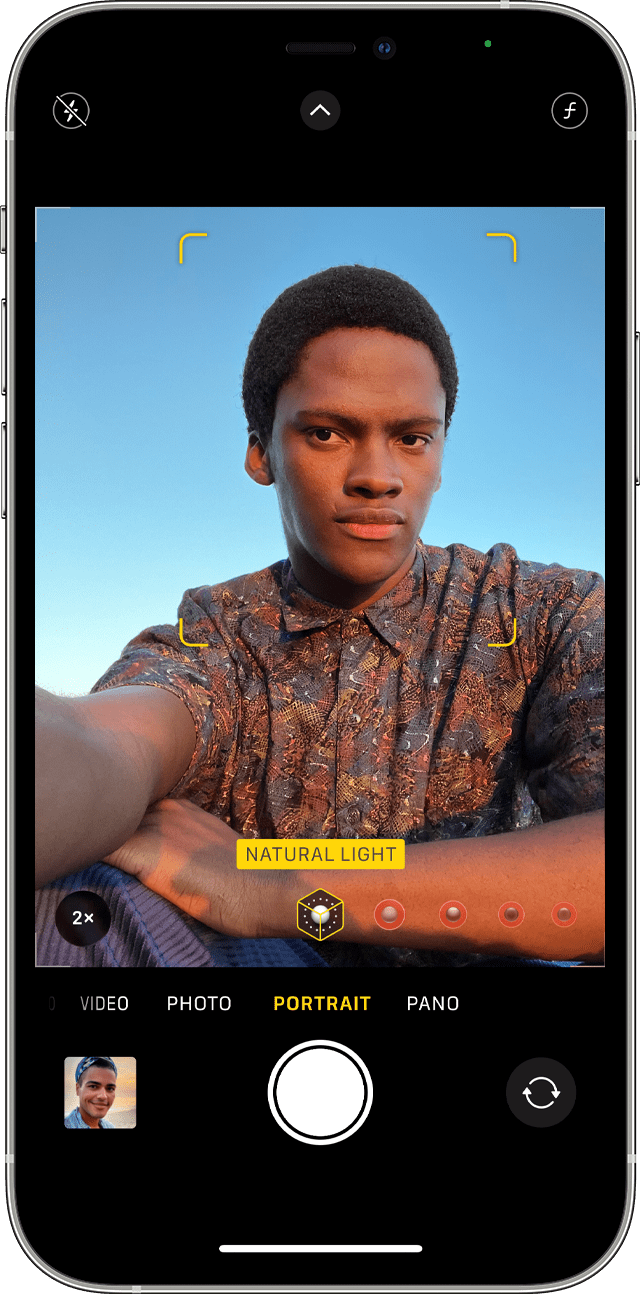
Hold your iPhone in front of your face.
Snap your selfie with one of the volume buttons.
You can also use Portrait Lighting effects on photos that you take in selfie mode. You need an iPhone X or later to take a selfie in Portrait mode.
Adjust Depth Control and Portrait Lighting
After you take a photo in Portrait mode, you can adjust the level of background blur and the intensity of Portrait Lighting effects.
Tap a Portrait mode photo in your library.
Tap Edit, then tap the at the top of the screen to adjust Depth Control or to adjust Portrait Lighting. A slider appears below the photo.
Drag the slider left or right to adjust the effect. A gray dot above the slider marks the original value for the photo.
Tap Done.
Remove the Portrait mode effect
Select the photo that you want to change.
Tap Edit.
Tap Portrait at the top of your screen.
Tap Done.
If you change your mind and want to re-add the Portrait mode effect, go back to Edit and tap Portrait again.
Need more help?
Tell us more about what's happening, and we’ll suggest what you can do next.
