AirPort base stations: How to view WAN and Wi-Fi MAC addresses
This article explains how to view the MAC addresses of the Ethernet WAN port and Wi-Fi radios of your AirPort base station using AirPort Utility 6.0 or later.
This article explains how to view the MAC addresses of the Ethernet WAN port and Wi-Fi radios of your AirPort base station using AirPort Utility 6.0 or later. With AirPort Utility 6.0 through 6.2, your base station must be locally-connected to view this information. With AirPort Utility 6.3 or later, you can also view the information for a remotely-connected base station.
AirPort Utility 6.0 through 6.2
Follow these steps to view the MAC address of your locally-connected AirPort base station:
Connect to the AirPort base station Wi-Fi network.
Open AirPort Utility from the Applications > Utilities folder on your Mac.
Select the desired base station by clicking on it once to make the base station edit pop-up appear.
Hover the mouse cursor over the light gray name of the base station, located in the top center of the edit pop-up.
The MAC address(es) will appear in a pop-up.
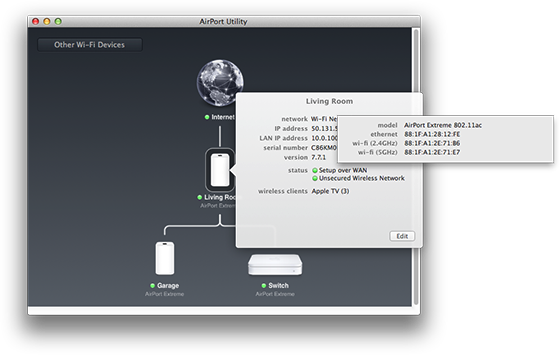
AirPort Utility 6.3 or later
Follow these steps to view the MAC address of your locally-connected AirPort base station:
Connect to the AirPort base station Wi-Fi network.
Open AirPort Utility from the Applications > Utilities folder on your Mac.
Select the desired base station by clicking on it once to make the base station edit pop-up appear.
Hover the mouse cursor over the light gray name of the base station, located in the top center of the edit pop-up.
The MAC address(es) will appear in a pop-up.
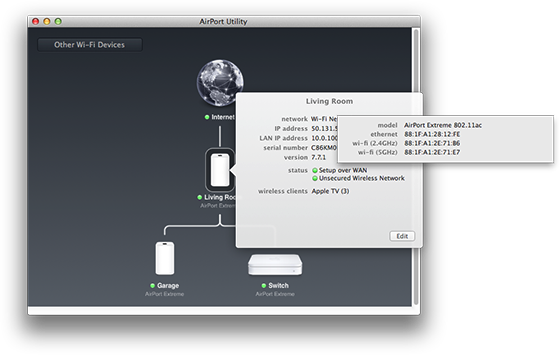
Follow these steps to view the MAC address of your remotely-connected AirPort base station using an Internet WAN connection:
Note: You will need the following to see your remote base station:
An active Internet connection.
The remote base station must have been configured to allow setup over WAN.
You must be using an Apple ID that is logged into iCloud on your Mac.
The remote base station must have Back to My Mac enabled with the same Apple ID that is logged into iCloud on your Mac.
Open AirPort Utility from the Applications > Utilities folder on your Mac.
Click on Other Wi-Fi Devices.
Select your AirPort base station from the drop-down menu.
Enter a password, if required.
The MAC address(es) will appear within a few seconds.
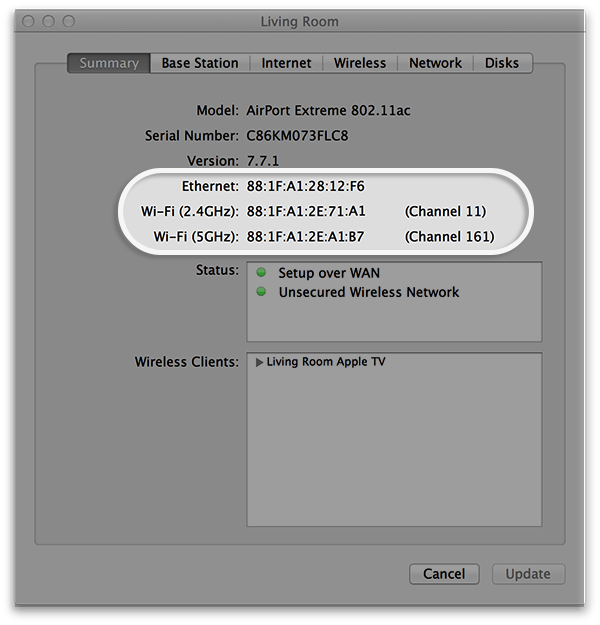
Learn more
For information on configuring Back to My Mac, see Setting up and using Back to My Mac with an AirPort Express, AirPort Extreme, or AirPort Time Capsule.