If you forgot your iPhone passcode or your iPhone is disabled
If your iPhone uses iOS 15.2 or later, reset your passcode on your device without the need for a computer.
If your iPhone uses an earlier version of iOS, select your iPhone type:
[INSERT SELECTOR DROP-DOWN] iPhone Type: iPhone with Face ID, iPhone with Home Button
What you need
Mac or Windows PC
Cable that could charge your phone
Internet connection
Up to 60 minutes
If you don't have a computer and you can't borrow one, you need to go to an Apple Store or Apple Authorized Service Provider for help.
To access your iPhone after you forget your passcode, you must reset your device. This process erases the data currently on your iPhone.
Turn off your iPhone
iPhone with Face ID
Press and hold both the side button and the Volume down button until the power off slider appears.

Drag the slider to power off your iPhone.
iPhone with a Home Button or top button
Press and hold either the top button or the side button until the power off slider appears.
Drag the slider to power off your iPhone.
Put your device in recovery mode
iPhone with Face ID
Connect the cable to your Mac or Windows PC. Next, connect the cable to your iPhone and quickly hold the side button. Do not release it.
Continue to hold the side button while the Apple logo appears. Do not release the side button until an image of a computer and a cable appears.

If your iPhone buttons don't respond and you can't get to the image of a computer and a cable on the recovery mode screen, you might need service. Get service
iPhone 8, iPhone 8 Plus, and iPhone SE (2nd and 3rd generation)
Connect the cable to your Mac or Windows PC. Next, connect the cable to your iPhone and quickly hold the side button. Do not release it.
Continue to hold the button while the Apple logo appears. Do not release the side button until an image of a computer and a cable appears.

iPhone 7 and iPhone 7 Plus
Connect the cable to your Mac or Windows PC. Next, connect the cable to your iPhone and quickly hold the Volume down button. Do not release it.
Continue to hold the button while the Apple logo appears. Do not release the button until an image of a computer and a cable appears.

iPhone 6s and earlier or iPhone SE (1st generation)
Connect the cable to your Mac or Windows PC. Next, connect the cable to your iPhone and quickly hold the Home button. Do not release it.
Continue to hold the button while the Apple logo appears. Do not release the button until an image of a computer and a cable appears.

If your iPhone buttons don't respond and you can't get to the image of a computer and a cable on the recovery mode screen, you might need service. Get service
Restore your iPhone with your computer
Mac
Open the Finder and locate your iPhone in the sidebar under Locations. Select Trust [your device] on your Mac if necessary. Choose Restore when you have the option to Restore or Update.
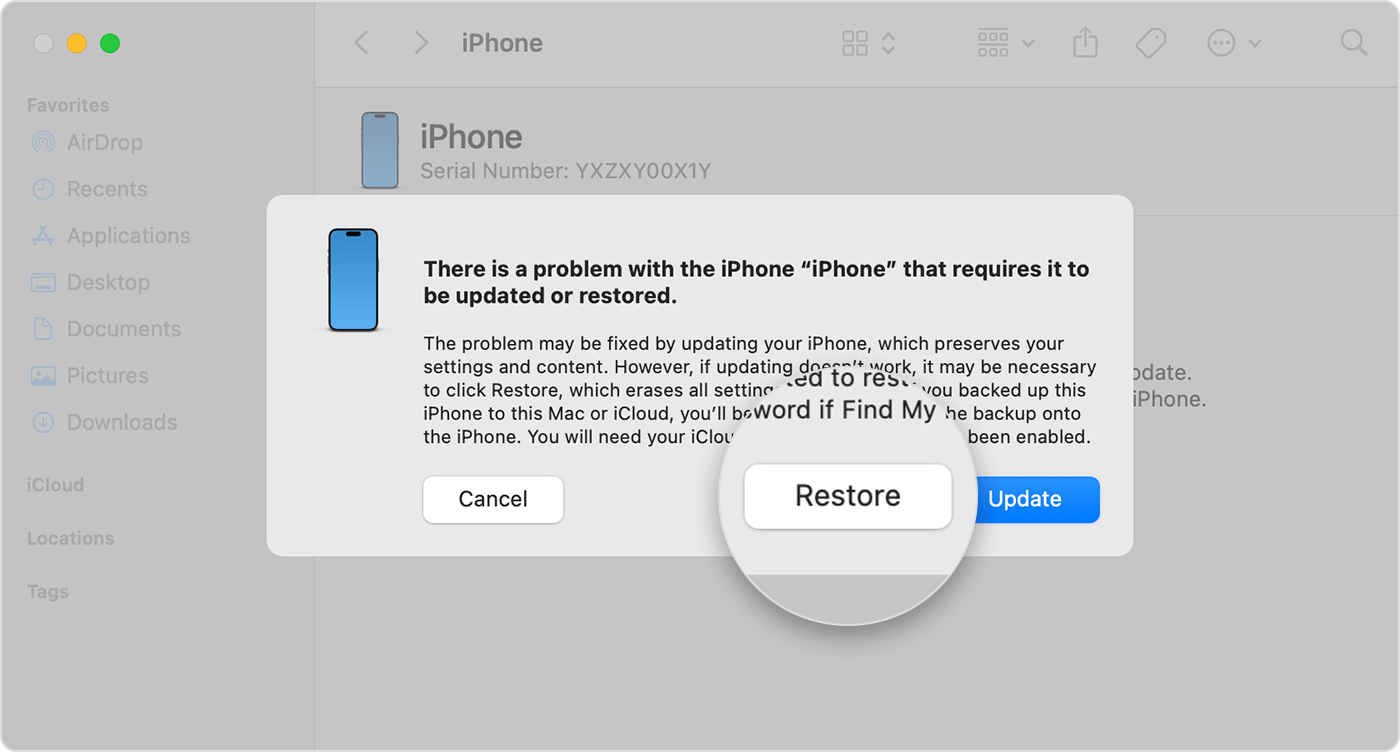
You might need to update your iPhone before you can finish restoring it, and this download can take more than 15 minutes to complete. If your device restarts during this process, turn off your iPhone and start recovery mode again.
Windows PC
Open Apple Devices and select your iPhone in the sidebar. Select Trust [your device] on your Windows PC if necessary. Then, select General. If you have a backup, select Restore Backup and follow the onscreen instructions. If you don't have a backup, select Restore [device] and follow the onscreen instructions.
If the download takes more than 15 minutes and your device exits the recovery mode screen, let the download finish, then turn off your iPhone and start recovery mode again.
Follow the onscreen instructions to set up your iPhone
Once the restore process finishes, the Hello screen will appear on your iPhone. Disconnect your phone from the computer and set up and use your iPhone.
